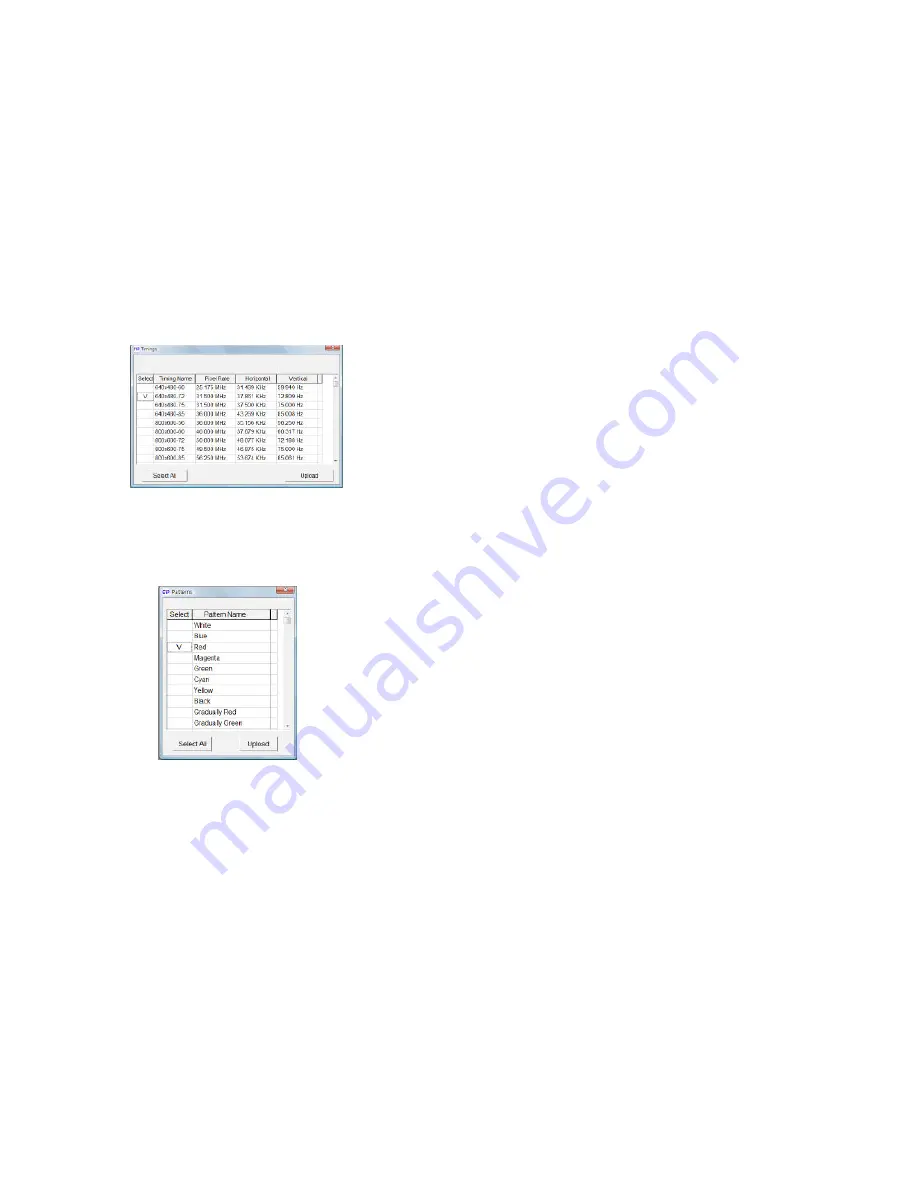
17
Click and select the [Timing] from [Edit] option of the tool bar to launch the
Program window.
Program the desired timings, and then click [Upload] to send the program to
the unit.
Click and select the [Pattern] from [Edit] option of the tool bar to launch the
Program window.
Program the desired patterns and then click [Upload] to send the program to
the unit.
Click and select the [Default Setting] from [Edit] option of the tool bar to reset
the unit to factory setting.
20
7.6 EDID
7.6.1 Read EDID
Clic k a nd select the [Read EDID] fro m [EDID ] option o f
t he too l ba r t o read out the EDID fro m the display source (e.g .
LCD TV). Meanwhile, click a nd select the [Sav e as] from [File]
option of the tool bar to save the EDID information to the
computer i n .bi n format (e.g. to save as thi s file format
“cypress.bin”).
7.6.2 Memory of EDID
When click a nd select t he [Memory] from [EDID ] to read out the
data, but the user may not know the data information that read
out from the source. The user can use “Explore Semiconductor EDID
Editor” to read out the EDID information.
From “Explore Semiconductor EDID Editor”, click the [Open] from [File]
option of the tool bar to read out the EDID data.
7.6.3 Upload EDID
Click the [Open] from [File] option of the tool bar to load the saved
data (e.g. cypress.bin).
Click and select the [Upload EDID] from [EDID] option of the tool bar
to write the EDID to the unit.
INPORTANT: After upload EDID to t he unit, don’t operatio n this
unit before write EDID to the displa y unit. Otherwise , t he EDID data
will lose due to the memory size problem.
7.6.4 Write EDID
Click and select the [Write EDID] fro m [EDID] option of the tool bar
to write the EDID to the display unit.









