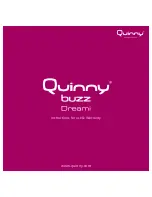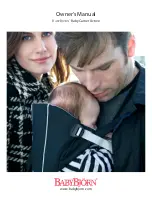To remove, make sure power is off and press the microSD card into the socket to eject. You'll hear a nice click
indicating that the card is ready to be removed from the socket.
Software Installation
Note:
This example assumes you are using the latest version of the Arduino IDE on your desktop. If this is
your first time using Arduino, please review the following tutorials.
Installing the Arduino IDE
Installing Board Definitions in the Arduino IDE
Installing an Arduino Library
Arduino Board Definitions and Driver
We'll assume that you installed the necessary board files and drivers for your Processor Board. In this case, we
used the MicroMod Artemis Processor Board which uses the CH340 USB-to-serial converter. If you are using a
Processor Board, make sure to check out its hookup guide for your Processor Board.
Installing Board Definitions in the Arduino IDE
SEPTEMBER 9, 2020
How do I install a custom Arduino board/core? It's easy! This tutorial will go over
how to install an Arduino board definition using the Arduino Board Manager. We
will also go over manually installing third-party cores, such as the board
definitions required for many of the SparkFun development boards.