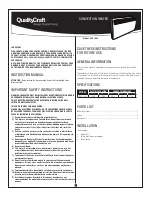Содержание Smart Mesh
Страница 1: ...SMART CONNECTED LET S GET YOUR MESH Spark Smart Mesh Quick start guide...
Страница 2: ......
Страница 14: ...13 Figure 3 2...
Страница 16: ...15 Troubleshooting 4 4 1 Smart Mesh LED light descriptions Before Smart Mesh is paired...
Страница 17: ...16 After Smart Mesh is paired...
Страница 20: ......