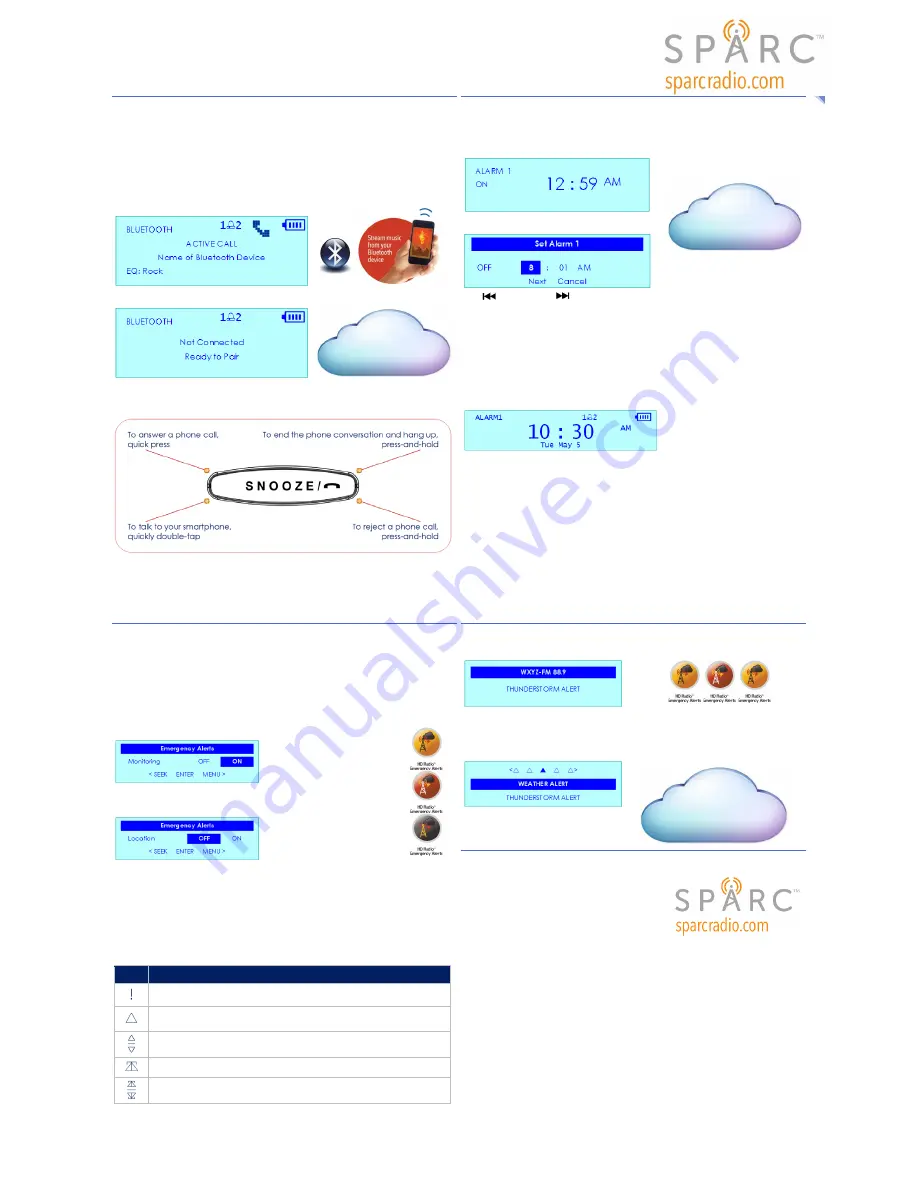
WWW.SPARCRADIO.COM
SPARC SHD-ITR2BT QSG --- V004.16 --- QSG SHD-ITR2BT SPARC
PAGE 2 OF 2
2
ENGLISH
SPARC SHD-ITR2BT
Your Radio’s Bluetooth Mode
The HD Radio™ Experience | Here. Now. Everywhere. | Go ahead and get started.
When the Radio is powered on, the SHD-ITR2BT will appear as a device on your Bluetooth-
enabled smartphone.
Press the SOURCE button on the SHD-ITR2BT to switch from Radio Mode to Bluetooth Mode.
Using Bluetooth to Stream (Play) Music
In your smartphone’s settings, turn on Bluetooth and discover the “SPARC SHD-ITR2BT”.
After your smartphone has discovered the “SPARC SHD-ITR2BT”, it may take a moment for the
“BLUETOOTH” status indication on the SHD-ITR2BT’s display to change from “BLUETOOTH Not
Connected” to “Connected”.
If the Bluetooth connection is discovered, the “BLUETOOTH” status indication will appear on the
SHD-ITR2BT display.
If the Bluetooth connection is lost, the “BLUETOOTH Not Connected” status indication will
appear on the SHD-ITR2BT display.
Button Functions in Bluetooth Mode
Managing Phone Calls using the SHD-ITR2BT’s SNOOZE Button
Press the SNOOZE button to manage your phone calls in these situations:
Phone calls can be received in any mode: AM Radio, FM Radio, Bluetooth, or AUX.
SPARC SHD-ITR2BT
Your Radio’s Alarms
The HD Radio™ Experience | Here. Now. Everywhere. | Go ahead and get started.
Setting the Alarms
Alarms may be set while the Radio is in standby mode or while the Radio is in active (ON) mode.
Quick-press ALARM1 (or ALARM2) to view the ON/OFF status of the alarm.
Quick-press ALARM1 (or ALARM2) to change the ON/OFF status of the alarm.
Press-and-hold ALARM1 (or ALARM2) to view and change
the wake status and the wake time for the alarm.
Press
(SEEK DOWN) or
(SEEK UP) to move the highlight to one of the options: ON/OFF,
HOURS, MINUTES, or AM/PM.
Press VOL+ or VOL− to change the option’s setting.
After changing the settings:
Move the highlight to the “Next” option: press ENTER to save these settings and continue
‘Setting the Source and Volume for the Alarms’.
Move the highlight to the “Cancel” option: press ENTER to discard the choices that were
made for these settings.
Note: While setting the alarms, press-and-hold the DISPLAY button to view the clock.
Choosing your Options when the Alarm Sounds
When the alarm sounds, the alarm information will appear on the Clock|Alarm display.
The alarm that is sounding will show its blinking alarm indicator.
In this case, ALARM1 would be blinking.
You have two options to acknowledge that an alarm has sounded.
Option 1 (Snooze)
Press the SNOOZE button to snooze the alarm for nine (9) minutes.
When the alarm is snoozed, press the ALARM1/2 button or the Power button to end the snooze
interval, dismiss the alarm for that day, and return to the previous listening state.
Option 2 (Dismiss)
Press the ALARM1/2 button or the Power button to dismiss the alarm for that day and return to
the previous listening state: the alarm will still be enabled for the next day.
Note: The alarm will turn off after 60 minutes.
SPARC SHD-ITR2BT
Exploring Emergency Alerts
The HD Radio™ Experience | Here. Now. Everywhere. | Go ahead and get started.
Emergency Alerts (EA) is a warning system used by broadcasters to notify listeners about
potential hazardous situations related to extreme weather, floods, infrastructure failures, amber
alerts (child abductions), and more.
The Radio must be in an environment so that it can receive the audio and data services from a
station that broadcasts the Emergency Alerts.
When Emergency Alerts Monitoring is ON, the Radio will present the listener with audio and text-
based alerts; and, the alerts can even awaken the Radio from a standby mode.
Selecting and Changing the Settings for Emergency Alerts
Press MENU to access and view the “Emergency Alerts” screen.
NOTE: Out of the box, the Emergency Alerts Monitoring feature is set to OFF.
Press SEEK to change the setting for Emergency Alerts Monitoring.
Press ENTER to save the choice: “On” or “Off”.
Observe the Emergency Alerts Location screen (Location setting).
Press SEEK to highlight the setting for Location: “On” or “Off”.
If you choose to have the Location setting as “Off”, then all of the alerts that are broadcast
within the Radio’s range will be received. By default, the Location setting in the Location
screen for the Emergency Alerts feature is “Off”.
If you choose to have the Location setting as “ON”, then press ENTER after highlighting “ON”.
The options for Alert Location include: State/County, or, Zip Code.
When the setting for Location is enabled (“On”) and when various locations are defined in the
broadcast signal and when your location matches one of the locations in the broadcast signal,
then the Radio will display text alerts (or the alerts will awaken the Radio from standby mode).
Emergency Alerts Icon Guide
Icon
Icon Description
Emergency Alerts Monitoring is OFF
Solid: Indicates that the station supports Emergency Alerts
Blinking: Indicates that a received Emergency Alerts Message has been ignored
Alternating up-down: Indicates that a received Emergency Alerts Message has been
snoozed
Blinking: Test Emergency Alerts message is OK and has been ignored
Alternating up-down: Test Emergency Alerts message is OK and has been snoozed
SPARC SHD-ITR2BT
Exploring Emergency Alerts (continued)
The HD Radio™ Experience | Here. Now. Everywhere. | Go ahead and get started.
Your Radio may Display an Emergency Alert
Here is an example.
Understanding the Emergency Alerts History
Once the Radio detects an alert, it will sound an alert tone, display the alert category (such as
Weather, Hazmat, etc.), and scroll the alert text.
Press the DISPLAY button to view the “Emergency Alerts History”: use the SEEK buttons to scroll
through the history, which contains the five most recent Emergency Alerts.
Information
Owner’s Manual
Download your owner’s manual from www.sparcradio.com
.
Gift Box Contents
SHD-ITR2BT HD Radio Receiver
AC Adapter | Quick Start Guide | Warranty
Warranty
90-day Limited Warranty | For details, visit www.sparcradio.com
.
Copyright & Trademarks
HD Radio Technology manufactured under license from iBiquity Digital Corporation.
U.S. and Foreign Patents apply.
HD Radio™ and the HD, HD Radio, SPARC™, and “Arc” logos are proprietary trademarks of iBiquity
Digital Corporation.
All other trademarks and logos are proprietary to their respective owners.
Compliance
This device complies with Part 15 of the FCC Rules.
Operation of this product is subject to the following two conditions:
[1] this device may not cause harmful interference, and
[2] this device must accept any interference received, including interference that may cause
undesired operation.
This Class B digital apparatus complies with Canadian ICES-003.
ENGLISH
Button Functions in Bluetooth Mode
Streaming Music to the SHD-ITR2BT
Download your Owner’s Manual from
www.sparcradio.com
.
Radio Alarms: ALARM1, ALARM2
Changing the Status of a Reoccurring Alarm
Changing the Source and Volume
Download your Owner’s Manual from
www.sparcradio.com
.
Exploring Emergency Alerts
What to do when your Radio displays an EA
Indicators for Emergency Alerts (EA)
Notes for Emergency Alerts (EA)
Download your Owner’s Manual from
www.sparcradio.com
.




















