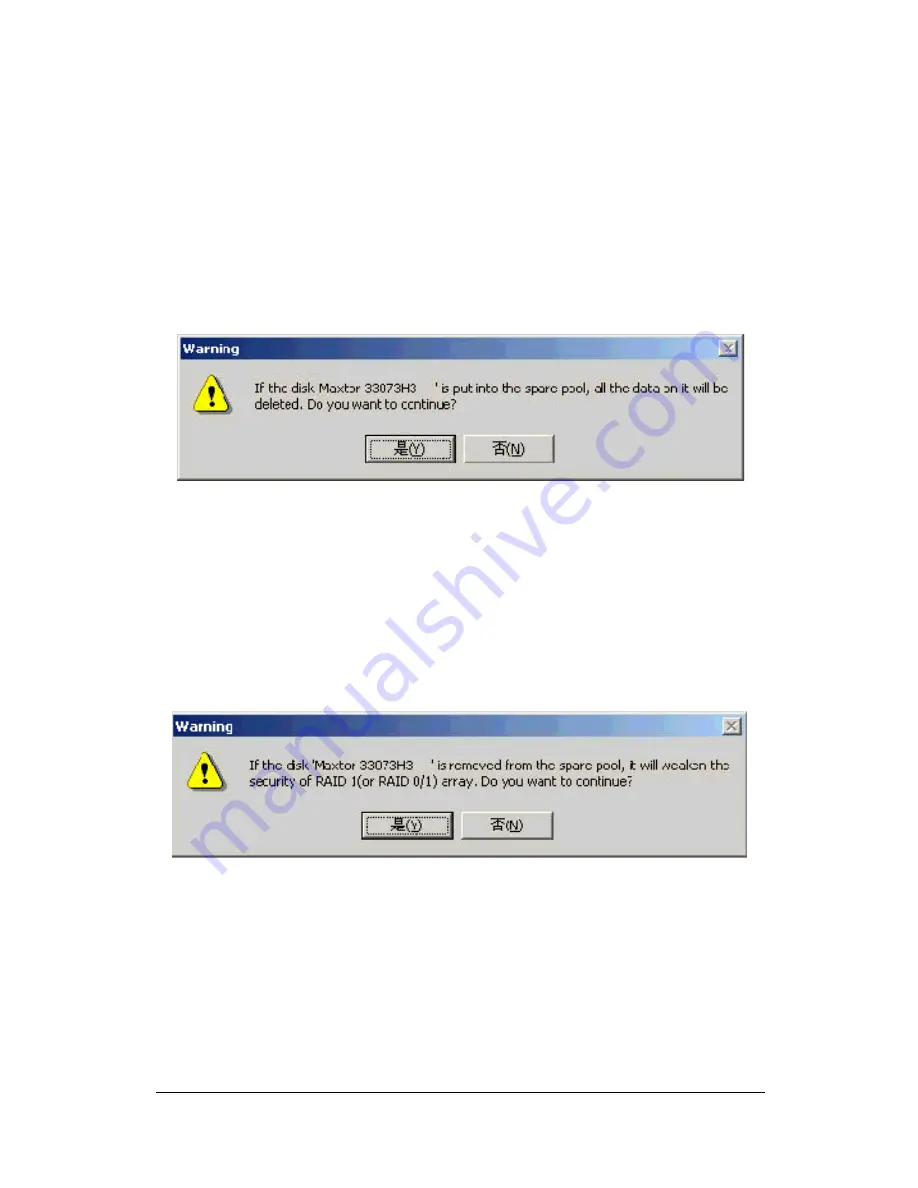
94
2. To add a disk to the spare pool, select a disk from the
Available Disks
list box and click the “ right hand” button to
add it to the
Pool
list box. Or double click a disk in the
Available Disks
list box. A confirmation screen will pop up,
inquiring you if you are sure to add the selected disk to the
spare pool. Click
Yes
to continue or
No
to cancel the
addition.
To remove a disk from the spare pool, select a disk from the
Pool
list
box and click the “ left hand” button to return it back to the
Available
Disks
list box. Or double click a disk in the
Pool
list box. A
confirmation screen will pop up, inquiring you if you are sure to
remove the selected disk from the spare pool. Click
Yes
to continue
or
No
to cancel.
Once you click a disk in the
Available Disks
list box or the
Pool
list
box, the device information for that disk appears, including
Model
Number
,
Location
,
Capacity
and
Mode
. It will help you to determine
which disks will be added/removed to/from the spare pool.






























