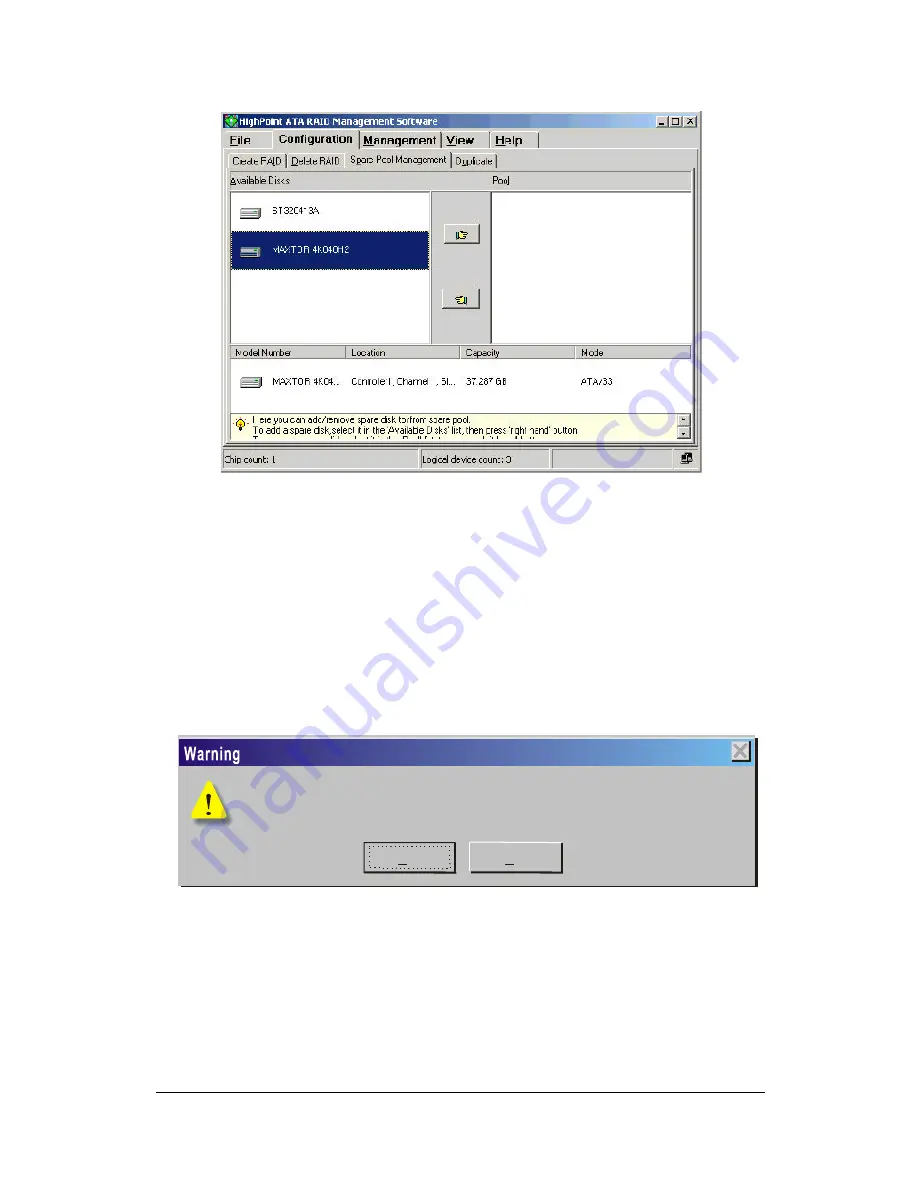
120
2. To add a disk to the spare pool, select a disk from the
Available Disks
list box and click the “ right hand” button to
add it to the
Pool
list box. Or double click a disk in the
Available Disks
list box. A confirmation screen will pop up,
inquiring you if you are sure to add the selected disk to the
spare pool. Click
Yes
to continue or
No
to cancel the
addition.
To remove a disk from the spare pool, select a disk from the
Pool
list
box and click the “ left hand” button to return it back to the
Available
Disks
list box. Or double click a disk in the
Pool
list box. A
confirmation screen will pop up, inquiring you if you are sure to
remove the selected disk from the spare pool. Click
Yes
to continue
or
No
to cancel.
Yes
No
If the disk 'Maxtor 33073H' is put into the spare pool, all the data on it will be
deleted. Do you want to continue?
Содержание SY-KT400 Dragon Ultra
Страница 100: ...Drivers installation SY KT400DRAGONUltra 95 After Windows XP installation your device manager should look like this ...
Страница 102: ...Drivers installation SY KT400DRAGONUltra 97 Drivers directory list in the CD driver ...
Страница 113: ...108 APPENDIX A HighPoint HPT 372 ...
Страница 149: ...144 User can choose favorite language This dialog box was reminded you some information about agreement ...
Страница 150: ...145 Select folder to set up program Recommend select as default setting ...
Страница 159: ...154 ...
Страница 183: ...178 ...






























