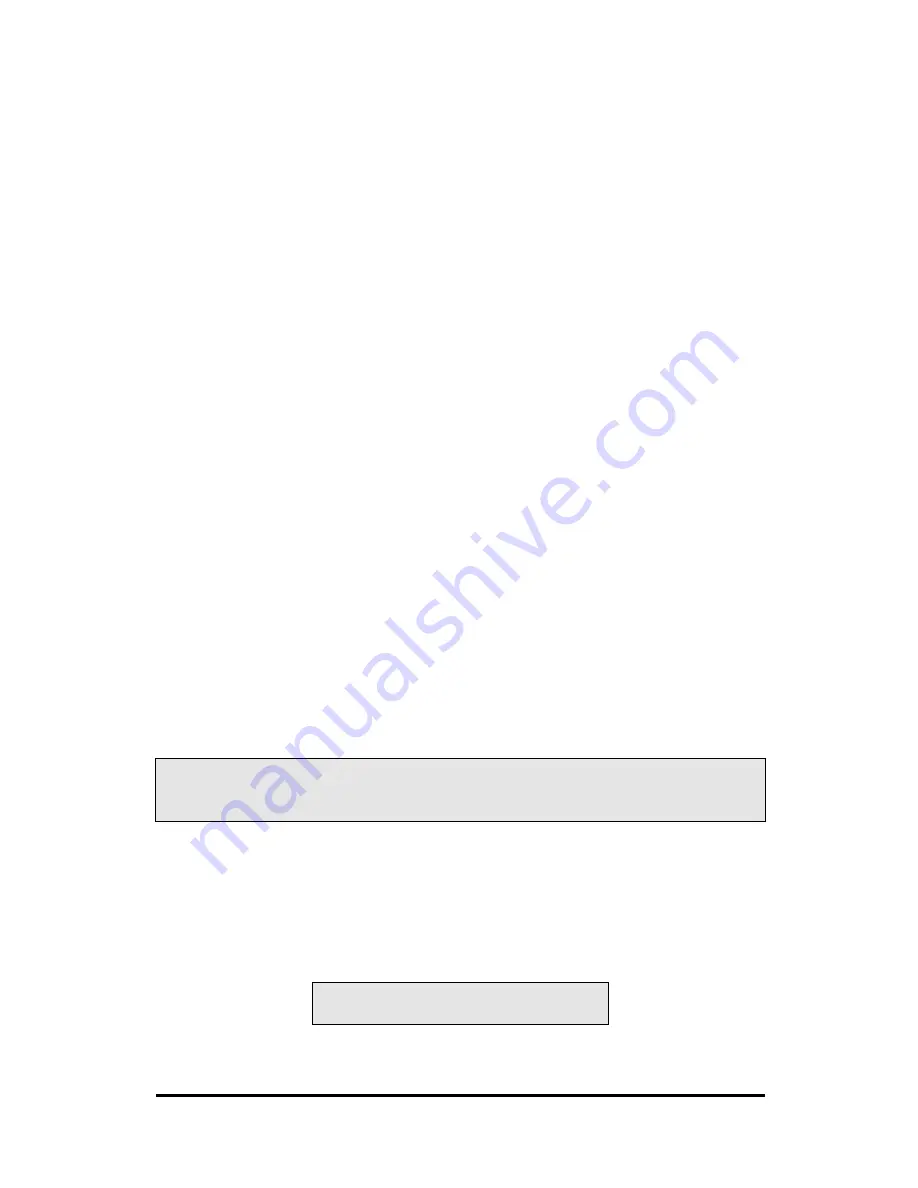
125
2. With the [Space] bar key, change the Assignable option to “Y” to add the
drive to the disk array.
3. Press <Ctrl-Y> to save the disk array information. Depending on the array
type selected, the following scenarios will take place:
a) If choosing a Striping, array, the initial Define Array Menu screen
will appear with the arrays defined. From there you may ESC to
exit and return to the Main Menu of FastBuild.
b) If you selected a Mirroring array for two drives, there is an additional
window that appears as described in order to create the array. To do this
you will use either two brand new drives, or one drive that contains
existing data that you wish to mirror.
Creating A Mirrored Array Using New Drives
As described in the Drive Assignments Option section above, if you selected a
mirroring array and wish to use two new assigned drives, follow the directions
here.
1. After assigning new drives to a Mirroring array and saving the
information with <Ctrl-Y>, the window below will appear.
Do you want the disk image to be duplicated to another? (Yes/No)
Y - Create and Duplicate
N - Create Only
2. Press “N” for the Create Only option.
3. A window will appear almost immediately confirming that your Security
array has been created. Press any key to reboot the system
Array has been created.
<Press Any Key to Reboot>






























