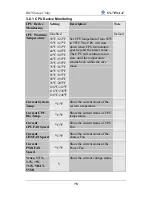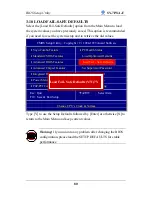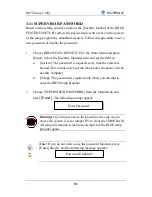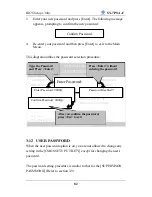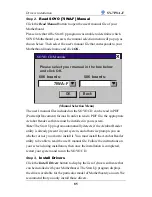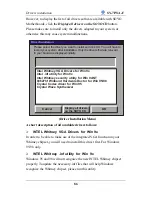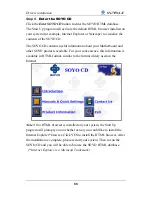Crystal Audio Drivers installation
SY-7IWA-F
91
Installing Crystal Audio Drivers for Windows NT
1.
Double click the MULTIMEDIA icon in the control panel. The Multimedia
Properties windows will appear. Click on the Devices tab and press the Add
button.
2.
Select "Unlisted or Updated Drivers" from the list of drivers in the Add window
by placing the mouse pointer over it and clicking the left mouse button. Press
the OK button.
3.
The Install Driver dialog box will appear and request the path of the location of
the drivers to be installed. Enter D:\driv-all\crystal\Win NT (where D: is your
CDROM drive) If the installation fails, first copy all the files in the above
directory to your harddisk and give that directory to NT.
4.
The label "SoundFusion(tm)" is displayed on the dialog box. Press OK to
continue with the installation.
5.
Windows NT will display a dialog box asking you to restart your system.
Press the Restart Now button to complete the installation.
The CD also contains an application for Windows NT. To install it manually, go
to the
D:\driv_all\crystal\winNTapp directory and run setup.exe
Uninstalling or Updating Crystal Audio Drivers
1.
Double click on the MULTIMEDIA icon in the control panel. Select the Devices
tab from the Multimedia properties window.
2.
Double click on the Audio Devices entry from the Multimedia devices list.
Select the driver by placing the mouse pointer over the label "Audio for
SoundFusion(tm)" and clicking the left mouse button.
3.
Press the REMOVE button.
4.
A question box will appear to verify your decision. Press the YES button.
Windows NT will display a dialog box asking you to restart your system. Press the
Restart Now button to complete the Un-installation.
Содержание SY-7IWA-F
Страница 96: ...SY 7IWA F 92...