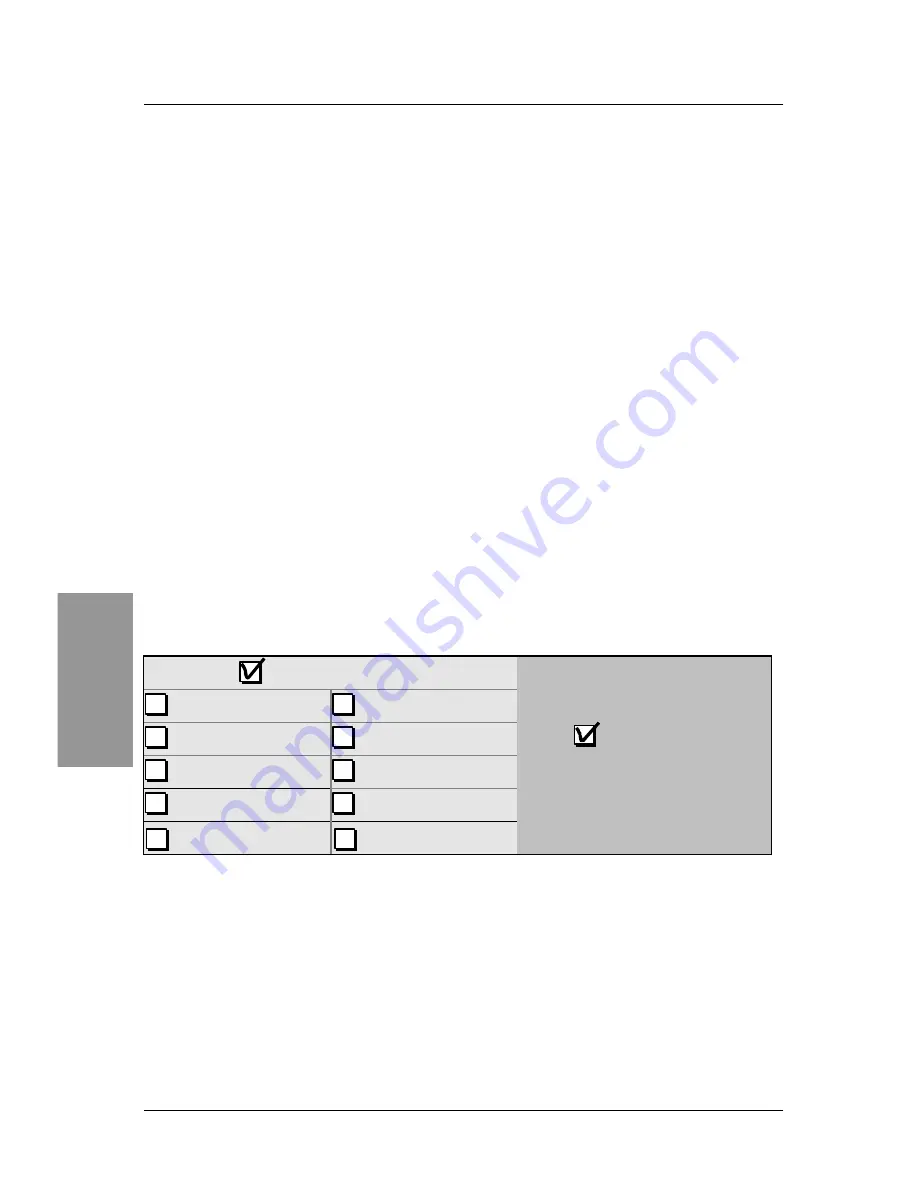
SY-6BE Quick Start Guide
10
Quick BIOS
Setup
3
3
Quick BIOS Setup
After the hardware installation is complete, turn the power switch on, then press the
<DEL>
key during the system diagnostic checks to enter the Award BIOS Setup program. The
CMOS SETUP UTILITY will display on screen. OK, follow these steps to complete the quick
BIOS setup.
Step 1.
Select [LOAD SETUP DEFAULT]
Select the “LOAD SETUP DEFAULT” menu and type “Y” at the prompt to load the BIOS
optimal setup.
Step 2.
Select [STANDARD CMOS SETUP]
Set [Date/Time] and [Floppy drive type], then set [Hard Disk Type] to “Auto”.
Step 3.
Select [CHIPSET FEATURES SETUP]
Move the cursor to the
[CPU Frequency] field to set the CPU frequency.
Available [CPU Frequency] settings on your SY-6BE Mainboard are detailed in the following
table. If you set this field to [Manual], you are then required to fill in the next two consecutive
fields: (1) the CPU Host Clock Select, and (2) the CPU Ratio.
CPU Frequency
233MHz (66 x 3.5)
400MHz (100 x 4.0)
266MHz (66 x 4.0)
450MHz (100 x 4.5)
300MHz (66 x 4.5)
500MHz (100 x 5.0)
333MHz (66 x 5.0)
550MHz (100 x 5.0)
350MHz (100 x 3.5)
Select the working frequency of
your Pentium
®
II
processor among
these preset values.
Note:
Mark the checkbox that
corresponds to the working
frequency of your Pentium
®
II
processor in case the CMOS
configuration should be lost.
Step 1.
Select [SAVE & EXIT SETUP]
Press
<Enter> to save the new configuration to the CMOS memory, and continue the boot
sequence.
Содержание SY-6BE
Страница 15: ......

































