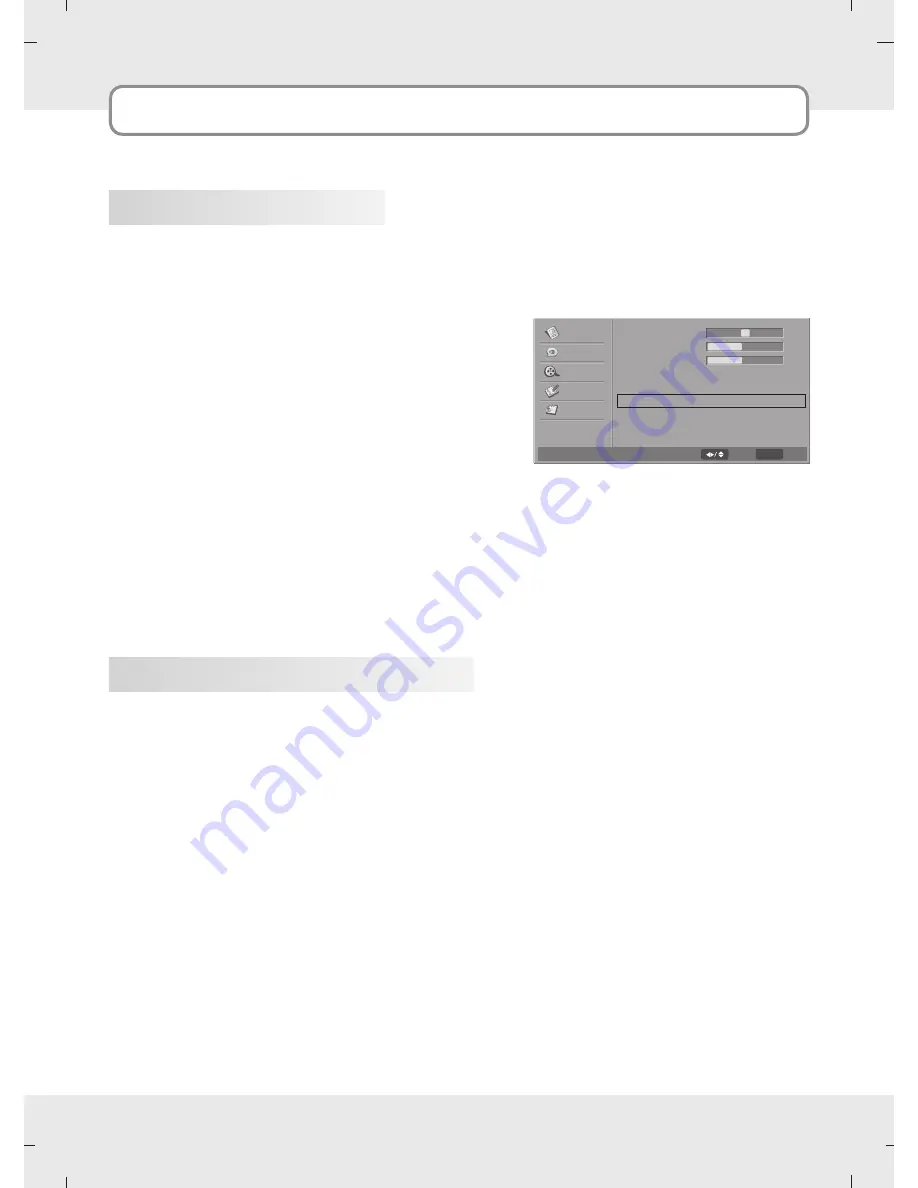
42
Sound Controls
Stereo/SAP Broadcast Setup
This TV can receive MTS stereo programs and any SAP (Secondary Audio Program) that accompanies
the stereo program if the station transmits an additional sound signal as well as the original one and
when you select Stereo or SAP on the remote control.
Mono sound is automatically received if the broadcast is only in Mono; even though Stereo or SAP has
been selected.
Select Mono if you want to listen to the mono sound in remote areas during stereo/SAP broadcasting.
Stereo or SAP can be received in Analog channel.
1. Use the
MTS
button to select your desired MTS mode in analog signal.
Each time you press the
MTS
button, Mono, Stereo, or SAP appear in turn.
If other languages available on the digital signal, select them with the
MTS
button.
2. Press
EXIT
button to save and return to TV viewing.
This function automatically keeps on an equal volume level even if you change programs.
Auto Volume Control
1. Press the
MENU
button and then press the
Down
or
Up
button to select the
Audio
.
2. Press the
OK
button and then press the
Down
or
Up
button to select
Auto Volume Control
.
3. Press the
Left
or
Right
button to select
On
or
Off
.
4. Press the
MENU
button to return to the previous
menu.
Audio
Balance
Bass
Treble
Sound Mode
SPDIF Type
Auto Volume Control
Voice
Off
Off
0
40
40
F G
F G
F G
Video
Audio
TV
Setup
Parental
G
MENU
Back
Select
Содержание MT-SYJCP32B1AB
Страница 2: ......
Страница 69: ...69 MEMO ...
Страница 70: ......
Страница 73: ......
Страница 74: ...PLASMA TV ...











































