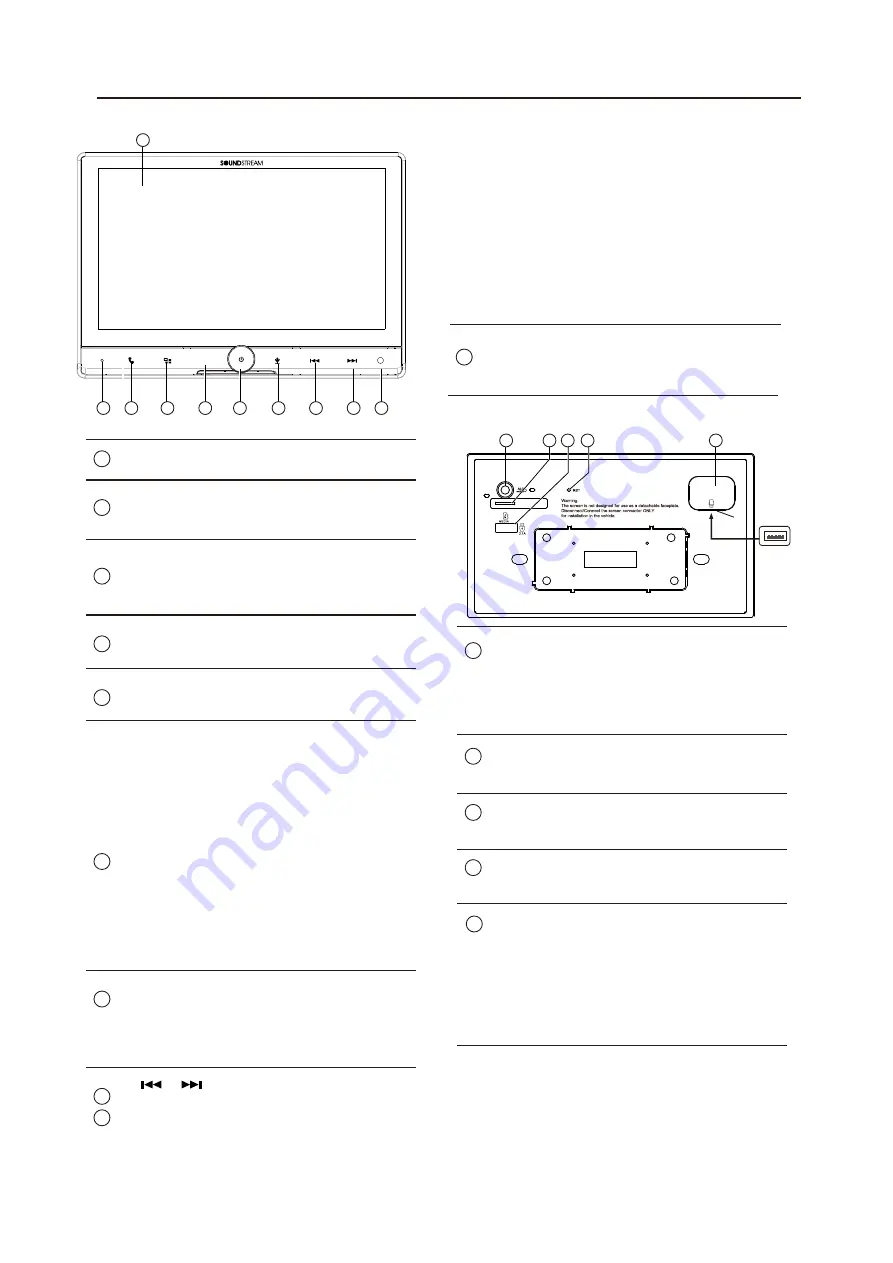
MODE
VRCPAA-106F
4.Front panel Description
Front panel
7
11
12
1
2
3
4
5
6
7
8
10
Front panel
13 14
USB Slot
Base:
10.6 inch TFT LCD
Build in Microphone.
Mic
1
2
3
Bluetooth button
Touch to access to Bluetooth
menu.
4
MENU button
Touch to back to Main menu.
5
MODE button
Touch to select desired mode.
6
Rotary Control
On/Off button
Short press to switch On the
source unit.
Long press to switch Off the
source unit.
In operation, short press to Mute
the sound system, press again
to Un-Mute.
In operation, rotate to adjust the
sound output level.
7
Siri button
When Apple CarPlay or Android
Auto available, hold Siri button
to start the voice control function.
8
button
9
/
[Disc/USB/SD Music] Press repeatedly to
shift track previous or next for playback.
Press and hold to active various fast rewind
or fast forward speeds for playback.
[Bluetooth Music] Press repeatedly to
shift track previous or next for playback.
15
Insert an extrenal device to this port
in order to have sound output of
that external device through the unit.
AUX in jack
11
Insert micro SD for playback.
Micro SD slot
12
Support fast charge USB port.
Fast charging USB port
13
Press to default factory settings.
Reset button
14
Connect USB for digital playback.
Connect your iPhone for Apple
CarPlay.
Connect your Android Phone for
Android Auto.
USB port
9
10
IR Sensor of Remote
IR remote control signal receiving
window.
15
Press and hold to seek downward or
upward.
[Radio] Press to select previous/
next preset radio station for
broadcasting.






































