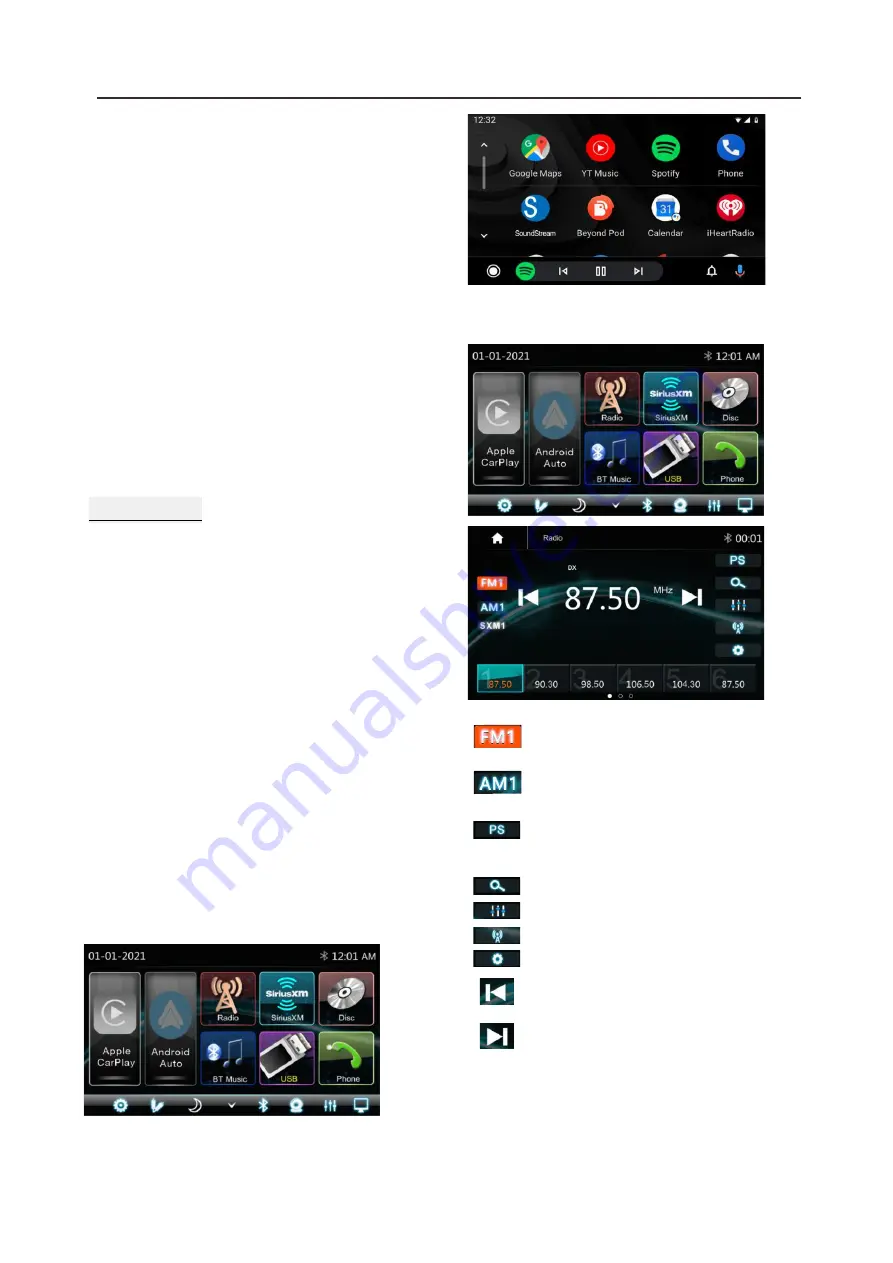
8.2 Android auto Operations
Android
Auto
enables
you
to
use
functions
of
your
Androd
device
convenient
for driving
.
You can
easily
access route guidance,
make
calls, listen to
music,
etc.
For
details
about
Android
Auto,
visit
https://www.android.com/auto
o
r
https://support.google.com/androidauto.,
Compatible
Android
devices
You can use
Android
Auto
with
Android
devices
of
Android
v
ersion
5
.
0
or
later
.
Note
: Android Auto may not be available
on all devices and is not available in all
countries or regions.
.
Operations
:
1.
Connect
an
Android
device
via
USB
terminal.
To use the hands-free function,
connect the Android device via Bluetooth.
When an Android device compatible with
Android Auto is connected to USB terminal,
the device is connected iva Bluetooth
automatically, and the Bluetooth smartphon
currently conected is disconnected.
2.
Unlock your Android device
3.
To enter Android Auto mode, touch
Android Auto icon in the head unit screen.
You can perform the operations of the
Apps of the connected Android device.
4.
In Android Auto model, touch “Home”
to the head unit main menu.
8.CarPlay & Android Auto
Radio mode
9.Radio mode
Touch the Radio mode icon to enter Radio.
Touch FM can change between
FM1=>FM2=>FM3 .
Touch AM can change between
AM1=>AM2.
Touch for Pre-scan search, each
scanned station will be play for 10
seconds, touch again to stop.
Touch to auto scan searching.
Touch to enter EQ settings.
Touch to switch LOCAL or DX.
Short touch to Seek-, long touch
for Tune -
Short touch to Seek+, long touch
for Tune+
Preset channel, Six preset buttons store and
recall stations for each band. Touch and slide
the preset channel can switch to next band
FM1 / FM2 / FM3 or AM1 / AM2.
13
Touch to enter Radio settings.













































