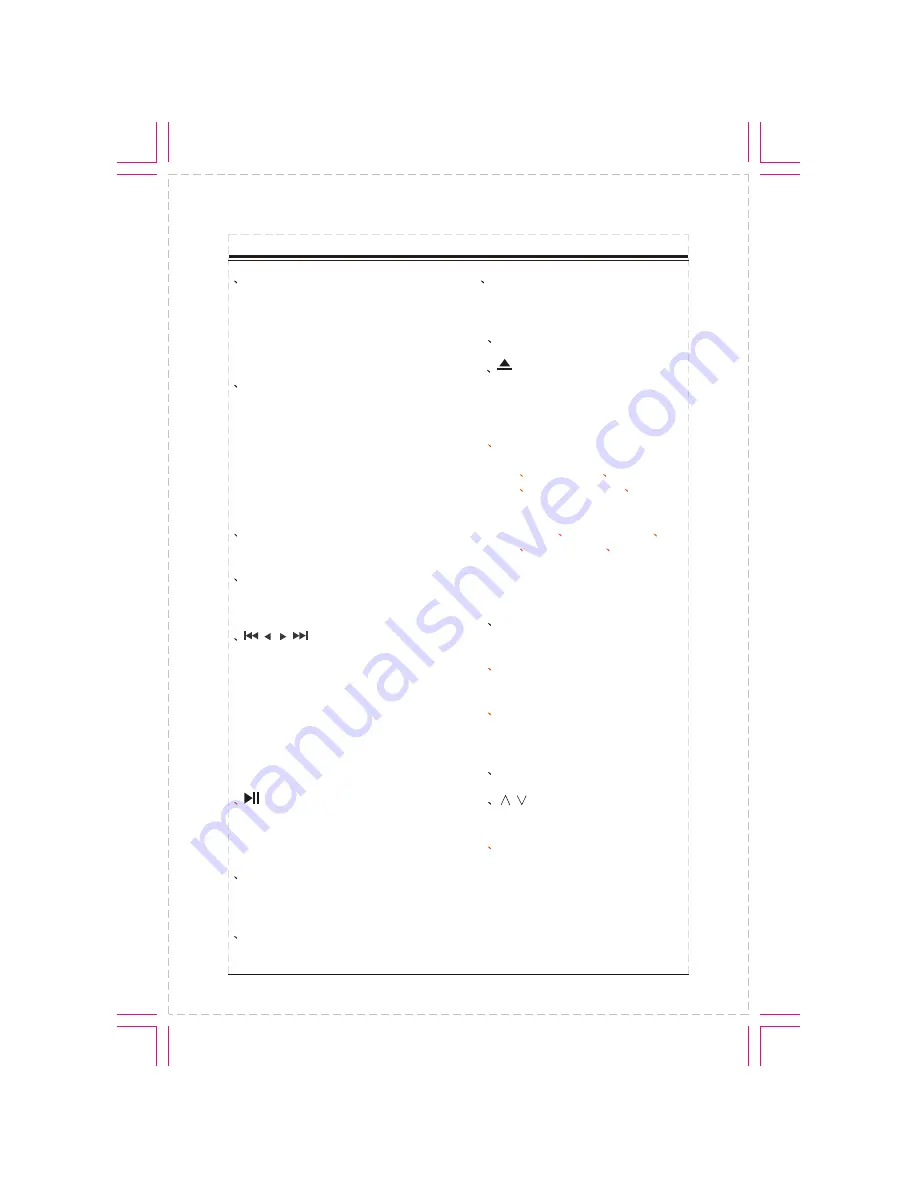
3
FRONT PANEL
1
PWR/SRC:
Press PWR/SRC button
to turn on the unit, press and hold the
button for 1 second or longer to turn off
the unit. In power on, press PWR/SRC
button to select one of the source:
RADIO/DVD/SD/USB/AUX.
2
VOL:
Rotate VOL button clockwise
to increase the volume level;and rotate
VOL button anticlockwise to decrease
the volume level.
Touch the VOL-/VOL+ button on the
TFT panel also performs the same
operation.Press the button to select
one of the audio control:BALANCE/
FADER/BASS/TREBLE/VOL.
3
REL:
Press to open the guard
against theft front-panel.
4
MUTE:
Press to shut off the sound
output, press it again to resume previous
sound.
5
/ / /
:
In radio mode,
Touch the SEEK-/SEEK+ button on the
TFT panel can also
automatic
seek.
In disc playback mode, short press to
select previous or next track or chapter.
Long press will perform fast reverse or
fast forward.
7
AUX A/V IN:
Insert the A/V cord,
then press PWR/SRC button to select
AUX1 source.
8
SD slot:
Insert SD card, the
PTID-8200 will play the files of SD card
automatically.
long
press switches to manual station seek.
Short press switches to automatic.
switch to
6
/BAND:
Press to pause or play
DVD/SD/USB.
In radio mode, press to change current
band.
9
USB slot:
Insert USB device, the
PTID-8200 will play the files of USB
automatically.
10
IR window
11
:
Short press to eject a disc and
long press to eject the disc coercively
except
mode.
13
OPEN:
Press to open or close the
TFT panel.
16
RESET
17
/
(ANGLE):
Press to set the
angle of TFT panel.
DVD
12
DISP:
In DVD/SD/USB mode, if
play DVD, short press to display Title
Elapsed
Title Remain
Chapter
Elapsed
Chapter Remain
Display
Off.
In VCD/CD mode, press to display
Single Elapsed
Single Remain
Total
Elapsed
Total Remain Display Off.
In other mode, to display current time.
Long press to display current time in
any mode.
14
LOUD:
Press to select the
loudness control.
15
EQ:
Press to select the corres-
ponding preset modes to adjust the
sound quality perfectly.
18
MENU:
In DVD/SD/USB mode,
short press to display DVD MENU;
Long press to display MAIN MENU.
In other mode to display MAIN MENU.




















