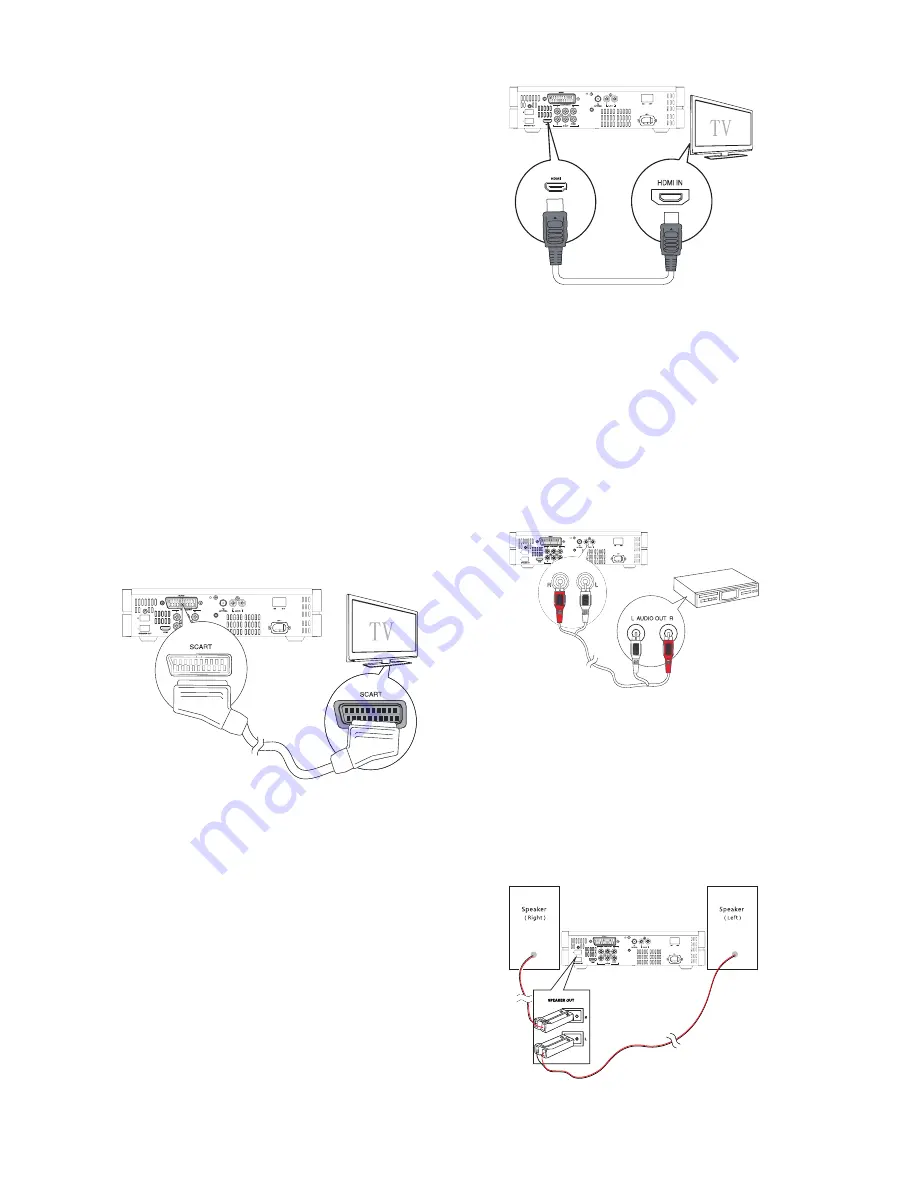
7-EN
1
Using COMPONENT Socket
- Connect a progressive scan TV through component
video for higher quality video.
- Connect component video cables (red/blue/green
not supplied) to:
the VIDEO OUT ( Y Pb Pr )sockets on this unit.
the component video input sockets on the TV.
Note:
- The progressive scan video quality is only available
when a progressive scan TV is connected.
- If your TV does not support progressive scan, you
cannot view the picture.
- For how to activate progressive scan on your TV,
refer to the TV user manual.
The component video input jack on the TV might be
labeled as Y Pb Pr or YUV.
2
Using AV OUT Socket
Connect audio cables to:
- the AV OUT R/L sockets on this unit.
- the audio input sockets on the external audio
device.
Connect the composite video cable to:
- the VIDEO socket on this unit.
- the video input socket on the TV.
3
Using SCART Socket
Connect the SCART cable to:
- the SCART socket on this unit.
- the corresponding Scart input jacks on the TV.
4
Using HDMI Socket
Connect HDMI (High Definition Multimedia Interface),
DVI (Digital Visual Interface), or HDCP (High-
bandwidth Digital Contents Protection)-compliant
TVs through HDMI for the best picture quality. This
connection transmits both video and audio signals.
Through this connection, you can watch DVDs that
contain HD (High-Definition) content.
Note:
Some TVs do not support HDMI audio transmission.
Connect an HDMI cable to:
- the HDMI socket on this unit.
- the HDMI socket on the TV.
If your TV has only a DVI connection, connect through
a HDMI/DVI adaptor. An extra audio connection is
needed to complete this connection.
Connect to an external device
You can also listen to an external audio device through
this unit.
Using AUX IN socket
Connect audio cables to:
- the AUX IN sockets on this unit.
- the audio output sockets on the external audio device.
Connect to Speakers
Note:
- For optimal sound, use the supplied speakers only.
- Connect only speakers with impedance that is the
same or higher than the supplied speakers.
Refer to the Specifications section of this manual.



































