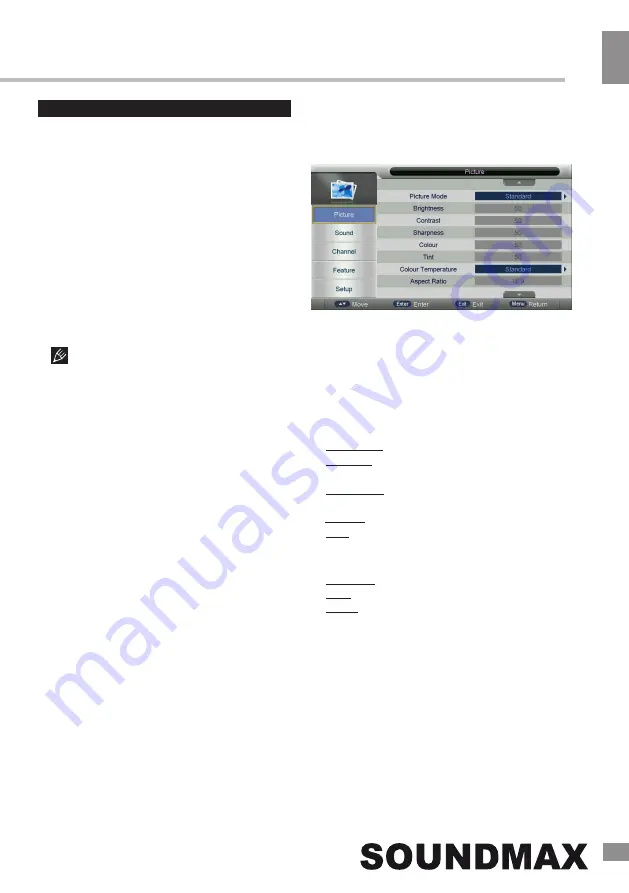
Operation
9
9
Operation
OSD operation
1.
Press MENU button to enter the setting
menu displayed on the screen.
2.
Press UP/DOWN cursor buttons on the
RC or CH+/- buttons on the panel to select
setting page.
3.
Press the
OK
button on the RC or
VOL+
button on the panel to go to the parameter list.
4.
Press UP/DOWN cursor buttons on the
RC or CH+/- buttons on the panel to select a
parameter to adjust.
5.
Press cursor buttons on the RC or VOL+/-
or CH+/- buttons on the panel to adjust the
selected parameter.
6. Press EXIT button to quit the menu.
Some menu items may be in grey color,
in this case they are not adjustable. Pictures
of OSD menu are for reference only; they may
differ from the real screens.
Picture menu
•
Picture Mode:
Press UP and DOWN
buttons to select Picture Mode, then press LEFT/
RIGHT button to select one of the picture modes:
Standard, Mild, Personal, Dynamic.
Press P.MODE to change the picture mode
directly.
In Personal mode the following settings can
be adjusted manually:
Brightness: adjust the picture brightness.
Contrast: adjust the highlight intensity of the
picture.
Sharpness: adjust the peak level of detail
in the picture.
Colour: adjust colour intensity.
Tint: adjust the colour tint (only for NTSC).
•
Colour Temperature
: change the overall
colour temperature of the picture:
Standard: Default vivid color temp.
Cool: gentle blue-hued image.
Warm: bright red-hued image.
•
Aspect Ratio:
select the screen aspect
ratio.
























