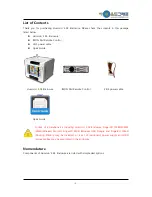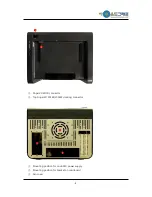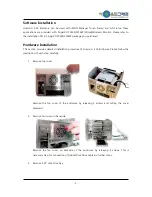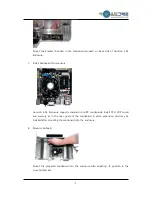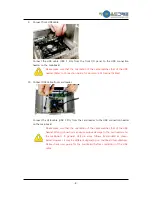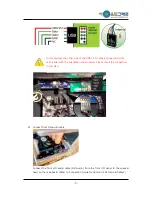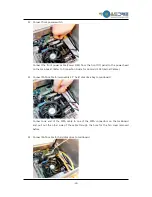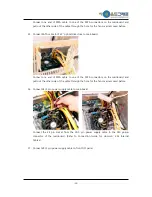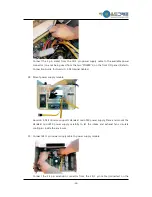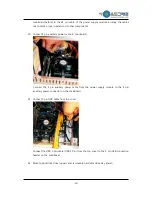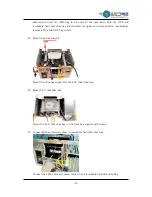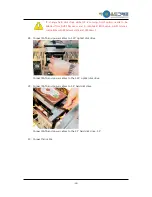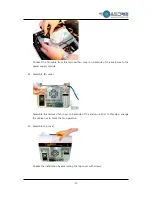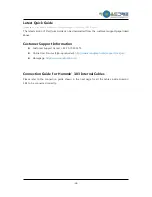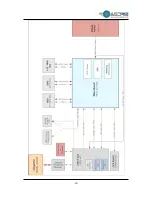-5-
Software Installation
Hummin’ 3.03 Enclosure can be used with iMON Manager Touch Frame, and HD Frame. These
applications are provided with FingerVU 1016S/1016W (Wired/Wireless) Monitor. Please refer to
the installation CD in FingerVU 1016S/1016W package you purchased.
Hardware Installation
This section provides detailed installation procedure of Hummin’ 3.03 Enclosure. Please follow the
description of each step carefully.
1.
Remove top cover
Remove the top cover of the enclosure by releasing 3 screws and pulling the cover
backward.
2.
Remove fan cover on backside
Remove the fan cover on backside of the enclosure by releasing 4 screws. This is
necessary step for connection of Optical Disk Drive cables in further steps.
3.
Remove 5.25” disk drive bay
Содержание Hummin' 3.03
Страница 1: ...1 Quick Guide Version 1 11 0224 SoundGraph Inc...
Страница 19: ...19...