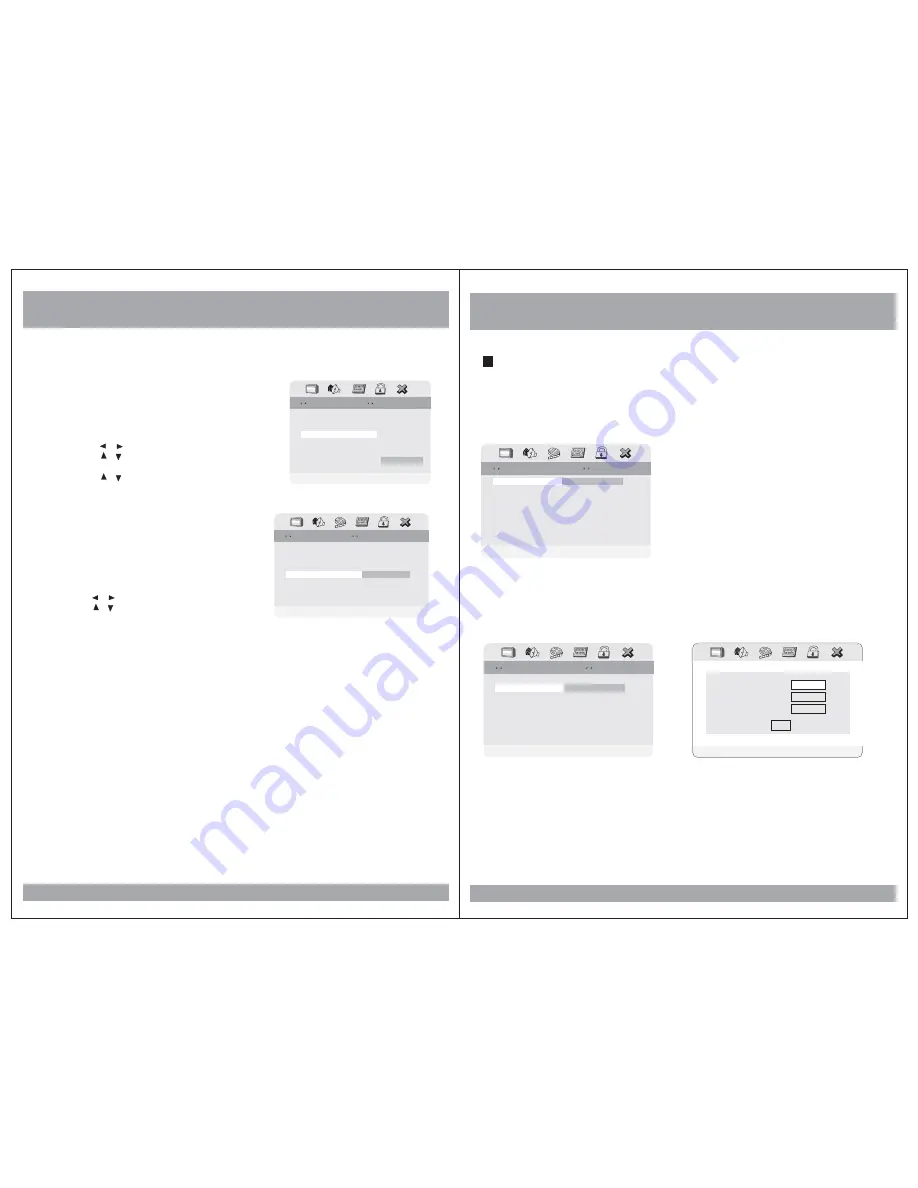
DVD Setup
Password Setup
1. Password Mode
In the Password setup, you must first enter the current 6-digit passcode, and
then you have the opportunity to change it. The factory default passcode is
.
Once you have changed and confirmed the password, press the ENTER button.
136900
2. Password Change
19
Password
Password Mode
Password Mode
Password Setup Page
Password Setup Page
Off
Password Mode On
Password Mode On
On
Change Password
Change Password
Password Setup Page
Password Setup Page
Password Mode On
Password Mode On
On
Password
Change
Old Password
New Password
Confirm PWD
OK
Password Setup, which is required for using the Parental Controls settings,
is divided into two modules: Turning on the Password function, and setting
a Password. The first step is to turn it on in the Password Mode setting.
Please Enter Old Password
Please Enter Old Password
DVD Setup
If you select RESET when in the DEFAULT settings
mode, all the settings of the Setup Menu will be
returned to the factory defaut settings, except for
Parental Level, Region and Password values.
1. Press the SETUP button when stop mode.
2. Press the
/
buttons to move to Preference.
3. Press the
/
buttons to move to Default.
4. Press the ENTER button to select Reset.
5. Default
18
Audio
Subtitle
On
ENG
Load Factor y Setting
Load Factor y Setting
Preference Page
Preference Page
TV Type
Parental
TV Type
Parental
NTSC
Reset
Default
4. Subtitle
In the Subtitle menu, you can select a subtitle
language. Please note that subtitle will only
appear in this language if the disc programming
has included it.
1. Press the SETUP button during stop mode.
2. Press the
/
buttons to move to Preference.
3. Press the
/
buttons to move to Subtitle.
4. Press the ENTER button.
5. Press the
/
buttons to select desired
subtitle.
Audio
ENG
Preferred Subtitle Language
Preferred Subtitle Language
Preference Page
Preference Page
French
Spanish
TV Type
Parental
TV Type
Parental
NTSC
Default
Japanese
Korean
Chinese
Russian
Subtitle
Thai
Others
Thai
Others

































