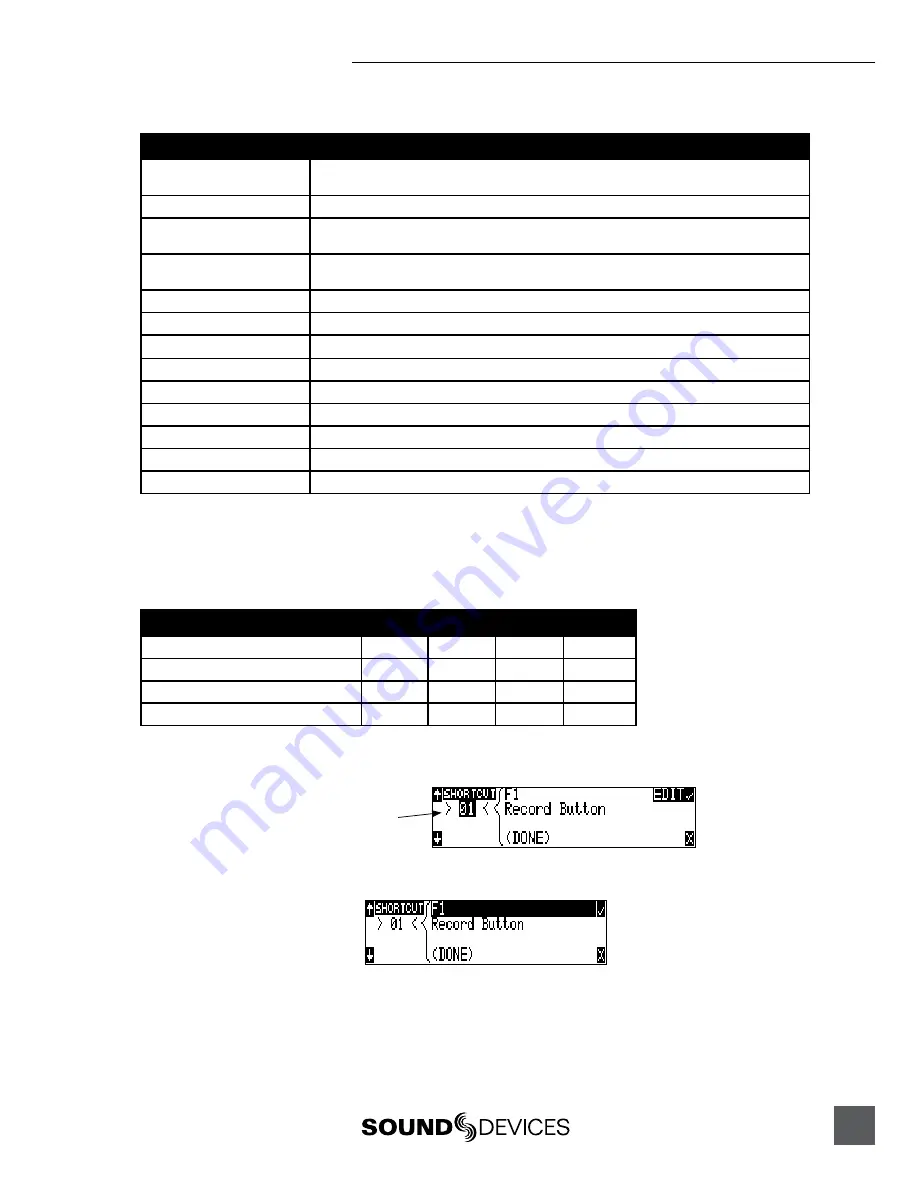
702 User Guide and Technical Information
55
String Edits & Take Name/Number (Renaming & Notes)
Hot Key
Function
ASCII Characters
Scene – Prints Character and moves to next character.
Take – ‘0-9’ – Prints Number, ‘A-Z’ – Prints Spacer
Backspace
Deletes previous character and moves one character to the left
Delete
Deletes currently selected character
Take – Same as ‘Reset’ (Play Button)
Enter
Carriage Return if permitted, otherwise
Ok – Exits with saving
CTRL + Enter
Ok – Exits with saving. (Only when Carriage Return is permitted.)
Insert
Inserts a space when permitted
Escape
Cancel – Exits without saving in both menus
Up Arrow
Increment Character in both menus
Down Arrow
Decrement Character in both menus
Left Arrow
Previous Character in both menus
Right Arrow
Next Character in both menus
Home
Goes to the beginning of string being edited
End
Goes to the end of the string being edited
Assignable Shortcuts
Keyboard shortcuts can be programmed to control nearly every function on the 702. Shortcuts can
select and change menu items with a simple key strokes. Combinations of computer keyboard func-
tion keys, along with Control-, Alt-, and Shift- can also be programmed. The following chart shows
what keys are programmable.
Hot Key
Key
Shift-
Ctrl-
Alt-
F1-F12
X
X
X
X
0-9
-
-
X
X
A-Z
-
-
X
X
Logic In 1-6
X
-
-
-
To program a shortcut perform the following steps:
1. Enter the External Keyboard Assignment Setup Menu selection.
Shortcut number. Up
to 50 shortcuts can be
programmed
2. Select an unassigned shortcut number for programming. If a duplicate key sequence is selected the low-
est shortcut number action takes place. The example below shows the F1 key being reprogrammed.
3. After selecting a key sequence select the desired Setup Menu item or action. The example below shows
the reprogramming of the F1 key to change the sampling rate to 48048.
Содержание 702
Страница 2: ...backside front cover ...
Страница 78: ...702 rev 2 67 Printed in U S A ...






























