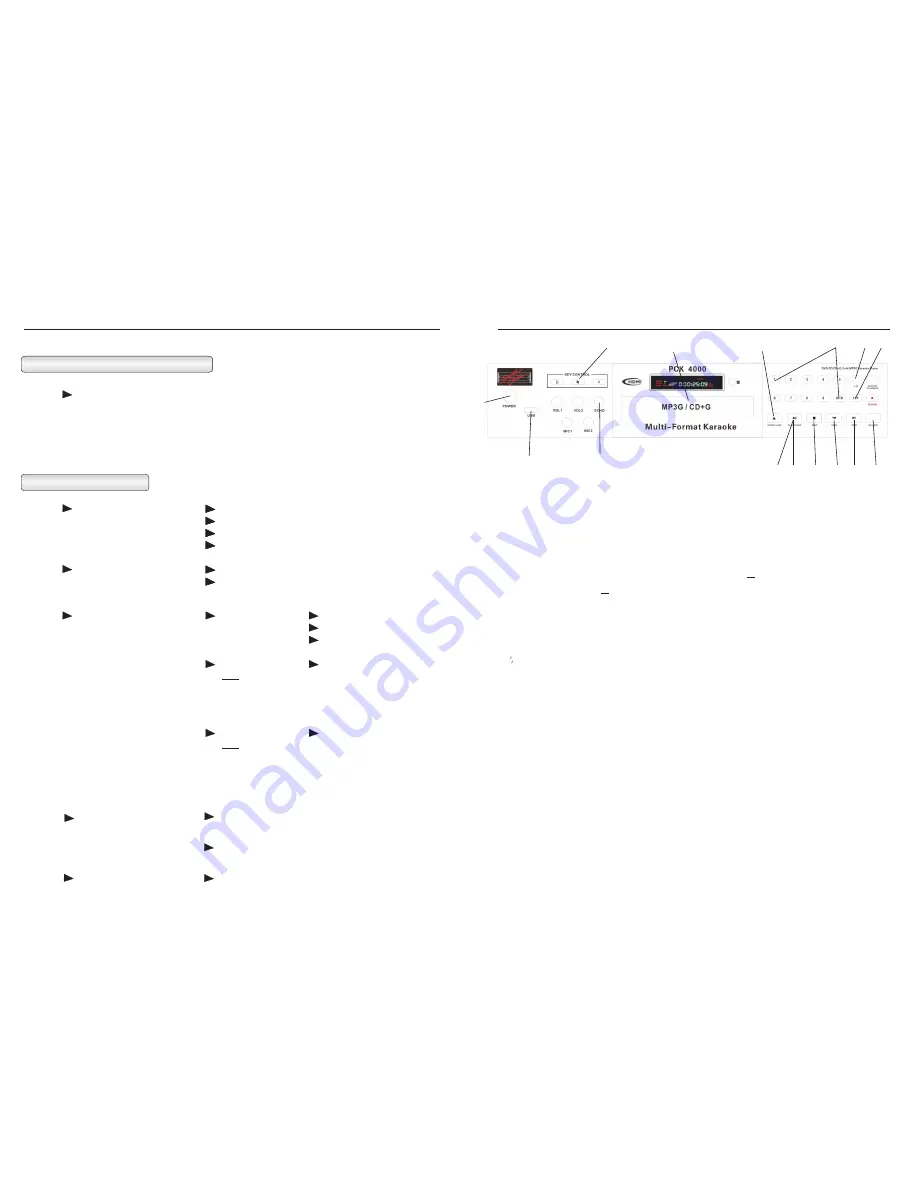
Front Panel Operation
1. Power
Press to turn the power ON or OFF.
2. Direct Track/Title Access
For Turbo Load place your disc in the tray, then without closing the tray, press your desired track # on the front panel. The tray will
close, and the player will directly play the selected track.] For tracks above 10, press the 10+ button, followed by the desired
number: e.g. for 12 press 10+ then 2. If your disc has greater than 20 tracks, then press 10+ twice followed by the desired single digit.
E.g. for 26, press 10+, 10+, 6, and for 36 press 10+ 3 times followed by 6 etc.
3. Disc Tray
Insert discs here
4. 10+
This allows the user to have direct track or title access above 10. Press once and the (1 ) will appear; then press the desired single
digit number to access the track. For example, to access track/title 14, press the (10+) button once and then press 4. To access
track/title 22, press (10+) twice and (2 ) will appear on the screen. Then press 2.
5. Open/Close
This button opens and closes the disc tray.
6. Digital Echo Control
This function allows the user to add echo effects to the microphone input when singing. Adjust the control from left to right to add or
remove echo.
7. Digital Key Control
These buttons allow the user to adjust the pitch (sharp-#, or flat-b) of the audio track during playback. There are a total of 6 steps
up (sharp) and 6 steps down (flat). Press the reset-
button to return to “zero” adjustment. When any track finishes, the key
change will automatically revert to the natural setting.
NOTE:
The first time you press any of the key change buttons, the player
displays the current setting. It then takes another button input to actually change the key.
8. L /R
This will switch the audio output of the player from right channel, left channel, mono and stereo.
9. Play
Press this button to play the disc.
10. Pause
Press this button to pause the disc.
11. Stop
Press this button once to stop the disc. The player will hold the place on the disc where it was stopped. Press play to continue.
Press twice to completely stop the disc.
12. Previous (PREV)
Press this button to skip to the previous track/title. (This function may not work with certain discs, depending on their structure.)
13. Next
Press this button to skip to the next track/title. (This function may not work with certain discs, depending on their structure.)
14. Single Play / Continuous Play (momentarily displays on your TV or monitor when pressed)
Pressing this button before you insert a disc will cause the disc to load and pause at the first track, or if you select a track number on
any disc other than a DVD the player will close the drawer and cue the selected track. If the setting is Continuous Play and you start a
track playing, then select Single Play, the player will go into Pause at the end of the track from any format. DVDs will go directly to
track one and pause if Single Play is selected prior to loading the disc, then you may select your desired track, and the player will load
that track and pause again at the start. You can select or de-select the single play mode at any time during play from discs, USB or SD
Cards.
9
1
2
3
4
5
6
8
AUDIO SETUP PAGE CONTINUED
(Note: At any time you may exit the menu by pressing the SETUP button.)
Features Setup
To Return, Press Setup
VIDEO SETUP PAGE
COMPONENT
S-VIDEO
YUV
(Most televisions use YUV)
RGB
(Progressive Scan)
VGA
(Progressive Scan)
TV MODE
INTERLACED
P-SCAN
(Progressive Scan)
QUALITY
POWER RESUME
DEFAULT
(Press the ENTER button for access
to the editing options.)
SHARPNESS
HIGH
MEDIUM
LOW
BRIGHTNESS
0
Note:
1) Press the RIGHT ARROW
button to change the brightness setting.
2) Use the UP & DOWN ARROW
buttons to adjust the brightness level.
3) Press the LEFT ARROW button to
return to the Quality Menu.
CONTRAST
ON (DEFAULT)
OFF
RESTORE
0
Note:
1) Press the RIGHT ARROW
button to change the brightness setting.
2) Use the UP & DOWN ARROW
buttons to adjust the brightness level.
3) Press the LEFT ARROW button to
return to the Quality Menu.
24
7
12 13
9
10
11
14
15
In this position, if there is a power failure then it comes back,
the player will restart automatically.
If the power fails, the player will shut down and has to
be restarted manually.
Resets factory settings.


















