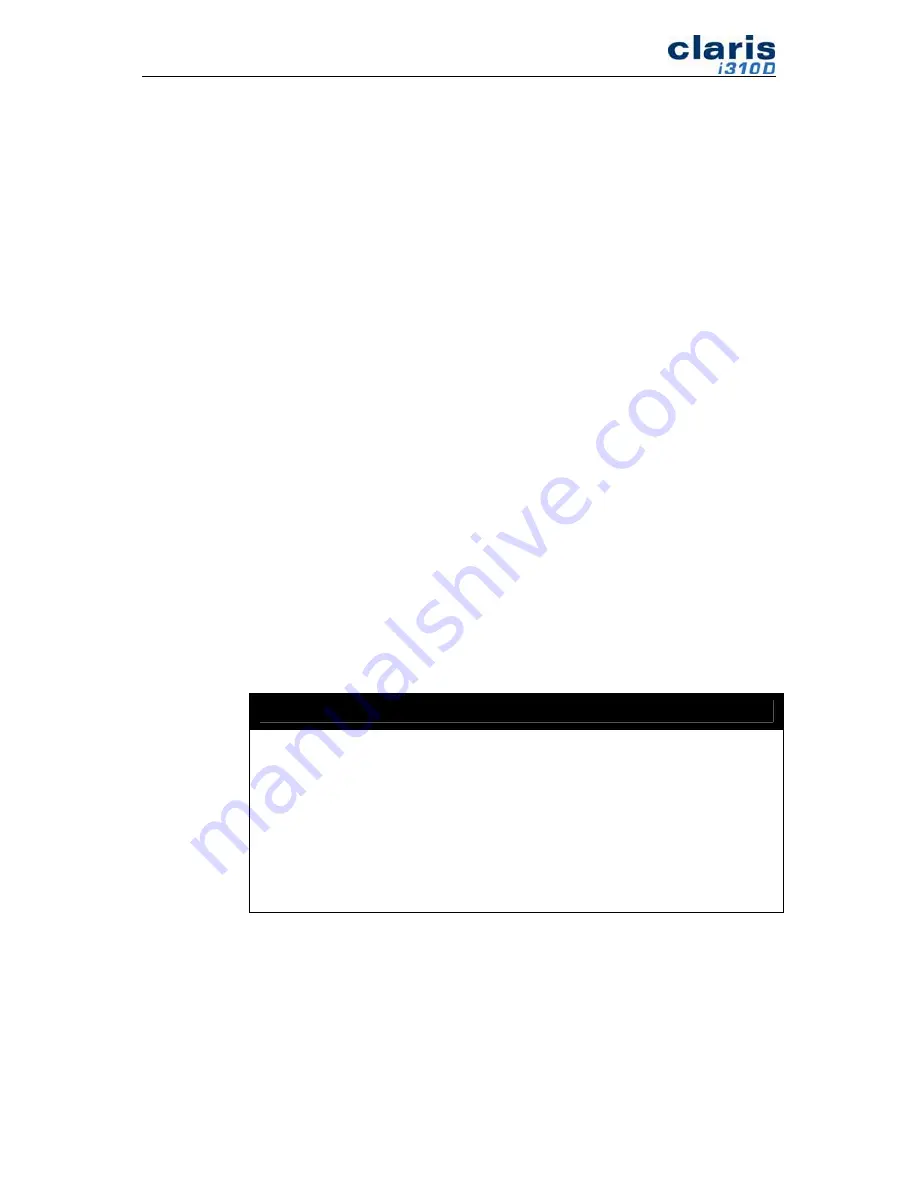
5
Important Safeguards
In addition to the careful attention devoted to quality standards in the manufacturing
of our intraoral camera, we place significant effort to ensure safety in the design of
our equipment.
This section lists important information that will help assure your safe and proper use
of the equipment. Please read the instructions carefully before operating your camera
and keep it in a handy place for future reference.
Installation
1.
Read and Follow Instructions – All of the safety and operating instructions
should be read before the intraoral camera is operated. Follow operating and use
instructions.
2.
Retain Instructions – The safety and operating instructions should be retained
for future reference.
3.
Heed Warnings – Comply with all warnings on the camera and in the operating
instructions.
4.
This camera should be operated only from the type of power source indicated on
the marketing label. If you are not sure of the type of power supply in your
home/office, consult your dealer or local power company.
5.
Attachments – Do not use attachments unless recommended by the camera
manufacturer as they may cause hazards.
CAUTION
MAINTAIN ELECTRIC SAFETY. POWER LINE OPERATED
EQUIPMENT OR ACCESSORIES CONNECTED TO THIS UNIT
SHOULD BEAR THE UL LISTING MARK OR CSA
CERTIFICATION MARK ON THE ACCESSORY ITSELF AND
SHOULD NOT HAVE BEEN MODIFIED SO AS TO DEFEAT THE
SAFETY FEATURES. THIS WILL HELP AVOID ANY POTENTIAL
HAZARD FROM ELECTRIC SHOCK OR FIRE. IF IN DOUBT,
CONTACT QUALIFIED SERVICE PERSONNEL.
6.
Water and Moisture – Do not use this camera near water. In effect, do not use
near a bathtub, washbowl, kitchen sink, laundry tubes, or swimming pool, or in a
damp basement.
Содержание Claris i310D
Страница 11: ...9 4 After reading Read First click Install Driver 5 Click Run to continue 6 Click Run to continue...
Страница 14: ...12 12 Windows will search for the driver 13 When Hardware Installation window appears click Continue Anyway...
Страница 16: ...14 17 The following dialog box will appear click on the dialog box to continue 18 Click Next 19 Click Next...
Страница 17: ...15 20 Click Next 21 Click Next 22 Click Next...
Страница 20: ...18 28 Set parameters as following Then click Add 29 Select No not this time and click Next...
Страница 22: ...20 32 Click Finish to continue 33 Select No not this time and click Next...






















