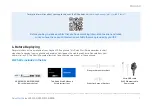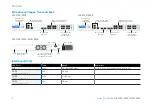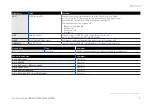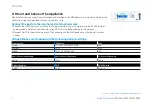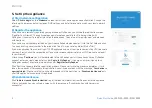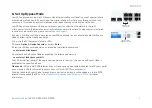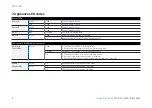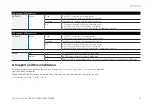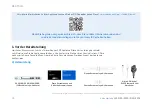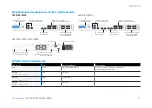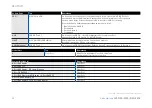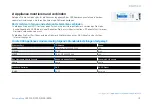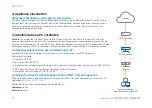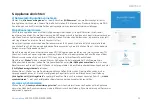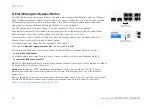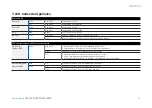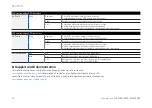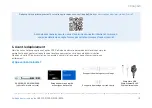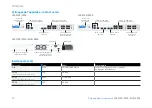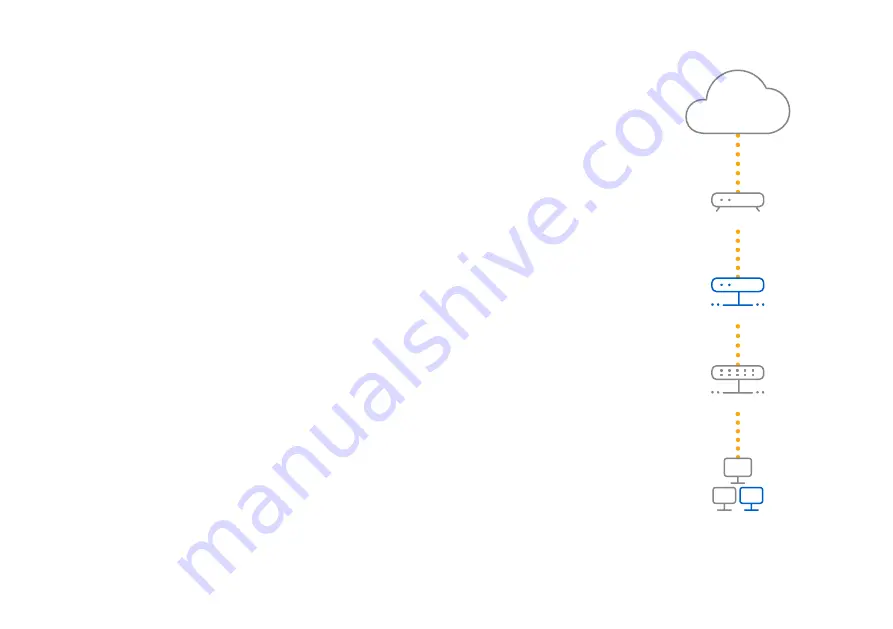
5
3. Power Up the Appliance
Connect the power cable and turn on the appliance
Connect the appliance to the power supply using the power cable(s). Turn the appliance on. The power
switch is on the back of the appliance next to the power connection. Once the appliance has booted
completely, you will hear an acoustic signal: five beeps in a row.
4. Connect Your Administration PC
Please note:
We recommend that you use the MGMT interface to connect the Administration PC and all
other network interfaces for regular network traffic. Therefore, the following settings are for the MGMT
port only. However, if required, you can also connect your Admin PC to any other LAN port. Please make
sure that you use the correct IP address.
Administration PC connection properties:
Use the settings below to configure your (PC/laptop) network interface:
Ì
IP address: 10.0.1.2
Ì
Netmask: Enter 255.255.255.0
Ì
Default Gateway: Enter the IP address of the appliance’s internal network card (MGMT): 10.0.1.1
Ì
DNS Server: Enable this option and enter the IP address of the internal network card (MGMT): 10.0.1.1
Connect your PC/laptop to the MGMT port of the appliance:
Start the browser and enter the IP address of the appliance’s MGMT port that your PC is connected to:
Login with the default details below:
Username:
admin
Password:
admin
Internet
e.g., DSL modem
Internal network
admin client PC
XGS Appliance
2/WAN
Switch
MGMT
Quick Start Guide
XGS 2100/2300/3100/3300
ENGLISH
Содержание XGS 2100
Страница 1: ...Quick Start Guide XGS 2100 2300 3100 3300...