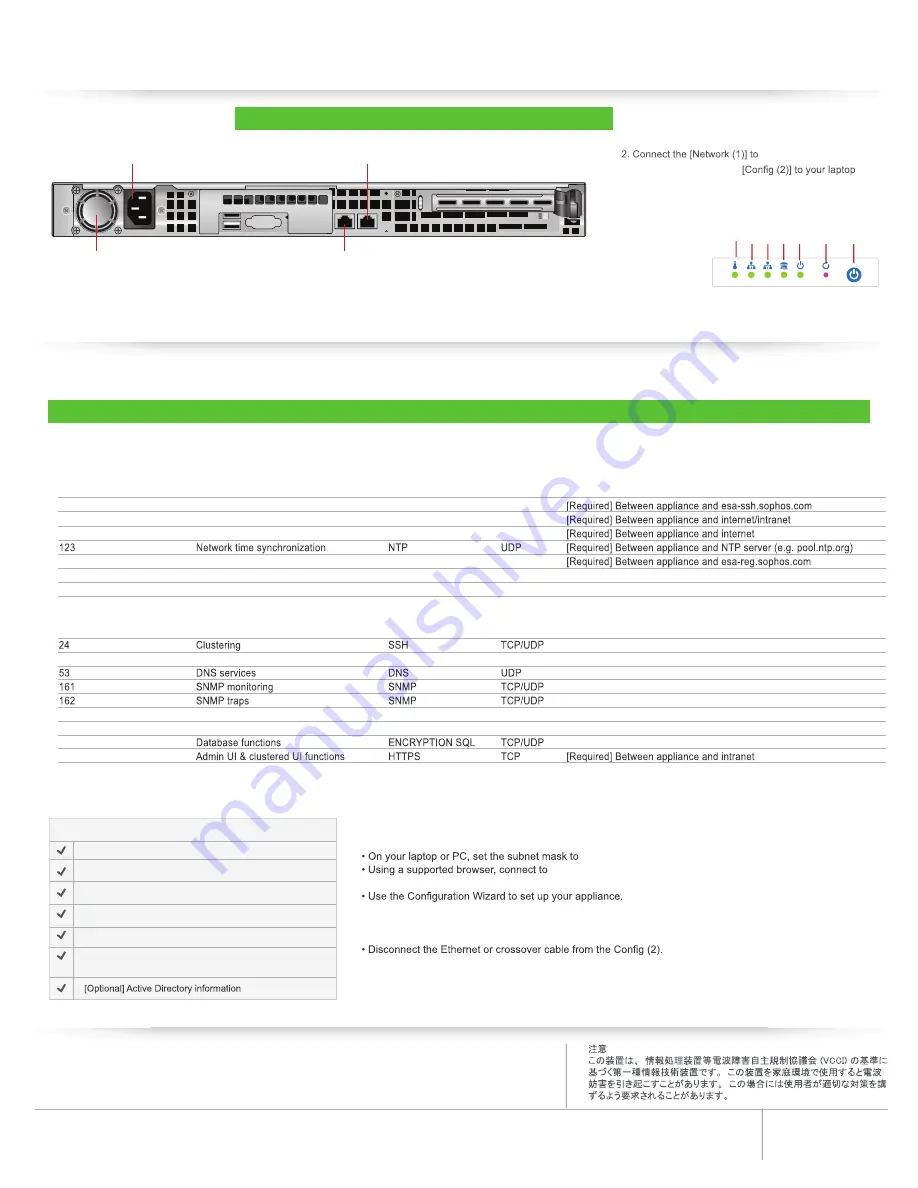
FCC Notice: This device complies with part 15 of the FCC Rules. Operation is subject to the following two conditions: (1) This device may not cause harmful interference, and (2) this device must accept any interference received, including interference that
may cause undesired operation. No Telecommunications Network Voltage (TNV)-connected PCBs shall be installed. This class A digital apparatus complies with Canadian ICES-003. Cet appareil numérique de la classe A est conforme à la norme NMB-003 du
Canada. CE Mark Warning: This is a Class A product. In a domestic environment, this product may cause radio interference, in which case the user may be required to take adequate measures. VCCI Warning: This is a product of VCCI Class A Compliance.
This Sophos Appliance uses specific ports for internal and external connections. Configure your network to allow access on the ports listed below.
Some ports are required only for specific situations, such as when you enable directory services, or when the appliance is part of a cluster.
Step 2 - Configure the Sophos Appliance
Environmental Warning
Perchlorate Material - special handling may apply. See www.dtsc.ca.gov/hazardouswaste/perchlorate
This notice is required by California Code of Regulations, Title 22, Division 4.5, Chapter 33: Best Management Practices for
Perchlorate Materials. This product/part includes a battery that contains Perchlorate material.
Ratings
V: 100 - 240 VAC (auto-range)
Hz: 50/60 A: 4 Max
You can view the online documentation at http://sea.sophos.com/docs/sea
To launch the Sophos Appliance configuration wizard:
255.255.255.0
and the IP address to
172.24.24.1
https://172.24.24.172
. You may need to add this address to your
browser's Trusted Sites. When prompted, accept the certificate.
Note: On the Network Interface page of the Configuration Wizard, the Speed option is set to Auto by
default. If selecting another setting from the drop-down list, it must match the speed of your managed
switch for the appliance to operate correctly.
Note: After setup is complete, administer your appliance via a web browser at
https://<Appliance-Hostname-or-IP>:18080
Activation code from Sophos
Default gateway IP address
DNS servers IP address
Hostnames and DNS types for internal mail delivery servers
Mail accepting domains
IP addresses or hostnames of mail relays allowed to relay
outbound mail through the appliance
(server, port, etc)
To configure the Appliance you will need the following:
External connections
e
s
o
p
r
u
P
.
n
n
o
C
e
c
i
v
r
e
S
n
o
it
c
n
u
F
t
r
o
P
P
C
T
H
S
S
e
c
n
a
t
si
s
s
a
e
t
o
m
e
R
2
2
P
C
T
P
T
M
S
r
e
f
s
n
a
rt
l
i
a
M
5
2
P
C
T
P
T
T
H
s
d
a
o
l
n
w
o
d
e
r
a
w
tf
o
S
0
8
P
C
T
S
P
T
T
H
n
o
it
a
rt
si
g
e
R
3
4
4
m
o
c
.
s
o
h
p
o
s
d
n
a
e
c
n
a
il
p
p
a
n
e
e
w
t
e
B
P
C
T
P
T
T
H
k
c
a
b
d
e
e
F
4
4
4
10443/443
SPX secure web portal
HTTPS
TCP
Between appliance to internet (configurable)
Internal connections
r
e
v
r
e
s
P
T
F
d
n
a
e
c
n
a
il
p
p
a
n
e
e
w
t
e
B
P
C
T
P
T
F
p
u
k
c
a
b
P
T
F
1
2
,
0
2
Between clustered appliances
s
e
c
n
a
il
p
p
a
d
e
r
e
t
s
u
lc
n
e
e
w
t
e
B
P
C
T
P
T
M
S
r
e
f
s
n
a
rt
l
i
a
M
5
2
Between appliance and DNS server
SNMP monitoring server(s) to appliance
Appliance to SNMP monitoring server(s)
389, 3268, (636, 3269)
Directory services synchronization
LDAP(S)
TCP
Between appliance and directory server
443/10443 (redirect from 80) End user web quarantine
HTTPS
TCP
Between appliance and intranet (configurable)
5432
Between clustered appliances
18080
Do not interrupt the installer once it begins. Doing so can damage the system to a point that it may require return to the factory to be re-imaged.
Do not connect the configuration interface (2) to your network.
Step 1 - Configure port access
Rear connections
5. Software/Network Setup
Power Socket
Power Supply Fan
Network (1)
Config (2)
1. Connect power cord to the AC inlets.
your LAN.
3. Temporarily connect the
using either an ethernet cable or a crossover
network cable.
4. Press the power
button to the
right of the
LEDs on the
front of the unit.
Reset Button
Power Button
Power Indicator
HDD Status
Configuration
Network
Temperature
4. Cabling the Appliance




