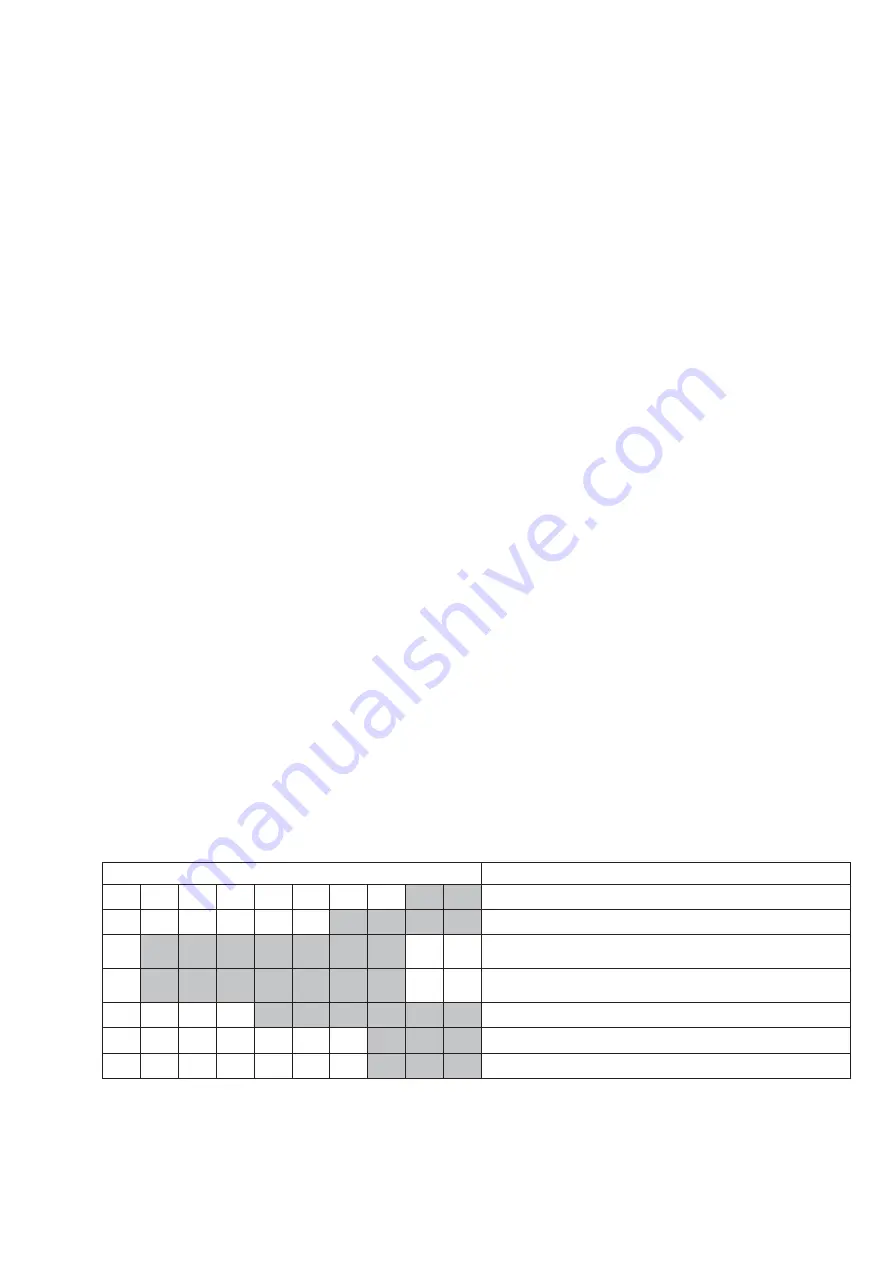
MHC-V02
15
SECTION 3
TEST MODE
PANEL TEST MODE
This mode is used to check the screen display panel, LEDs, model
name, destination, software version and buttons.
Procedure:
1. Press [
1
] button to turn on the system.
2. Press [MIC/GUITAR LEVEL -] and [
] buttons simultane-
ously for 3 seconds.
3. All LEDs and segments in screen display panel are lighted up.
This is the display check mode.
4. Press [
+] button. Model information appears on the screen
display panel.
5. Press [
+] button again. Destination information appears on
the screen display panel.
6. Press [
+] button. Serial number appears on the screen
display panel.
7. During the serial number display, press [
+] button. Each
time [
+] button is pressed, the screen display panel
shows the version of each category software in the following
sequence: MCU, SOC, BT, BTE and return back to model
information display.
8. Press [
- ] button, the buttons check mode is activated.
9. In the buttons check mode, the screen display panel displays
“K 0”.
Each time a button is pressed, “K” value increases. However,
once a button has been pressed, it is no longer taken into
account. After all the buttons have been pressed, “K” value
will toggle between “OK” and “K20”.
10. Press [MIC/GUITAR LEVEL -] and [
] buttons simultane-
ously for 3 seconds to exit.
USER RESET
The user reset clears all data including preset data stored in the data
fl ash to initial conditions.
Procedure:
1. Press [
1
] button to turn on the system.
2. Press [GUITAR] and [MEGA BASS] buttons simultaneously
for 3 seconds.
3. “RESET” appears on the screen display panel. After that, the
screen display panel becomes blank for a while, and the system
goes to demo mode.
COLD RESET
This mode is used to reset all the user settings to factory setting.
Execute this mode when returning the set to the customer.
Procedure:
1. Press [
1
] button to turn on the system.
2. Press [MIC/GUITAR LEVEL +] and [
] buttons simultane-
ously for 3 seconds.
3. “COLD RST” appears on the screen display panel. The system
automatically turn on and off once. After that, “SONY” appears
on the screen display panel. Please be sure that the system stay
at demo mode fi nally before switch off the power supply.
SHOP FRONT DEMO
The playback started automatically and the “ * DEMO * ” appears
on the screen display panel.
This is the Shop Front Demo mode which is activated by the shop
front.
To release from Shop Front Demo
1. Press [VOCAL FADER] and [
B
] buttons simultaneously for 5
seconds.
HISTORY MODE
This mode is used to check important data stored in the system when PROTECTOR happened.
Procedure:
1. During demo mode, press [MEGA BASS] button and [MIC/GUITAR LEVEL +] button for 5 seconds to mode into history mode.
2. Press the [
>
] button or [TUNING –
.
] button to check history data stored.
Display on screen display panel
Description
P
C
O
U
N
T
※
※
No. of time protector happened (0 ~ 99)
P
T
※
※
※
※
Refer to protect type description (E00~E09)
1
*h
*h
*h
*h
*h
*m
*m
Single Power On Time until protector happened (0~99999 hours,
0~99 minutes)
2
*h
*h
*h
*h
*h
*m
*m
Total Power On Time [ no consider protector happened ]
(0~99999 hours, 0~99 minutes)
F
※
※
※
※
※
※
Input Function during protector happened
V
O
L
※
※
※
Volume setting (MIN / 1 - 50 / MAX)
B
A
S
S
※
※
※
MEGA BASS setting (OFF / ON)
3. To release from this mode, press [
1
] button.
SYS SET
2019/02/28 22:48:45 (GMT+09:00)






























