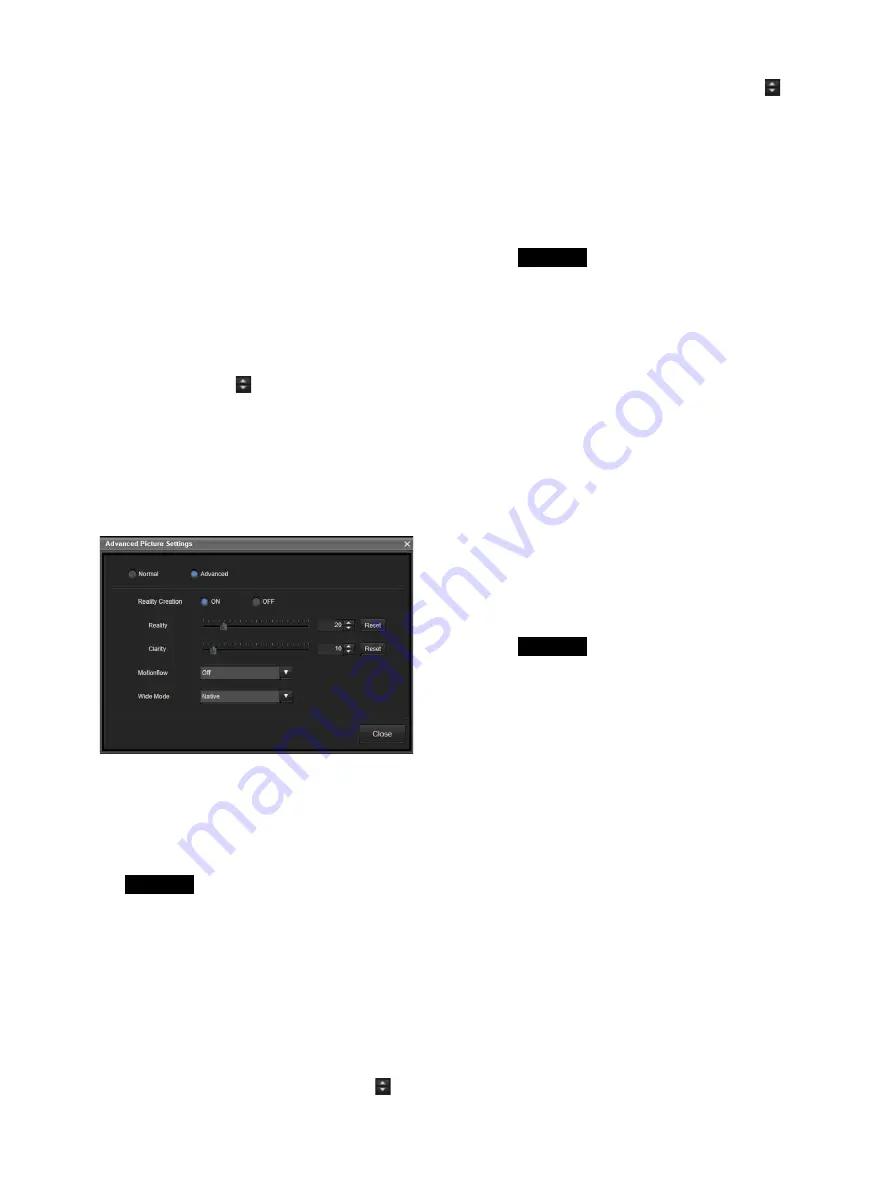
16
[Light Output]:
Select the output strength to
use during low light-source output. The
light-source output becomes stronger in
order from [Step1] to [Step6].
[Color Temperature Settings]:
Select the
color temperature in [Color Temperature].
• If you selected [D93], [D65], [D50] or
[DCI], proceed to step 4 .
• If you selected [D93 Custom (Offset)],
[D65 Custom (Offset)], [D50 Custom
(Offset)] or [DCI Custom (Offset)],
proceed to step 3.
3
Configure the offset values.
These settings can only be configured when
[Color Temperature Settings] is set to
“Custom (Offset)” in step 2.
Use the slider and
buttons to adjust the
contrast.
Setting range: –128 to +127
Default value: 0
4
Set the Advanced Picture function.
Select [Advanced Picture] to display the
[Advanced Picture Settings] screen.
[Normal]:
Display the picture faithfully
according to the input signal.
[Advanced]:
Change the settings of the
Reality Creation, Motionflow, and Wide
Mode functions.
Depending on input signal, the system
may operate using the Normal picture
setting.
[Reality Creation]:
Adjust the definition and
noise processing. (Super resolution
function)
• [ON]: Change the settings of the Reality
Creation function to improve the texture
and sense of detail.
[Reality]: Use the slide lever and
to
adjust the definition.
[Clarity]: Use the slide lever and
to
adjust the noise processing.
• [OFF]: Turn off the Reality Creation
function.
[Motionflow]
• [OFF]: Turn off the Motionflow function.
• [1] to [5]: The larger the setting value,
the smoother the motion.
Depending on the picture, changing the
settings may have no effect.
[Wide Mode]
• [Normal]: Fit an image into the screen
size without being cut off while its
aspect ratio is maintained.
• [Full]: Fit an image into the screen size
without being cut off by changing its
aspect ratio.
• [Zoom]: Cut off an image to fit into the
screen size with its aspect ratio
maintained.
• [Stretch]: Display standard TV signals
(SD signals) in a 16:9 aspect ratio. For
signals other than standard TV signals,
the display will be the same as Normal.
• [Native]: Display the input image in dot-
by-dot format.
• Squeezed standard TV signals are
displayed properly when set to
[Stretch].
• Note that compressing or stretching the
screen using the Wide Mode function,
etc., for purposes of profit or public
viewing may infringe on the rights of
authors protected under copyright law.
Caution
Caution
Caution
Содержание ZRCT-300
Страница 38: ...Sony Corporation ...






























