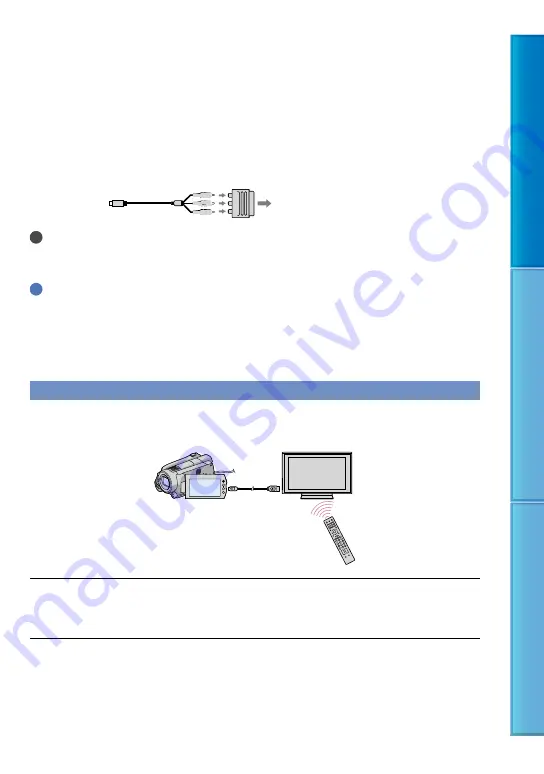
Table of C
on
ten
ts
U
seful R
ec
or
ding
Techniques
Inde
x
When connecting to your TV via a VCR
Connect your camcorder to the LINE IN input on the VCR using the A/V connecting cable.
Set the input selector on the VCR to LINE (VIDEO 1, VIDEO 2, etc.).
When your TV is monaural (When your TV has only one audio input jack)
Connect the yellow plug of the A/V connecting cable to the video input jack and connect the
white (left channel) or red (right channel) plug to the audio input jack of your TV or VCR.
If your TV/VCR has a 21-pin adaptor (EUROCONNECTOR)
Use a 21-pin adaptor (sold separately) to view playback images.
Notes
When the A/V connecting cable is used to output images, images are output with standard definition
image quality (SD).
Tips
If you connect your camcorder to the TV using more than one type of cable to output images, the order
of priority of the TV input jacks is as follows:
HDMI
component
S VIDEO
video
HDMI (High-Definition Multimedia Interface) is an interface to send both video/audio signals. The
HDMI OUT jack outputs high quality images and digital audio.
Using “BRAVIA” Sync
You can operate your camcorder with the Remote Commander of your TV by connecting
your camcorder to a “BRAVIA” Sync compatible TV launched in 2008 or later with the HDMI
cable.
Connect your camcorder and a “BRAVIA” Sync compatible TV with the HDMI
cable (sold separately).
Turn on your camcorder.
The TV input is switched automatically, and the image of your camcorder is displayed
on the TV.
TV/VCR
HDMI cable
















































