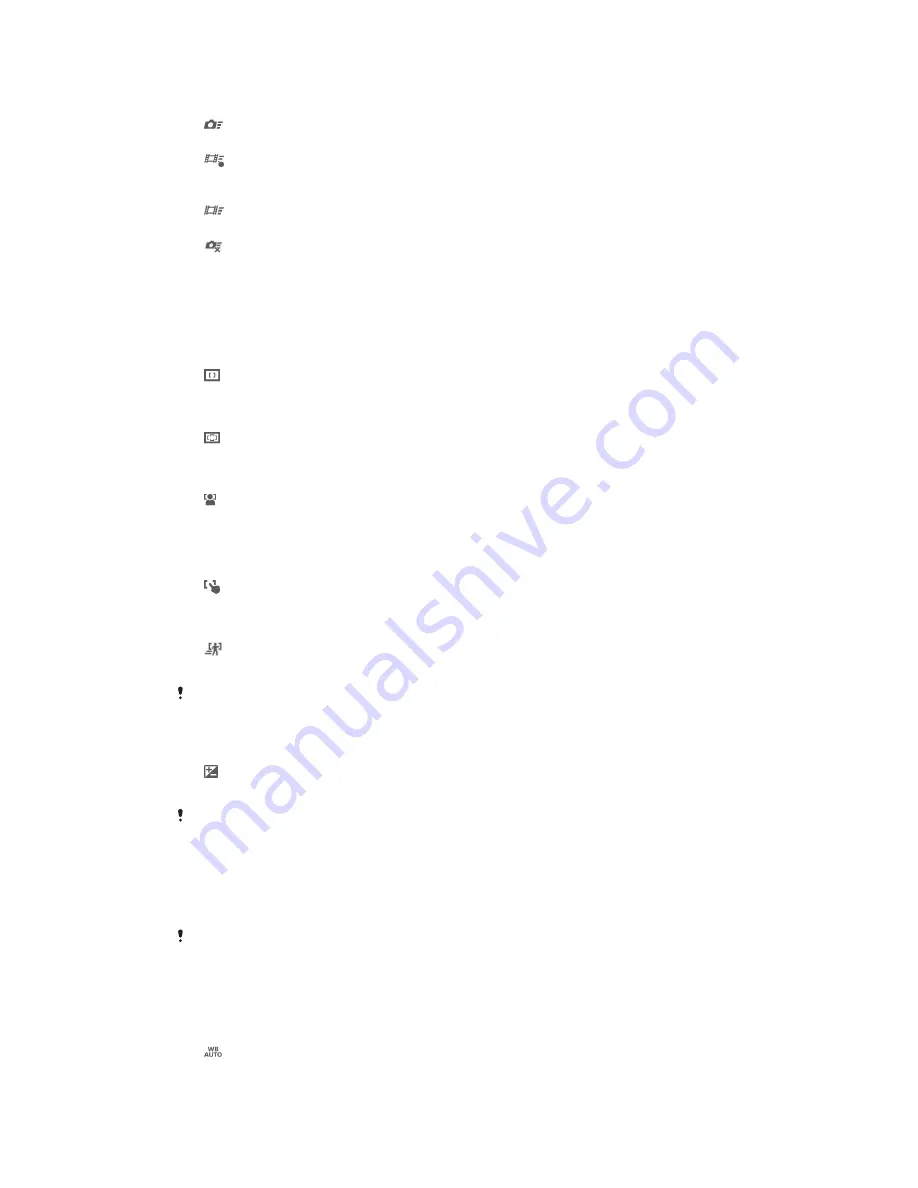
By pressing and holding down the camera key, the first photo is captured immediately after the
camera is launched from sleep mode.
Launch only (still camera)
By pressing and holding down the camera key, the still camera is launched from sleep mode.
Launch and record video
By pressing and holding down the camera key, the first video is shot immediately after the camera
video camera is launched from sleep mode.
Launch only (video camera)
By pressing and holding down the camera key, the video camera is launched from sleep mode.
Off
Focus mode
The focus function controls which part of a photo should be sharp. When continuous
autofocus is on, the camera keeps adjusting focus so that the area within the yellow
focus frame stays sharp.
Single autofocus
The camera automatically focuses on the selected subject. Continuous autofocus is on. Touch and
hold the camera screen until the yellow focus frame turns blue, indicating that the focus is set. The
photo is taken when you release your finger.
Multi autofocus
The focus is automatically set on several areas of the image. Touch and hold the camera screen
until the yellow focus frame turns blue, indicating that the focus is set. The photo is taken when you
release your finger. Continuous autofocus is off.
Face detection
The camera automatically detects up to five human faces, indicated by frames on the screen. The
camera automatically focuses on the nearest face. You can also select which face to focus on by
tapping it on the screen. When you tap the camera screen, a blue frame shows which face is
selected and in focus. Face detection cannot be used for all scene types. Continuous autofocus is
on.
Touch focus
Touch a specific area on the camera screen to set the area of focus. Continuous autofocus is off.
Touch and hold the camera screen until the yellow focus frame turns blue, indicating that the focus
is set. The photo is taken when you release your finger.
Object tracking
When you select an object by touching it in the viewfinder, the camera tracks it for you.
This setting is only available in
Normal
capturing mode.
Exposure value
Determine the amount of light in the photo you want to take. A higher value indicates an increased
amount of light.
This setting is only available in
Normal
capturing mode.
HDR
Use the HDR (High Dynamic Range) setting to take a photo against strong back light
or in conditions where the contrast is sharp. HDR compensates for the loss of detail
and produces a picture that is representative of both dark and bright areas.
This setting is only available in
Normal
capturing mode.
White balance
The white balance setting adjusts the colour balance according to the lighting
conditions.
Auto
Adjusts the colour balance automatically to suit the lighting conditions.
63
This is an Internet version of this publication. © Print only for private use.
















































