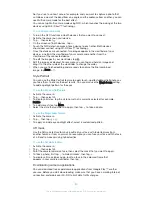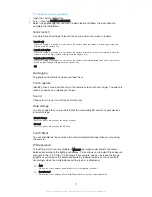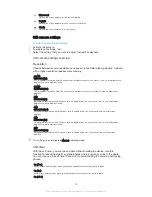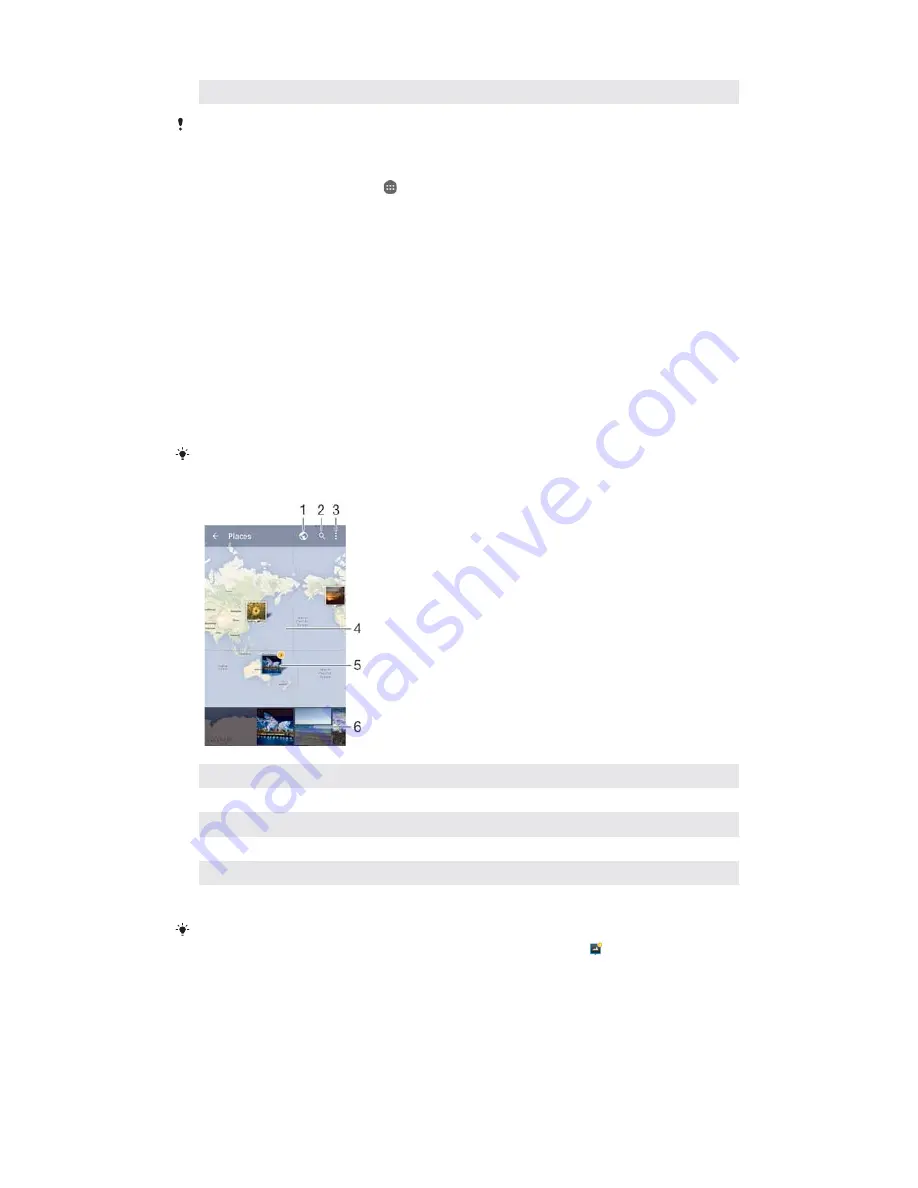
13
View photos and videos on Facebook™
The PlayMemories Online service is not available in all countries or regions.
7RYLHZSKRWRVIURPRQOLQHVHUYLFHVLQ$OEXP
From your Home screen, tap
.
Find and tap
$
$OEXP
, then drag the left edge of the Album home screen to the
right.
Tap the desired online service, then follow the on-screen instructions to get
started with it. All available online albums that you have uploaded to the
service are displayed.
Tap any album to view its content, then tap a photo in the album.
Flick left to view the next photo or video. Flick right to view the previous photo
or video.
Viewing your photos on a map
Adding location information to photos is referred to as geotagging. You can view and
tag your photos on a map and show friends and family where you were when you
took a particular photo. See
Adding the geographical position to your photos on
page 88 for more information.
If you have turned on location detection and activated geotagging in the camera, you can tag
your photos directly for map viewing at a later stage.
1
View geotagged photos in Globe view
2
Search a location on the map
3
View menu options
4
Double tap to zoom in. Pinch to zoom out. Drag to view different parts of the map
5
A group of photos and/or videos geotagged with the same location
6
Thumbnails of the selected group of photos and/or videos. Tap an item to view it in full screen
If several photos were taken at the same location, only one of them appears on the map. The
total number of photos appears in the top right corner, for example,
. To view all photos in
the group, tap the cover photo and then tap one of the thumbnails at the bottom of the
screen.
104
This is an Internet version of this publication. © Print only for private use.