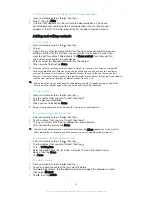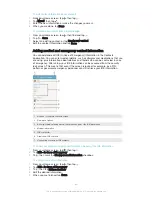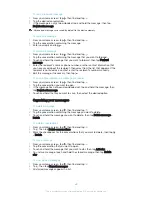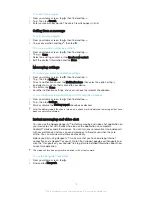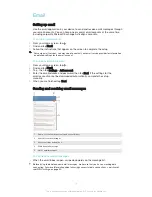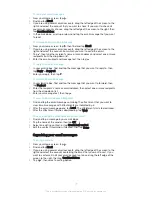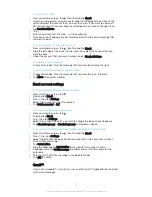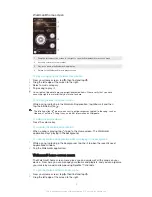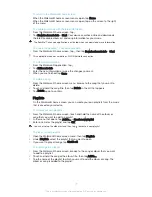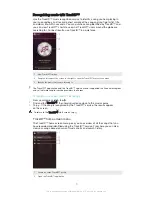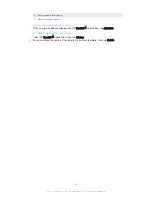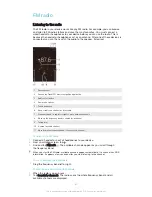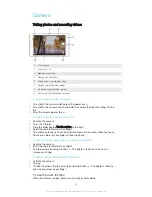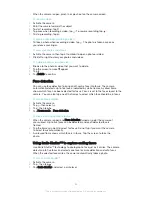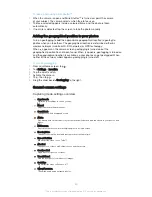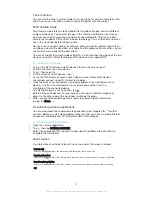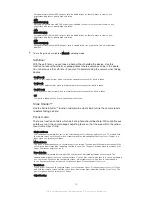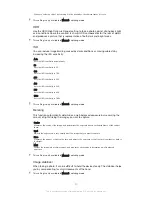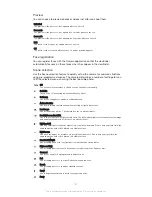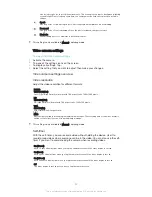To return to the Walkman® home screen
•
When the Walkman® home screen menu is open, tap
Home
.
•
When the Walkman® home screen menu is open, tap on the screen to the right
of the menu.
To update your music with the latest information
1
From the Walkman® home screen, tap .
2
Tap
Download music info
>
Start
. Your device searches online and downloads
the latest available album art and song information for your music.
The SensMe™ channels application is activated when you download music information.
To enable the SensMe™ channels application
•
From the Walkman® home screen, tap , then tap
Download music info
>
Start
.
This application requires a mobile or Wi-Fi® network connection.
To edit music information
1
From the Walkman® application, tap .
2
Tap
Edit music info
.
3
Enter the new information or make the changes you want.
4
When you are finished, tap
Save
.
To delete a song
1
From the Walkman® home screen menu, browse to the song that you want to
delete.
2
Touch and hold the song title, then tap
Delete
in the list that appears.
3
Tap
Delete
again to confirm.
Playlists
On the Walkman® home screen, you can create your own playlists from the music
that is saved on your device.
To create your own playlists
1
From the Walkman® home screen, touch and hold the name of the album or
song that you want to add to a playlist.
2
In the menu that opens, tap
Add to...
>
Create new playlist
.
3
Enter a name for the playlist and tap
OK
.
You can also tap the album art and then tap to create a new playlist.
To play your own playlists
1
Open the Walkman® home screen menu, then tap
Playlists
.
2
Under
Playlists
, select the playlist that you want to open.
3
If you want to play all songs, tap
Shuffle all
.
To add songs to a playlist
1
From the Walkman® home screen, browse to the song or album that you want
to add to a playlist.
2
Touch and hold the song or the album title, then tap
Add to...
.
3
Tap the name of the playlist to which you want to add the album or song. The
album or song is added to the playlist.
77
This is an Internet version of this publication. © Print only for private use.