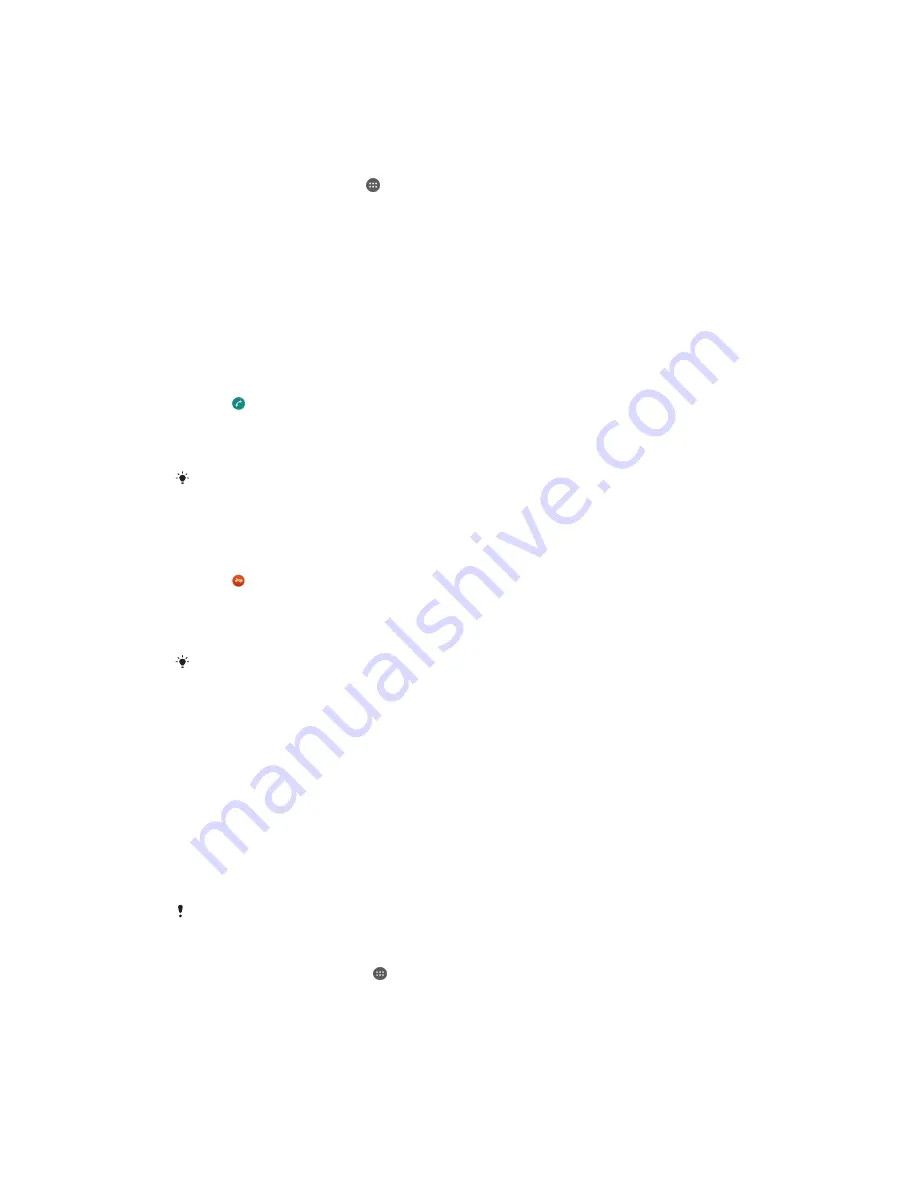
Showing or hiding your phone number
You can select to show or hide your phone number on call recipients' devices when you
call them.
To show or hide your phone number
1
From the Homescreen, tap .
2
Find and tap
Settings
>
Call
>
Additional settings
>
Caller ID
.
Receiving Calls
If you receive an incoming call when the device is in sleep mode or the screen is locked,
the phone application opens in full-screen format. If you receive an incoming call when
the screen is active, the incoming call is displayed as a floating notification, that is, in a
minimized window that floats at the top of whatever screen is open. When such a
notification arrives, you can choose to answer the call and open the phone application
screen, or you can reject the call and stay on the current screen.
To Answer an Incoming Call when the Screen is Inactive
•
Drag to the right.
To Answer an Incoming Call when the Screen is Active
•
In the floating notification that appears at the top of the screen, tap
Answer
.
You can also go to the main phone application screen before answering the call by tapping
the upper part of the floating notification window. This method gives you more call-
management options. For example, you can decide to reject the call with a message or to
forward the call to the answering machine.
To reject an Incoming Call when the Screen is Inactive
•
Drag to the left.
To Reject an Incoming Call when the Screen is Active
•
In the floating notification that appears at the top of the screen, tap
Decline
.
You can also go to the main phone application screen before rejecting the call by tapping the
upper part of the floating notification window. This method gives you more call-management
options. For example, you can decide to reject the call with a message or to forward the call
to the answering machine.
To mute the ringtone for an incoming call
•
When you receive the call, press the volume key.
Using the answering machine
You can use the answering machine application in your device to answer calls when you
are busy or miss a call. You can enable the automatic answering function and determine
how many seconds to wait before the calls get answered automatically. You can also
manually route calls to the answering machine when you are too busy to answer them.
And you can access messages left on your answering machine directly from your device.
Before using the answering machine, you must record a greeting message.
To Record a Greeting Message for the Answering Machine
1
From your Homescreen, tap .
2
Find and tap
Settings
>
Call
>
Xperia™ Answering Machine
>
Greetings
.
3
Tap
Record new greeting
and follow the on-screen instructions.
54
This is an Internet version of this publication. © Print only for private use.






























