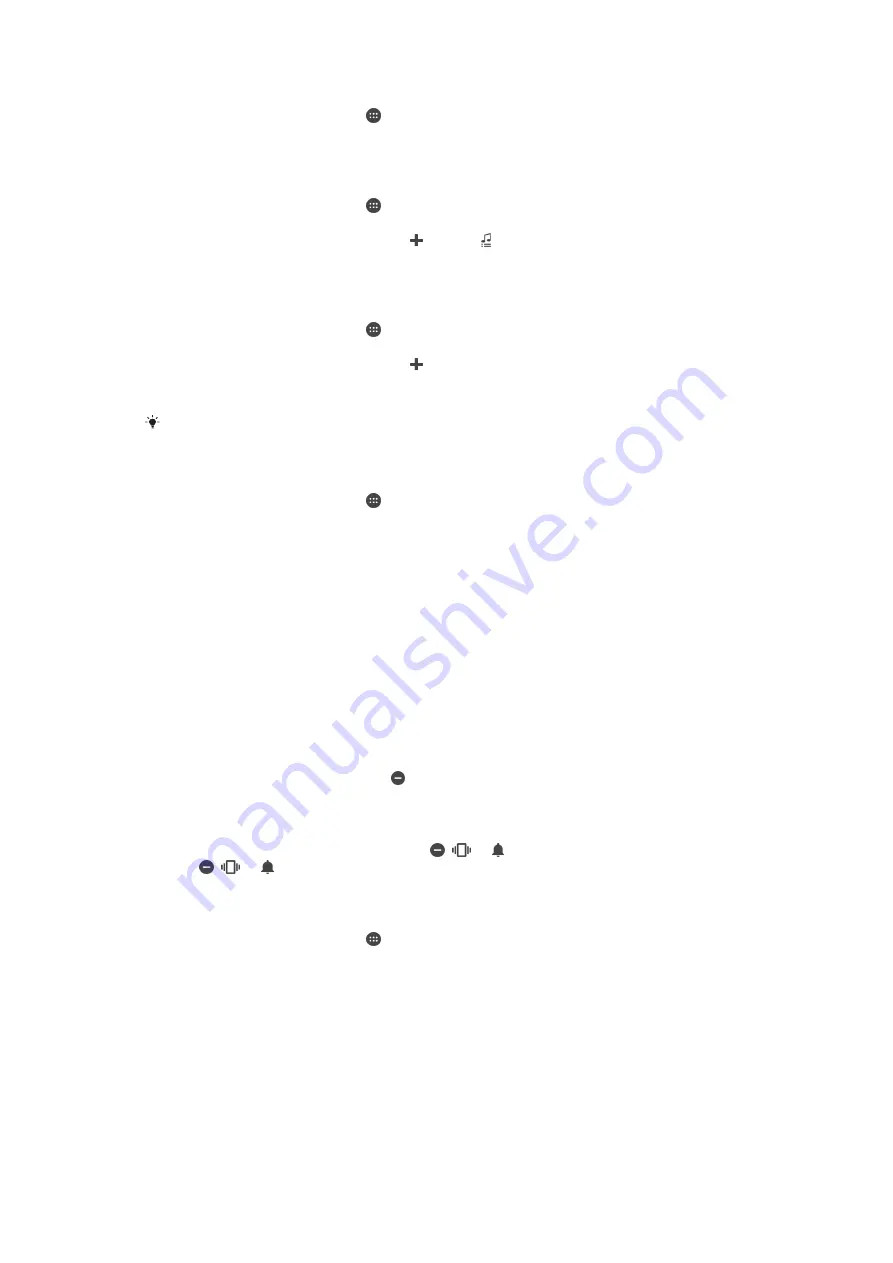
To set your device to vibrate for incoming calls
1
From your Home screen, tap .
2
Find and tap
Settings
>
Sound & notification
.
3
Drag the slider beside
Also vibrate for calls
to the right.
To set a ringtone
1
From your Home screen, tap .
2
Find and tap
Settings
>
Sound & notification
>
Phone ringtone
.
3
Select an option from the list or tap then tap and select a music file that is
saved to your device.
4
To confirm, tap
Done
.
To select the notification sound
1
From your Home screen, tap .
2
Find and tap
Settings
>
Sound & notification
>
Notification sound
.
3
Select an option from the list or tap and select a music file that is saved on
your device.
4
To confirm, tap
Done
.
Some applications have their own specific notification sounds, which you can select from the
application settings.
To enable touch tones
1
From your Home screen, tap .
2
Find and tap
Settings
>
Sound & notification
>
Other sounds
.
3
Drag the sliders beside
Dialpad tones
and
Touch sounds
to the right.
Do not disturb mode settings
You can set your device to Do not disturb mode and decide how long your device will
be in Do not disturb mode manually. You can also preset when your device will be in
Do not disturb mode automatically.
No time limit
Keep the device silent until you manually turn the sound back on.
For one hour
Keep the device silent for one hour. You can tap the minus and plus icons to adjust the
duration.
To activate silent mode
1
Press the volume key down until appears in the status bar.
2
Select a time interval.
To quickly shift between Do not disturb/Vibrate/Sound mode
1
Press the volume key up or down until ,
or appears.
2
Tap ,
or to quickly shift between Vibrate/Sound mode. To activate Do
not disturb mode, press the volume key down when in vibrate mode.
To schedule Do not disturb mode time intervals
1
From your Home screen, tap .
2
Find and tap
Settings
>
Sound & notification
>
Do not disturb
>
Automatic rules
.
3
Select the time or event to schedule Do not disturb mode for, or add a new
rule.
4
Find and tap
Days
and mark the checkboxes for the relevant days, then tap
Done
.
5
To adjust the start time, tap
Start time
and select a value, then tap
OK
.
6
To adjust the end time, tap
End time
and select a value, then tap
OK
. Your
device stays in Do not disturb mode during the selected time interval.
47
This is an Internet version of this publication. © Print only for private use.
Содержание Xperia Z2 D6502
Страница 1: ...User guide Xperia Z2 D6502 D6503 ...






























