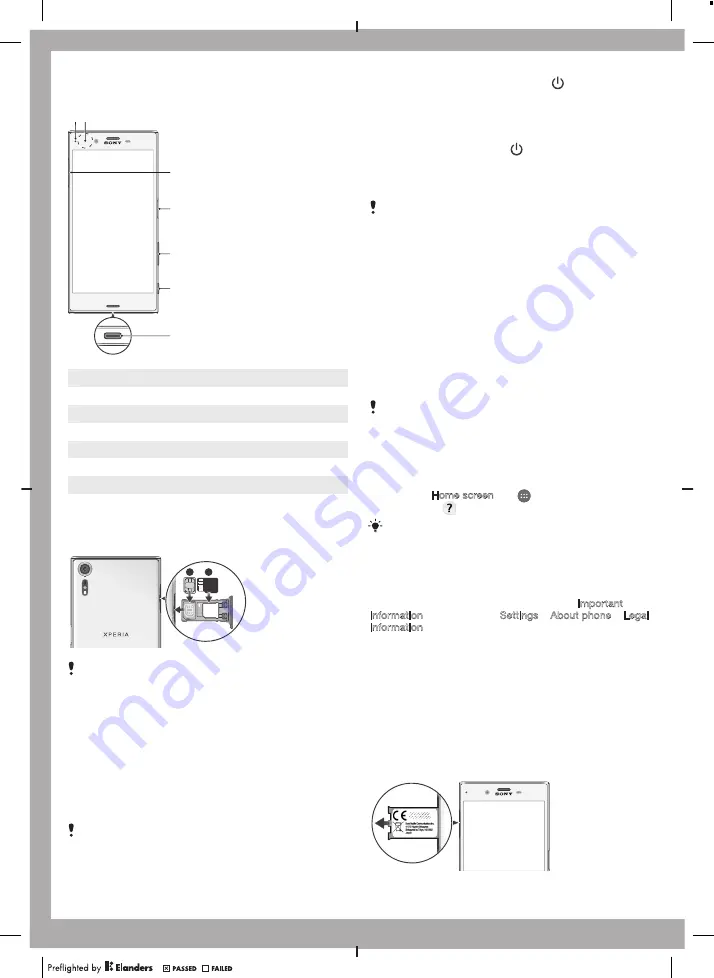
Device basics
6
5
4
3
1 2
7
1
Charging/Notification light
2
NFC
3
Nano SIM/Memory card slot
4
Power key/Fingerprint sensor
5
Volume/Zoom key
6
Camera key
7
Charger/USB Type-C™ cable port
To insert the nano SIM card and the
memory card
microSD
1
2
Do not cut your SIM card, for example using a blade or
scissors, as this may damage your device.
1
Using your fingernail, drag out the SIM/Memory card
tray.
2
Firmly place the SIM card in the correct orientation in
position (1) as shown in the illustration.
3
Firmly place the memory card in the correct orientation in
position (2) as shown in the illustration.
4
Gently push the tray back into the slot until it fits into
place.
To turn on the device
It is important to use the USB Type-C™ cable (provided)
when charging your device as other types of USB cables
can damage your device. It is recommended to charge
the battery for at least 30 minutes before you turn on the
device for the first time.
1
Press and hold down the power key until the device
vibrates.
2
Wait a moment for the device to start.
To activate the screen
•
Briefly press the power key .
Screen protection
Before using your device, remove the protection film by
pulling up on the protruding tab.
It is recommended to protect your device with a Sony
branded screen cover or a protector intended for your
Xperia™ model. The use of third party screen protection
accessories may prevent your device from working correctly
by covering sensors, lenses, speakers, or microphones and
can invalidate the warranty.
Support for you
Access our support website directly on your device or visit
support.sonymobile.com
with any supported browser.
Support options include User guides, downloadable content,
troubleshooting tips and contact information.
Even if you don’t have a network connection, you can
access support contact information on your device.
Depending on the country or region where you purchased
your device, you can find this information directly in the
Support application.
To access the Support application
1
From your Home screen, tap
.
2
Find and tap
.
Connect to the internet when using the Support
application for the best available support.
Warranty, SAR and usage guidelines
For information about warranty, SAR (Specific Absorption
Rate) and safety guidelines, please read the Important
information provided under Settings > About phone > Legal
information on your device.
Transferring contacts and content
If you need help to transfer contacts, messages, photos or
other data from an old device to your new device, we
recommend that you use the Xperia™ Transfer application.
Visit
www.sonymobile.com/xperiatransfer
for more
information.
To view the CE mark
ing
and the FCC ID
1
Using your fingernail, drag out the nano SIM/Memory card
tray.
January 13, 2017 17:00:29


