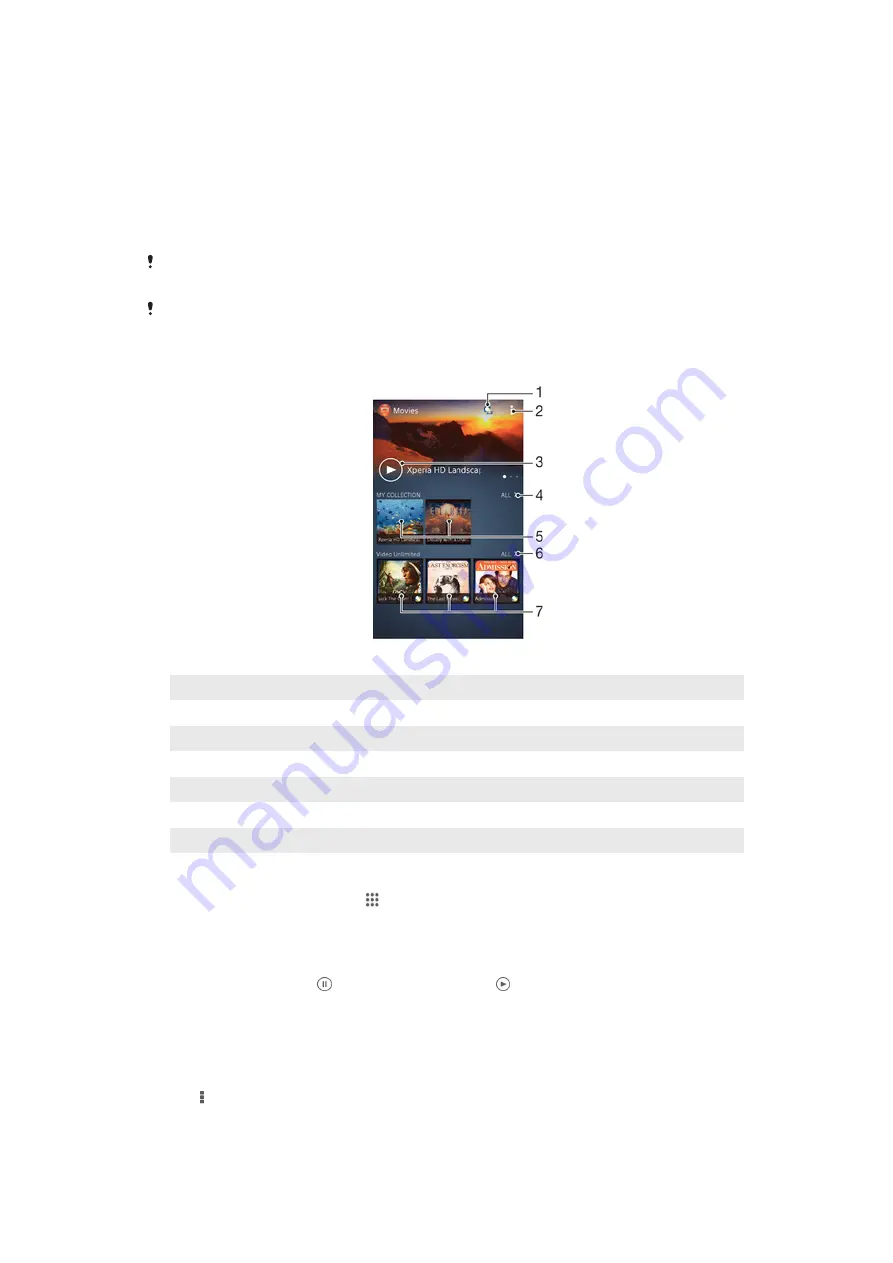
Movies
Watching videos in the Movies application
Use the Movies application to play movies and other video content that you’ve saved
or downloaded to your device. The Movies application also helps you get poster art,
plot summaries, genre info, and director details for each movie. You can also play
your movies on other devices that are connected to the same network.
Videos taken with your device's camera are displayed in the Album application, not in the
Movies application.
Some video files may not be playable in the Movies application.
Overview of Movies
1
Open the Video Unlimited application
2
View menu options
3
Tap to play your most recently watched video
4
Browse all videos downloaded or saved to your device
5
Tap to play saved or downloaded video files
6
Tap to view all videos in Video Unlimited
7
Tap to view details of a video in Video Unlimited
To play a video in Movies
1
From your Home screen, tap , then find and tap
Movies
.
2
Find and tap the video that you want to play. If the video is not displayed on the
screen, tap
All
in the
My Collection
tab, then find and tap the video that you
want to play.
3
To display or hide the controls, tap the screen.
4
To pause playing, tap . To resume playing, tap .
5
To rewind, drag the progress bar marker to the left. To fast forward, drag the
progress bar marker to the right.
To play a video on an external device
1
When the video is playing, tap the screen to display all the controls.
2
Tap >
Throw
.
3
Select an external device on which to play the video. If there is no external
device available, follow the on-screen instructions to add one.
77
This is an Internet version of this publication. © Print only for private use.











































