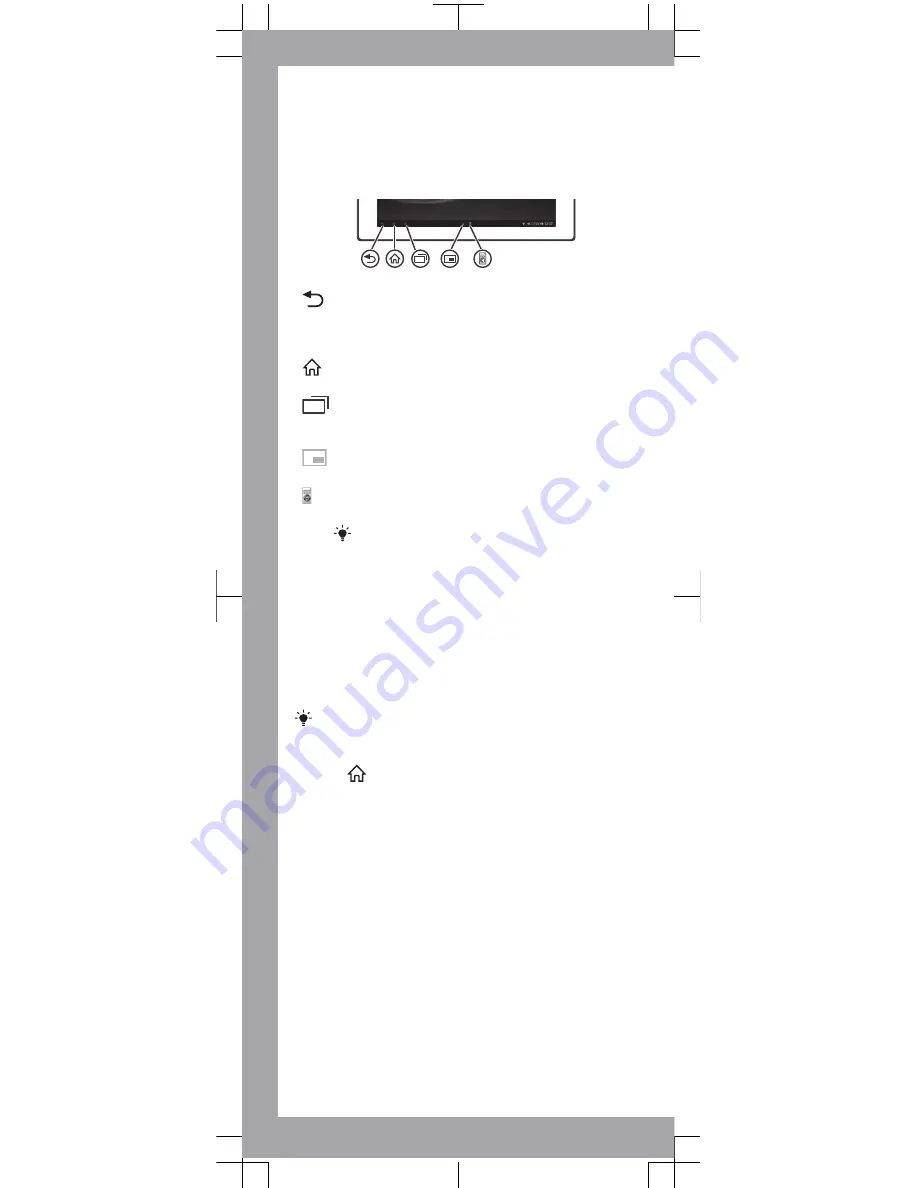
Finding your way
Using the keys
Back
•
Go back to the previous screen.
•
Close the on-screen keypad, a dialog box, an
options menu, or the Notification panel.
Home
•
Go to the
Home screen
.
Task
•
Tap to open a window showing your most
recently used applications.
Small apps launcher
•
Tap to open a list of all small apps.
Small app shortcut
•
Tap to launch a pre-selected small app.
You can create a shortcut for any small app by
touching and holding a small app icon in the
small apps launcher.
Home screen
You can customise your
Home screen
with widgets,
shortcuts, folders, themes, wallpaper and other items. You
can also add more extensions to it.
You can view content in other extensions of the Home
screen by flicking left or right.
The items in the bar at the top of the screen are
always available for quick access.
To go to the Home screen
•
Press
.
To browse the Home screen
•
Flick right or left.
To add a widget to the Home screen
1
Touch and hold an empty area on your
Home screen
,
then tap
Widgets
.
2
Find and tap the widget that you want to add.
Application screen
The Application screen, which you open from your
Home
screen
, contains the applications that come pre-installed
on your device as well as the applications you download.
The Application screen extends beyond the regular screen
width, so you need to flick left and right to view all content.
Содержание Xperia Tablet Z GP311
Страница 12: ......












