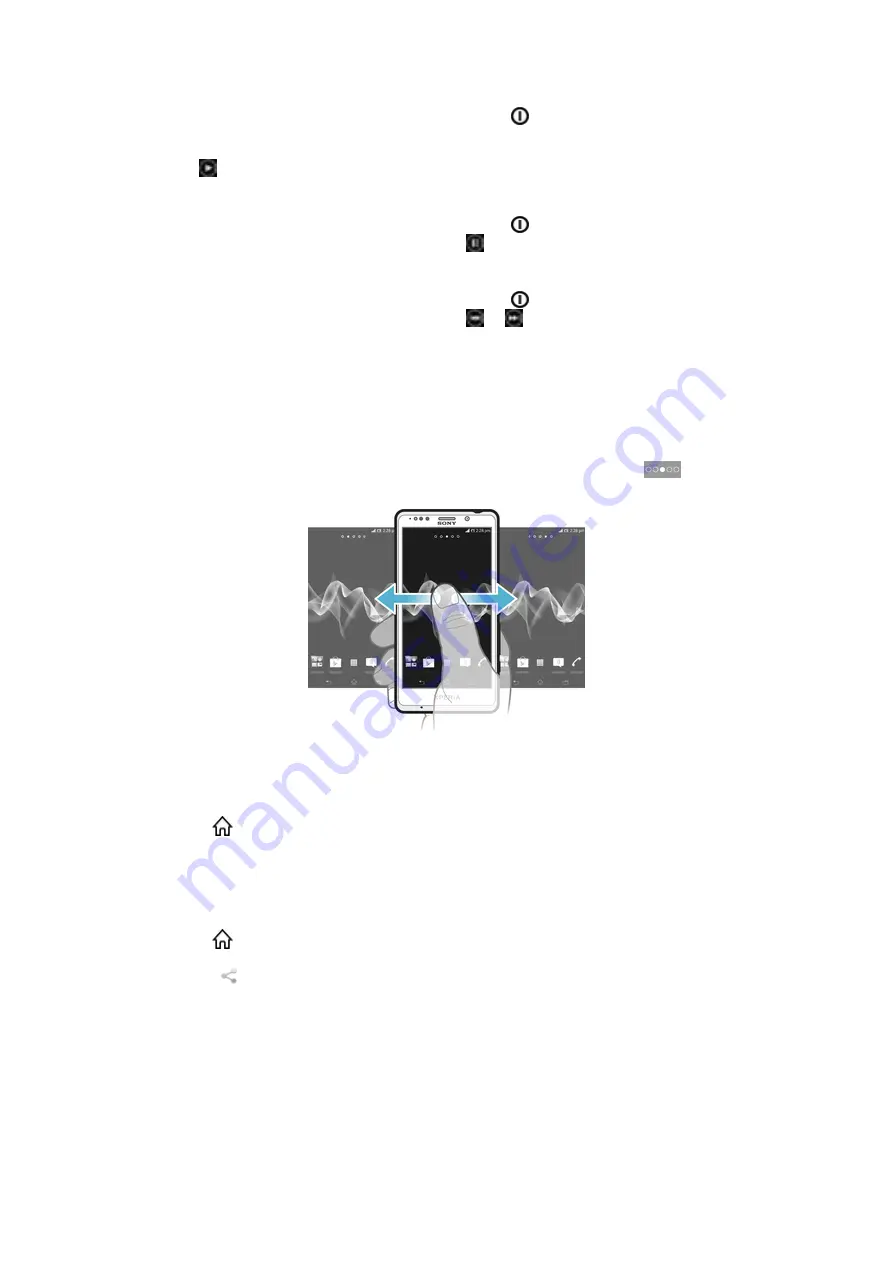
To play an audio track from the lockscreen
1
To activate the screen, briefly press the power key .
2
To display music player controls, place a finger on the time and date area and
flick to the left.
3
Tap .
To pause an audio track from the lockscreen
1
To activate the screen, briefly press the power key .
2
When the music player controls appear, tap .
To change the currently playing audio track from the lockscreen
1
To activate the screen, briefly press the power key .
2
When the music player controls appear, tap or .
Home screen
Your phone Home screen is the equivalent of the desktop on a computer. It's your
gateway to the main features in your phone. You can customise your Home screen
with widgets, shortcuts, folders, themes, wallpaper and other items.
The Home screen extends beyond the regular screen display width, so you need to
flick left or right to view content in one of the screen's four extensions.
shows
which part of the Home screen you are in.
The items in the bar at the bottom of the screen are always available for quick
access.
To go to the Home screen
•
Press
.
To browse the Home screen
•
Flick right or left.
To share an item from your Home screen
1
Press
to open your Home screen.
2
Touch and hold an item until it magnifies and the phone vibrates, then drag the
item to .
3
Select an option and confirm, if necessary. You can now share the applications
and widgets you like with your friends so they can download and use them.
Widgets
Widgets are small applications that you can use directly on your Home screen. For
example, the Music player widget allows you to start playing music directly.
Some widgets are resizable, so you can expand them to view more content or shrink
them to save space on your Home screen.
19
This is an Internet version of this publication. © Print only for private use.
Содержание Xperia T
Страница 1: ...User guide Xperia T LT30p ...






























