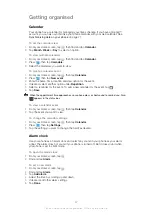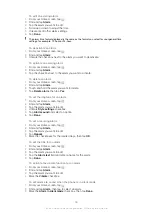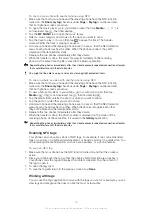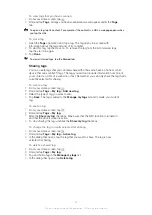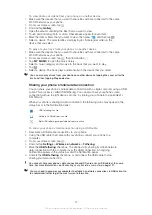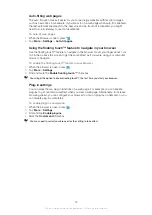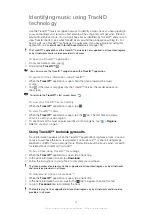To set up file sharing using the Connected devices feature
1
Connect your phone to a Wi-Fi® network.
2
From your Home screen, tap , then find and tap
Connected Devices
.
3
Press
, then tap
Media server
.
4
Tap and edit your phone name, if desired. This name will later appear on other
client devices connected to the Wi-Fi network, to identify your phone.
5
Mark the
Share content
checkbox. appears in the status bar. Your phone can
now work as a media server.
6
Connect your computer or other device(s) to the same Wi-Fi® network as your
phone.
7
A notification appears in the status bar of the phone. Tap it and set access
permissions.
8
To close the
Connected Devices
view, press
. The Media server function
stays running in the background.
9
To turn off the media server, go to the
Connected Devices
view in the phone and
unmark the
Share content
checkbox.
The instructions described above may differ depending on the client devices. Also refer to your
client device User guide. If the device cannot connect, check that your local network is
working.
To set access permissions for a pending device
1
From your Home screen, tap , then find and tap
Connected Devices
.
2
Press
, then tap
Media server
.
3
Select a device from the
Pending devices
list.
4
Select an access permission level.
To change the name of a registered device
1
From your Home screen, tap , then find and tap
Connected Devices
.
2
Press
, then tap
Media server
.
3
Select a device from the
Registered devices
list, then select
Change name
.
4
Enter a new name for the device.
To change the access level of a registered device
1
From your Home screen, tap , then find and tap
Connected Devices
.
2
Press
, then tap
Media server
.
3
Select a device from the
Registered devices
list.
4
Tap
Change access level
and select an option.
To get help about sharing content with other devices
•
When the
Connected Devices
view is open, press
, then tap
Help
.
Playing files from other devices on your phone
Once you have set up the Connected devices feature, you can start playing media files
from other devices on your phone.
To play a shared media file on your phone
1
Make sure the devices that you want to share files with are connected to the same
Wi-Fi® network as your phone.
2
From your Home screen, tap , then find and tap
Connected devices
.
3
Select a connected device under
Server list
.
4
Browse the folders of the connected device and select the media file that you
want to open. The file starts playing automatically.
Playing shared media files on other devices
You can use the Connected devices feature to access photos and videos saved to the
internal storage or memory card of your phone from other devices.
81
This is an Internet version of this publication. © Print only for private use.
Содержание Xperia Sola MT27
Страница 1: ...sola User guide ...