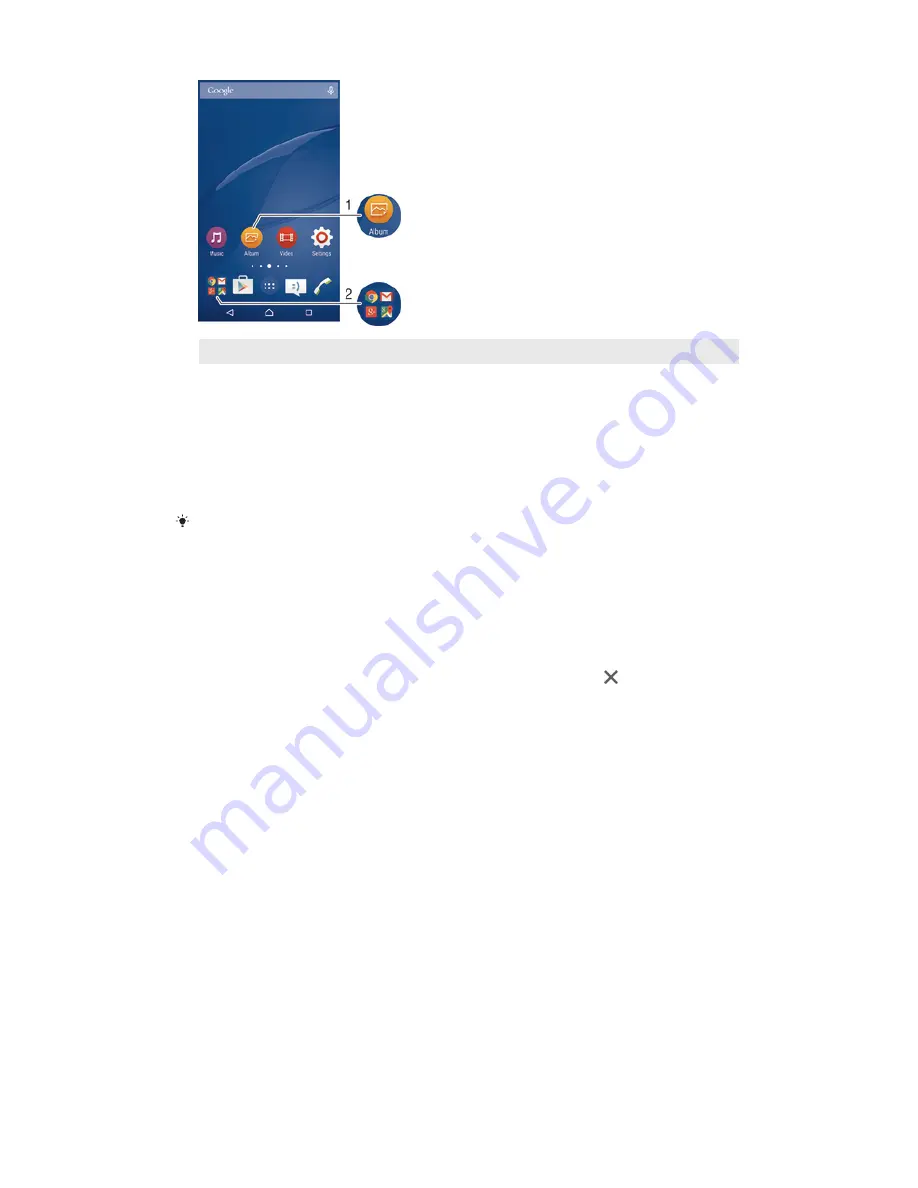
1
Access an application using a shortcut
2
Access a folder containing applications
To Add an Application Shortcut to Your Homescreen
1
Touch and hold an empty area on your Home screen until the device vibrates
and the customization menu appears.
2
In the customization menu, tap
Widgets & Apps
>
Apps
.
3
Scroll through the list of applications and select an application. The selected
application gets added to the Home screen.
In step 3, alternatively, you can tap
Widgets & Apps
>
Shortcuts
and then select an application
from the list available. If you use this method to add shortcuts, some of the applications
available allow you to add specific functionality to the shortcut.
To Move an Item on the Homescreen
•
Touch and hold the item until it is selected, then drag the item to the new
location.
To Delete an Item from the Homescreen
•
Touch and hold an item until it is selected, then drag the item to .
To Create a Folder on the Homescreen
•
Touch and hold an application icon or a shortcut until it is selected, then drag
and drop it on top of another application icon or shortcut.
To Add Items to a Folder on the Homescreen
•
Touch and hold an item until it is selected, then drag the item to the folder.
To rename a folder on the Home screen
1
Tap the folder to open it.
2
Tap the folder's title bar to show the
Folder name
field.
3
Enter the new folder name and tap
Done
.
Background and Themes
You can adapt the Homescreen to your own style using wallpapers and different
themes.
20
This is an Internet version of this publication. © Print only for private use.
Содержание Xperia M2 Aqua D2403
Страница 1: ...User guide Xperia M2 Aqua D2403 D2406 ...
















































