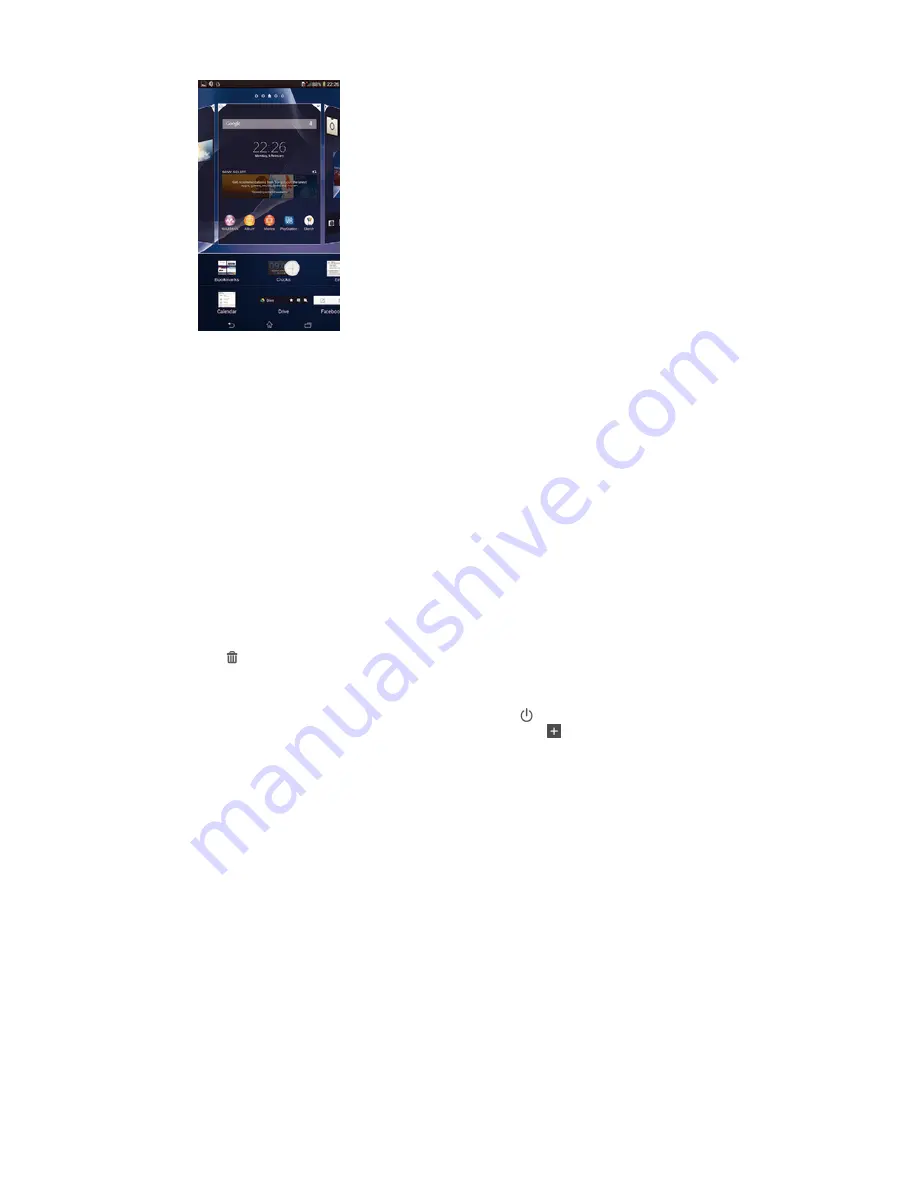
To add a widget to the Home screen
1
Touch and hold an empty area on your Home screen until the device vibrates,
then tap
Widgets
.
2
Find and tap the widget that you want to add.
To resize a widget
1
Touch and hold a widget until it magnifies and the device vibrates, then release
the widget. If the widget can be resized, for example, the Calendar widget,
then a highlighted frame and resizing dots appear.
2
Drag the dots inward or outward to shrink or expand the widget.
3
To confirm the new size of the widget, tap anywhere on the Home screen.
To move a widget
•
Touch and hold the widget until it magnifies and the device vibrates, then drag
it to the new location.
To delete a widget
•
Touch and hold the widget until it magnifies and the device vibrates, then drag
it to .
To add a widget to the lock screen
1
To activate the screen, briefly press the power key .
2
Swipe inwards from the top left area of the screen until appears, then tap it.
3
If required, enter your PIN code, pattern or password to unlock the screen.
4
Find and tap the widget that you want to add.
5
Follow the on-screen instructions, if necessary, to finish adding the widget.
Shortcuts and folders
Use shortcuts and folders to manage your applications and keep your Home screen
tidy.
17
This is an Internet version of this publication. © Print only for private use.
Содержание Xperia E1 dual D2104
Страница 1: ...User guide Xperia E1 dual D2104 D2105 ...
















































