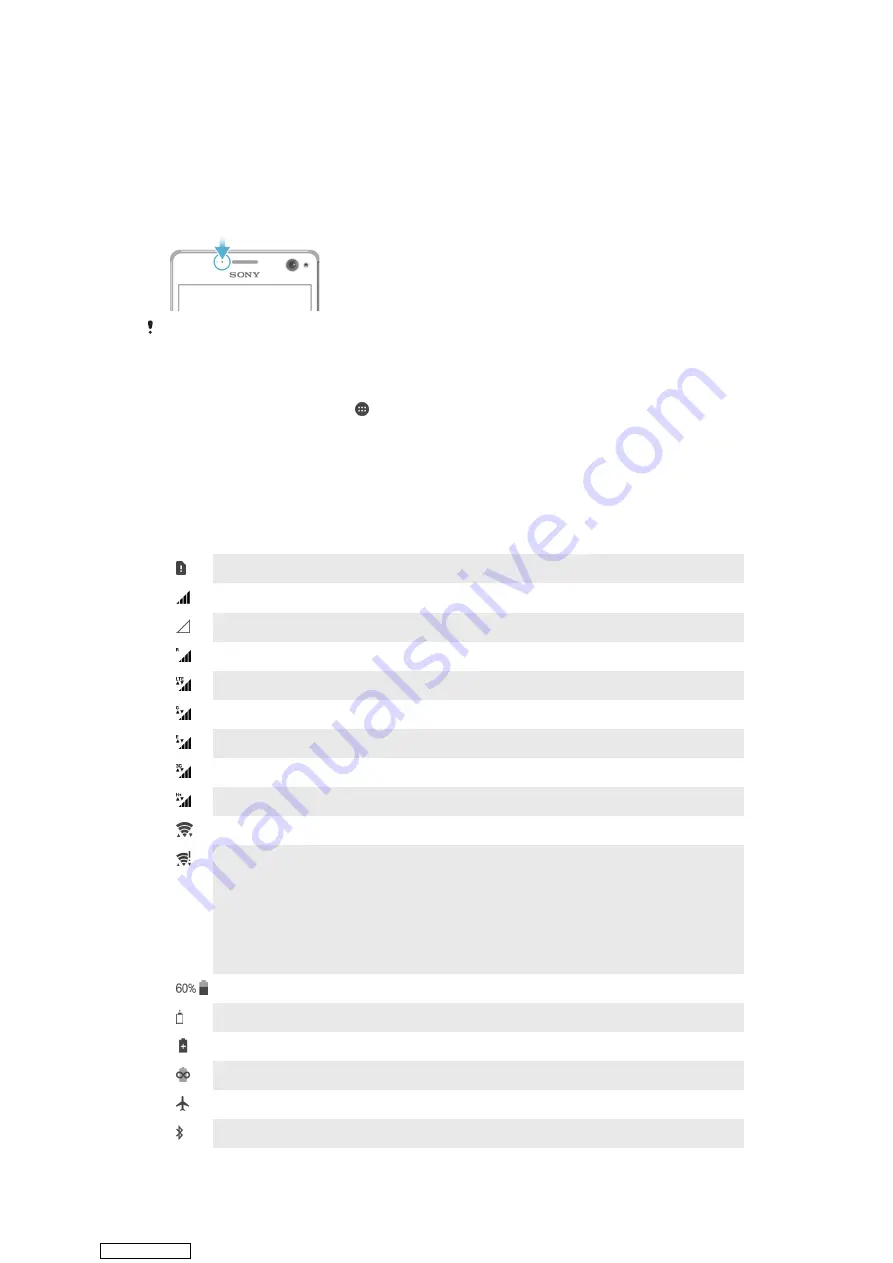
Allow peeking
Let the selected app emphasis certain notifications by sliding them briefly into view on the
current screen.
Notification Light
The notification light informs you about battery status and some other events. For
example, a flashing white light means there is a new message or a missed call. The
notification light is enabled by default but can be disabled manually.
When the notification light is disabled, it only lights up when there is a battery status warning,
such as when the battery level falls below 15 percent.
To Enable or Disable the Notification Light
1
From your Homescreen, tap .
2
Find and tap
Settings
>
Sound & notification
.
3
Tap the
Notification light
slider.
Icons in the status bar
Status icon
No SIM card
Signal strength
No signal
Roaming
Sending and downloading LTE data
Sending and downloading GPRS data
Sending and downloading EDGE data
Sending and downloading 3G data
Sending and downloading HSPA+ data
A Wi-Fi connection is enabled and data is being transmitted
A Wi-Fi connection is enabled, but there is no internet connection.
This icon also appears when you are trying to connect to a secured Wi-Fi
network. After a successful login, the exclamation mark disappears.
If Google™ is blocked in your area, the exclamation mark may appear even
when the device is connected to a Wi-Fi network and there is a working internet
connection.
Battery status
The battery is charging
STAMINA mode is activated
Ultra STAMINA mode is activated
Airplane mode is activated
The Bluetooth® function is activated
30
This is an internet version of this publication. © Print only for private use.
Downloaded from






























