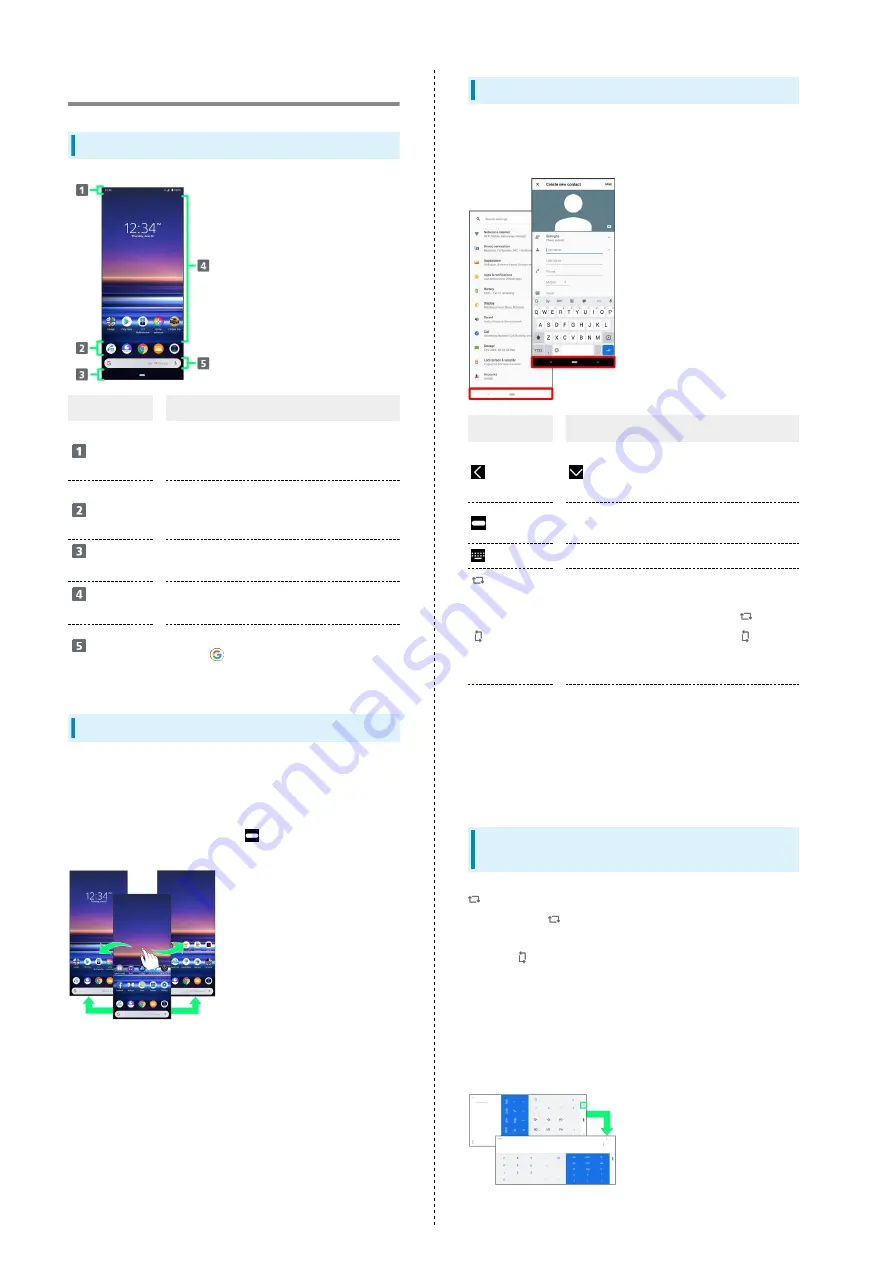
28
Handset Screens
Layout
Item
Description
Status Bar
Drag down for Notifications Window. Drag
Notifications Window down to open Quick
Settings.
Dock
Place shortcuts (applications), folders,
etc. Appears even when Home Screen
sheets toggled.
Navigation
Bar
Tap Key icon to operate. For Navigation
Bar, see "
."
Customize
Area
Place application shortcuts, folders,
widgets freely.
Quick
Search Box
Search for applications, contacts, etc., or
search
(Google) with entered words
and phrases.
Toggling Home Screen Sheets
Customize each Home Screen sheet with application shortcuts,
widgets, etc. to make handset more convenient. Flick Home
Screen left/right to toggle sheets.
・In any Home Screen sheet, Tap
to return to Home Screen
top sheet.
Navigation Bar
Tap icons on Navigation Bar (Display bottom) for the
following functions/operations.
Item
Description
(Back)
Return to previous screen. Appears as
for onscreen keyboard; Tap to close
keyboard.
(Home)
Tap for Home Screen.
Touch & Hold for Google Assistant.
(Keyboard)
Change keyboard.
(To
landscape
orientation) /
(to
portrait
orientation)
Appears when handset and screen
orientations are different. Tap
for horizontal orientation, and
for
vertical orientation.
Navigation
Bar
Flick Navigation Bar to right to activate
the previously used application.
In Home Screen or in any application
being used, Flick Navigation Bar up for
thumbnails of recently used applications
to activate/exit them.
Portrait Orientation & Landscape
Orientation
appears on Navigation Bar when handset is rotated
sideways. Tap
to change screen to landscape orientation.
To change to portrait orientation, rotate handset vertically
and Tap
.
Set "Auto-rotate screen" to on to change screen to
landscape orientation automatically when handset is rotated
horizontally. For details on Auto-rotate screen, see "
."
・Depending on the current screen, the orientation may not
change even by changing handset orientation.
Содержание Xperia 1
Страница 1: ...Xperia 1 User Guide ...
Страница 2: ......
Страница 6: ...4 ...
Страница 22: ...20 ...
Страница 29: ...Handset Interface Handset Screens 28 Status Bar 29 Using Notifications Window 30 Using Quick Settings 31 ...
Страница 34: ...32 ...
Страница 35: ...Phone Placing Answering Calls 34 Optional Services 36 Phone Number 42 Using Contacts 43 ...
Страница 46: ...44 ...
Страница 47: ...Messaging Sending Messages メッセージ Message 46 Using Gmail 47 Using Email 48 ...
Страница 51: ...Internet Using Chrome 50 ...
Страница 54: ...52 ...
Страница 55: ...Camera Capturing Still Images Videos 54 Viewing Still Images Videos Album 55 ...
Страница 59: ...Application Basics Applications 58 Adding Deleting Applications 59 ...
Страница 64: ...62 ...
Страница 65: ...Wi Fi Bluetooth Connecting by Wi Fi 64 Using Bluetooth Function 65 ...
Страница 68: ...66 ...
Страница 80: ...78 ...
Страница 81: ...Global Services Global Roaming 80 Making Calls while Abroad 81 ...
Страница 86: ...84 ...
Страница 87: ...Warranty Specifications Customer Service Warranty After Sales Service 86 Specifications 86 Customer Service 87 ...
Страница 90: ...88 ...
Страница 112: ...110 ...
Страница 115: ......
















































