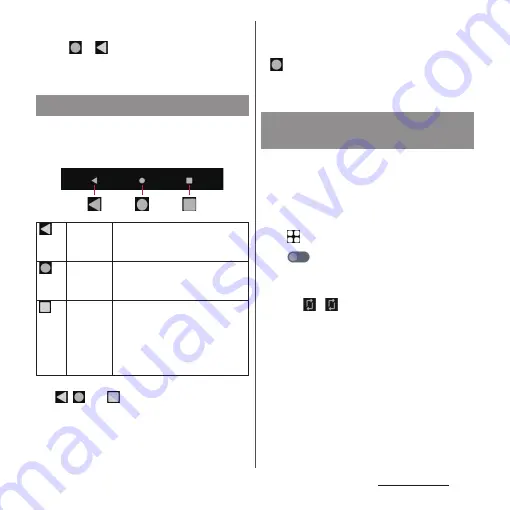
58
Basic operations
•
To exit the Multi-window menu, perform any of the
following operations.
- Tap
or
- Tap outside of the Multi-window menu
- Slide the side sense bar up
The following operations can be performed
by tapping the key icon shown in the bottom
of the screen.
* In this manual, the key icon operations are described
as , ,
and .
❖
Information
•
When "One-handed mode" (P.205) is set to ON, you
can use the one-handed mode by double-tapping
•
The color of key icon may differ depending on
displayed screen.
You can set the screen orientation to switch
between landscape and portrait view
automatically according to the terminal
orientation.
1
From the Home screen,
u
[Settings]
u
[Display].
2
of "Auto-rotate screen".
❖
Information
•
You can also switch the landscape/portrait view by
tapping
if
appears when you change the
terminal orientation although this feature is set to
OFF.
•
Some displayed screens are fixed in portrait
orientation or landscape orientation.
•
Changing orientation of the terminal in nearly
horizontal state against the ground may not switch
the screen to the portrait view/landscape view
automatically.
•
You can also set from the Quick settings panel (P.72).
Basic key icon operation
Back
Go back to the previous screen. Or
close the menu, the Notification
panel, etc.
Home
Go to the Home screen.
Touch and hold the icon to open
the Google Assistant.
History
Use the task manager (P.74).
Also, you can use the following
functions.
•
Screenshot (P.59)
•
Split screen (P.75)
•
Pop-up window (P.76)
Switching portrait or landscape
view automatically
Содержание Xperia 1 IV SO-51C
Страница 1: ...INSTRUCTION MANUAL ...
















































