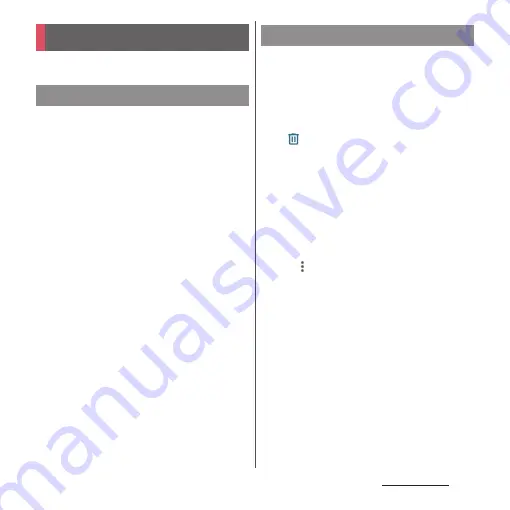
160
Camera/Photos
View, playback, or manage photos or videos.
1
From the Home screen, [Photos].
2
Tap the image or video.
•
The photo or video is displayed.
•
Touch and hold a file in the file list
screen to display the menu such as
Share or Delete. You can also select
multiple files by tapping the other file
successively.
❖
Information
•
For details on "Photos" application, open the Google
account menu in the Photo screen
u
Tap [Help &
feedback] to see Help.
1
From the Home screen, [Photos].
2
Touch and hold a file to delete.
•
You can also select multiple files by
touching and holding a file and then
tapping the other file successively.
3
u
[Move to trash].
•
Files moved to the trash will be cleared
from the Google account and its
synced device (the terminal) after a
certain period of time.
•
To clear them only from the device (the
terminal) but keep in the Google
account, confirm that they are backed
up to the Google account and then tap
u
[Delete from device]
u
[Delete
from device].
Photos
Displaying photos or videos
Deleting files (photo, video)
Содержание Xperia 1 IV SO-51C
Страница 1: ...INSTRUCTION MANUAL ...
















































