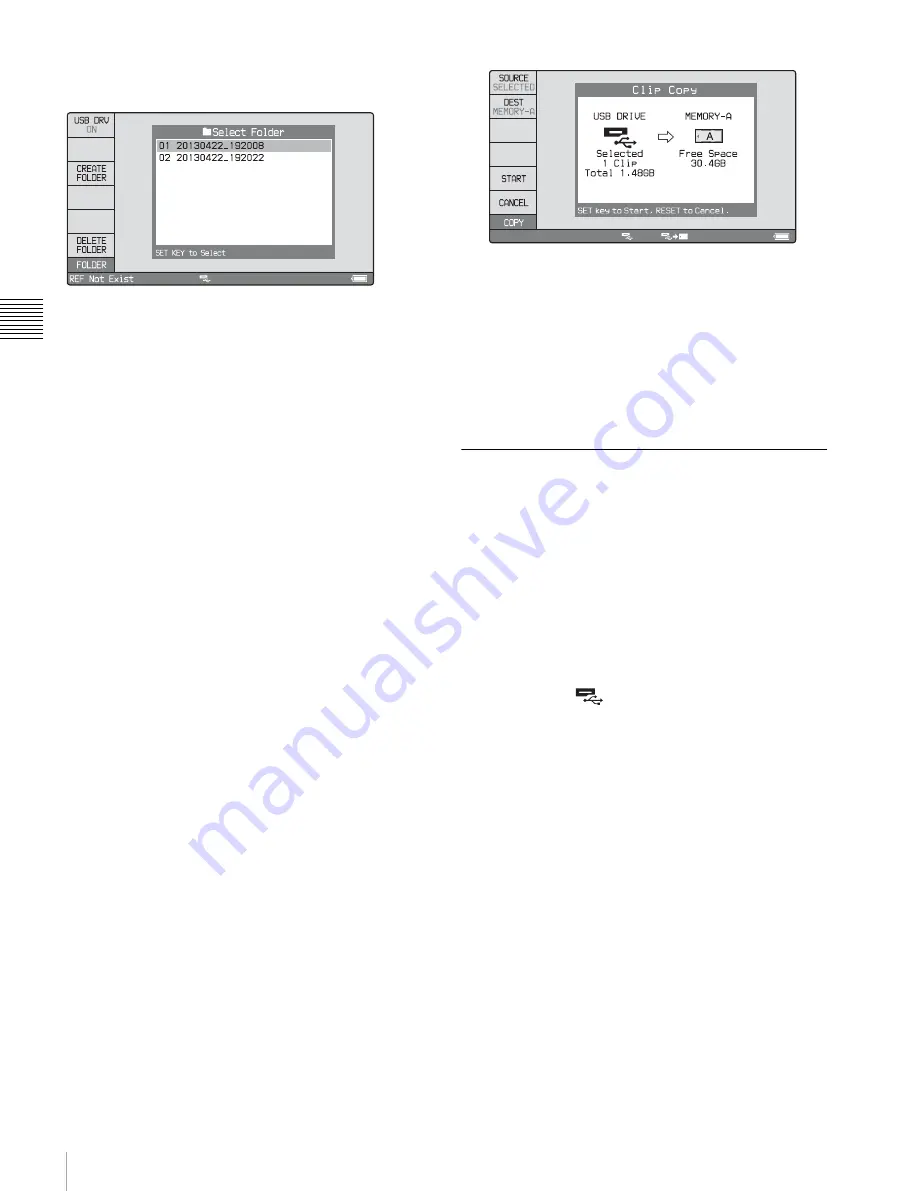
40
Handling an External Storage
Ch
apt
er 3 Prep
ara
tio
ns
To create a new folder
Press F3: CREATE FOLDER.
You can use F4: CREATE USB FLDR in the Clip F Menu
to create a copy destination folder before
executing a copy operation.
The newly created folder is automatically mounted.
To delete a folder in the USB drive
1
With the folders in the USB drive displayed in a list
view, select the folder you want to delete.
2
Press F6: DELETE FOLDER.
A message appears asking you whether to delete the
folder.
3
To execute deleting, select “OK” and then press the
PUSH SET knob. To cancel deleting, select
“CANCEL” and then press the PUSH SET knob.
To dismount the target folder
In the Clip F Menu, press F2: SELECT FOLDER
The target folder is dismounted, and the folders in the USB
drive are displayed in a list view.
To use the external storage to copy clips
For more information about copy operations, see
“Copying” (page 48).
To copy clips stored on the external storage
1
Mount the USB drive.
2
Mount the folder containing clips you want to copy.
3
Perform the procedure described in
.
To copy clips to the external storage
1
Mount the USB drive.
2
Mount the copy destination folder, or create a new
folder after selecting the clip to copy
.
3
Perform the procedure described in
Removing the external storage
First dismount the USB drive, and then removing the
external storage.
To dismount the USB drive
In the Clip Menu in the clip list screen, press F1: USB
DRV (ON).
The processing for dismounting starts.
On completion of the dismounting, the “ON” indication
under F1: USB DRV changes to “OFF” and the USB
DRIVE ON icon (
) disappears from the status display
area of the display screen.






























