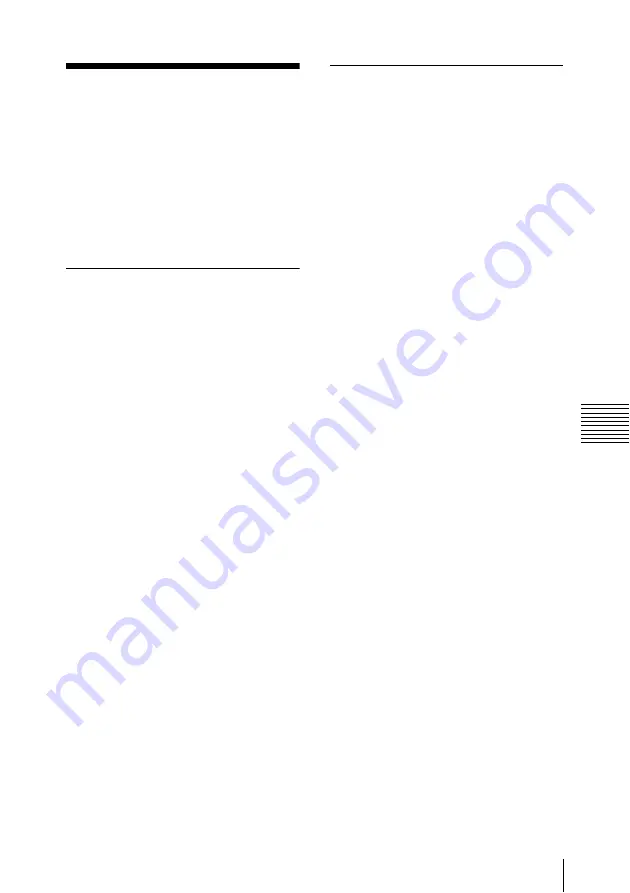
65
5-2 Starting and Exiting the PDZ-1 Proxy Browsing Software (Windows only)
Chap
ter
5
U
s
in
g th
e
S
o
ftw
a
re
5-2 Starting and
Exiting the PDZ-1
Proxy Browsing
Software
(Windows only)
5-2-1
Starting
First make sure that this unit is connected to
the computer.
For connection details, see 3-2-1 “Connecting to a
Computer” (page 55).
With the computer connected to this unit,
carry out any of the following.
•
Copying Data to the PC Before
Operation (File Download Mode):
Click the Windows Start button, then
select “Program” > “PDZ-1” > “PDZ-1”.
If the PDZ-1 software is started for the
first time after installation, the Browse
for Folder window appears. Select the
folder in which the PDZ-1 data is to be
saved in this window.
From the second time you start the
application on, the PDZ-1 main window
appears.
•
Reading and Writing Data Directly
from/to a Professional Disc (Direct
Access Mode):
Click the Windows Start button, then
select “Program” > “PDZ-1” > “PDZ-1
Direct Mode”.
The PDZ-1 main window appears. The
title of the main window is “PDZ-1 FAM
Direct Mode.”
5-2-2
Exiting
On the menu bar, click “File” > “Exit” in
turn.






















