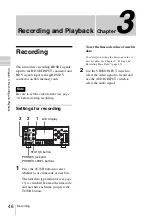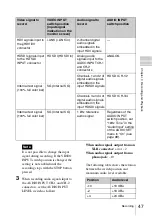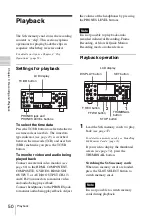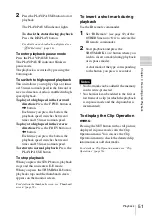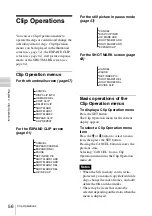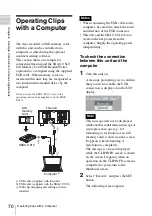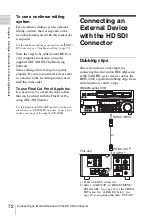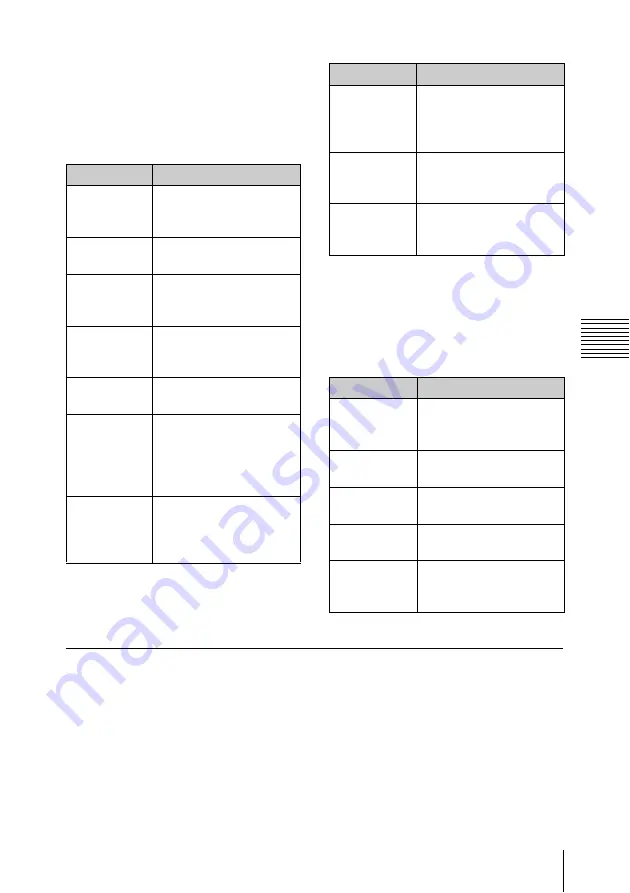
57
Clip Operations
Cha
p
te
r 4
Clip
O
per
at
ion
s
Clip Operation menu on the
thumbnail screen
Pressing the SET button with the thumbnail
screen
displayed calls the Clip
Operation menu for the clip at the cursor.
Clip Operation menu in pause
mode
Pressing the SET button with a still picture
displayed in pause mode calls the Clip
Operation menu for the clip in pause mode.
Displaying the detailed information of a clip
When you select “DISP CLIP INFO” from
a Clip Operation menu, the CLIP INFO
screen appears.
Item
Function
DISP CLIP
INFO
To display the CLIP
INFO screen for the clip
OK MARK
ADD
To add the OK mark to
the clip
OK MARK
DELETE
To delete the OK mark
from the clip
COPY CLIP
To copy the clip to
another SxS memory
card
DELETE
CLIP
To delete the clip
SHOT MARK To display thumbnails
only of the frames with
shot mark 1 and/or shot
mark 2 recorded
SHOT
MARK1
To display thumbnails
only of the frames with
shot mark 1 recorded
SHOT
MARK2
To display thumbnails
only of the frames with
shot mark 2 recorded
EXPAND
CLIP
To display the EXPAND
CLIP screen
for the clip
CLIP
REPEAT
To perform repeat
playback of a clip
Item
Function
DISP CLIP
INFO
To display the CLIP
INFO screen for the clip
OK MARK
ADD
To add the OK mark to
the clip
SHOT
MARK1 ADD
To add shot mark 1
SHOT
MARK2 ADD
To add shot mark 2
EXPAND
CLIP
To display the EXPAND
CLIP screen
Item
Function
Содержание XDCAM EX PMW-EX30
Страница 111: ......