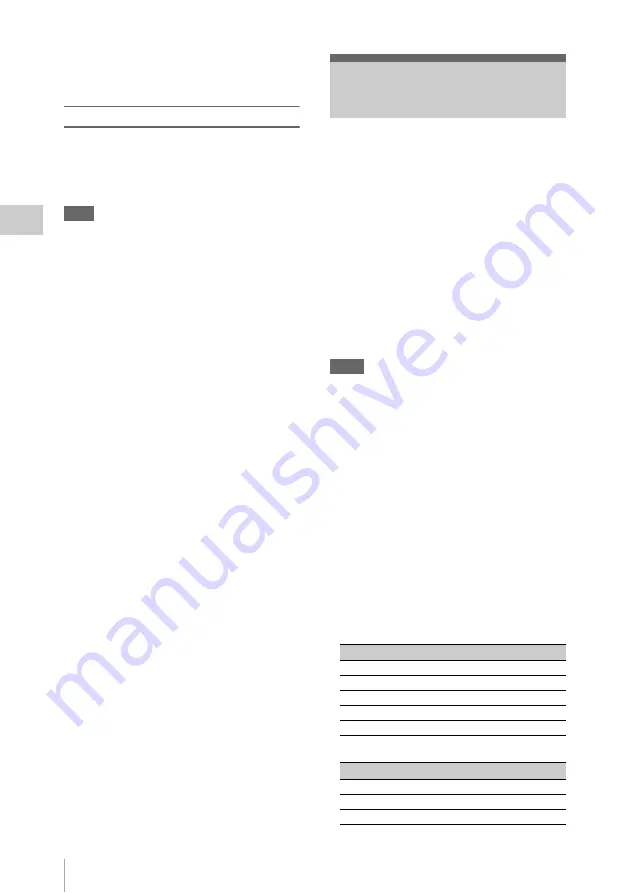
Slow & Quick Motion Recording
80
Record
ing
• Some extra frames may be recorded if you stop
recording or switch the card slot while
recording is paused in Frame Rec mode.
Stopping Frame Recording
Set “Setting” of “Frame Rec” of the
CAMERA SET menu to “Off.”
Recording stops and Frame Rec mode is
canceled.
Note
It automatically returns to “Off” when you set the
power switch to OFF, while the “Number of
Frames” setting is maintained.
When an HQ Progressive (P) video format is
selected
, you can set the frame rate for
recording different from that for playback.
By recording at the different frame rate, you can
obtain smoother slow-motion or quick-motion
effect when compared with slow-speed or fast-
speed playback of a material recorded at the
normal recording speed.
Example
When the video format is HQ 720/24P, recording
with a frame rate between 1 and 23 fps provides a
quick-motion effect in playback, and recording
with the frame rate between 25 and 60 fps
provides a slow-motion effect in playback.
Notes
• Slow & Quick Motion cannot be activated
simultaneously with Frame Recording or
Interval Recording. When you activate Slow &
Quick Motion, Frame Recording and Interval
Recording are forcibly set to “Off.”
• No audio recording is made if the recording
frame rate is set to a value different from the
playback frame rate.
• Slow & Quick Motion recording cannot be
made if “Video Format” of the OTHERS menu
is set to HQ 1080/60i, HQ 1080/50i, SP 1080/
60i, SP 1080/50i, or SP 1080/24P.
• When using a PHU-220R
, set the
camcorder to one of the following conditions.
Slow & Quick Motion recording cannot be done
properly with other conditions.
—NTSC Area
—PAL Area
Slow & Quick Motion
Recording
Video format
Recording frame rate
HQ 1080/30P
1 to 30 fps
HQ 1080/24P
1 to 24 fps
HQ 720/60P
1 to 60 fps
HQ 720/30P
1 to 30 fps
HQ 720/24P
1 to 24 fps
Video format
Recording frame rate
HQ 1080/25P
1 to 25 fps
HQ 720/50P
1 to 50 fps
HQ 720/25P
1 to 25 fps
















































