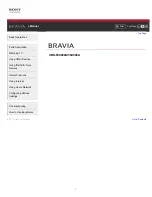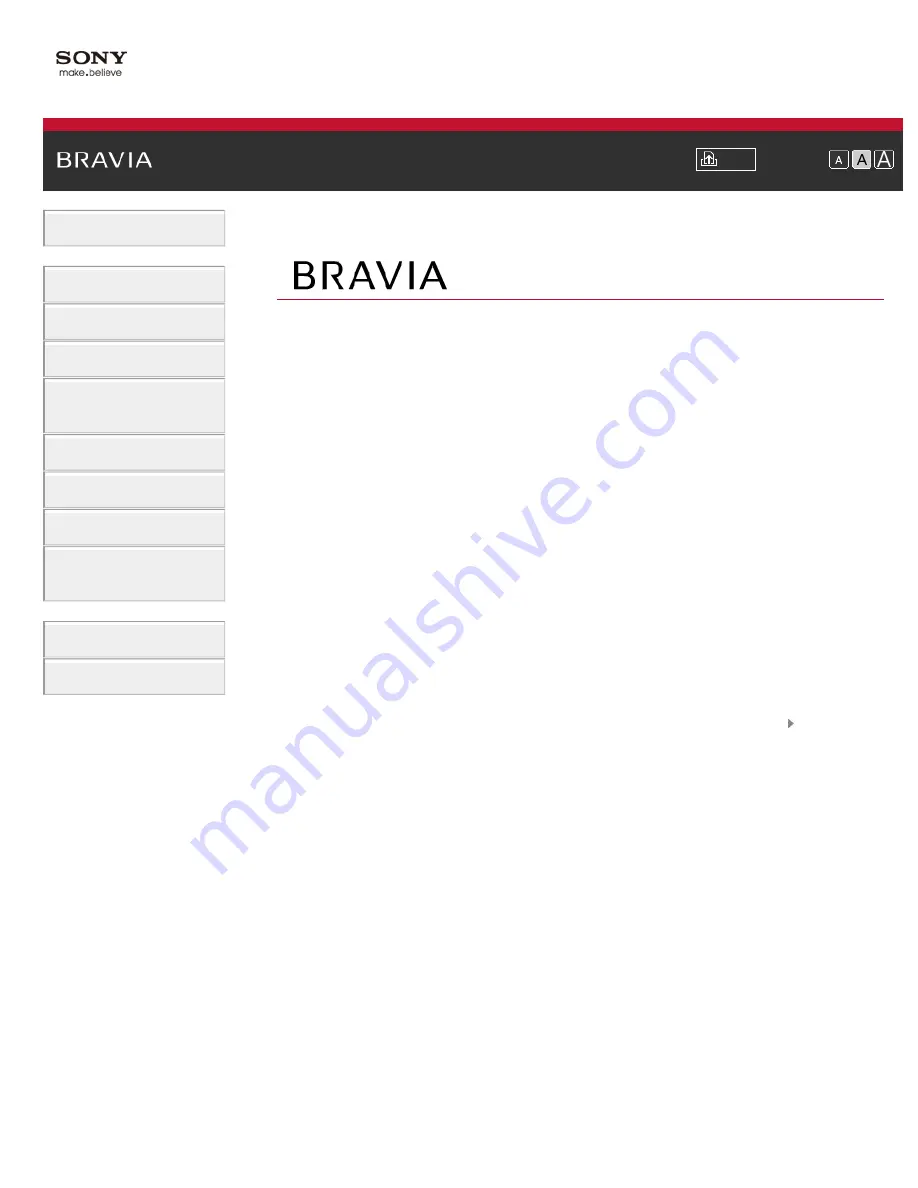
i-Manual
Font Size
Basic Operations
Parts Description
Watching TV
Using Other Devices
Using “BRAVIA” Sync
Devices
Useful Functions
Using Internet
Using Home Network
Configuring Various
Settings
Troubleshooting
How to Use Bookmarks
Top Page
XBR-65X900A/55X900A
List of Contents
© 2013 Sony Corporation
1
Содержание XBR-55X900A
Страница 20: ...List of Contents 2013 Sony Corporation 20 ...
Страница 30: ...List of Contents 2013 Sony Corporation 30 ...
Страница 63: ...List of Contents 2013 Sony Corporation Top of Page 63 ...
Страница 72: ...List of Contents 2013 Sony Corporation Top of Page 72 ...
Страница 125: ...List of Contents 2013 Sony Corporation 125 ...
Страница 149: ...List of Contents 2013 Sony Corporation Top of Page 149 ...
Страница 188: ...List of Contents 2013 Sony Corporation 188 ...