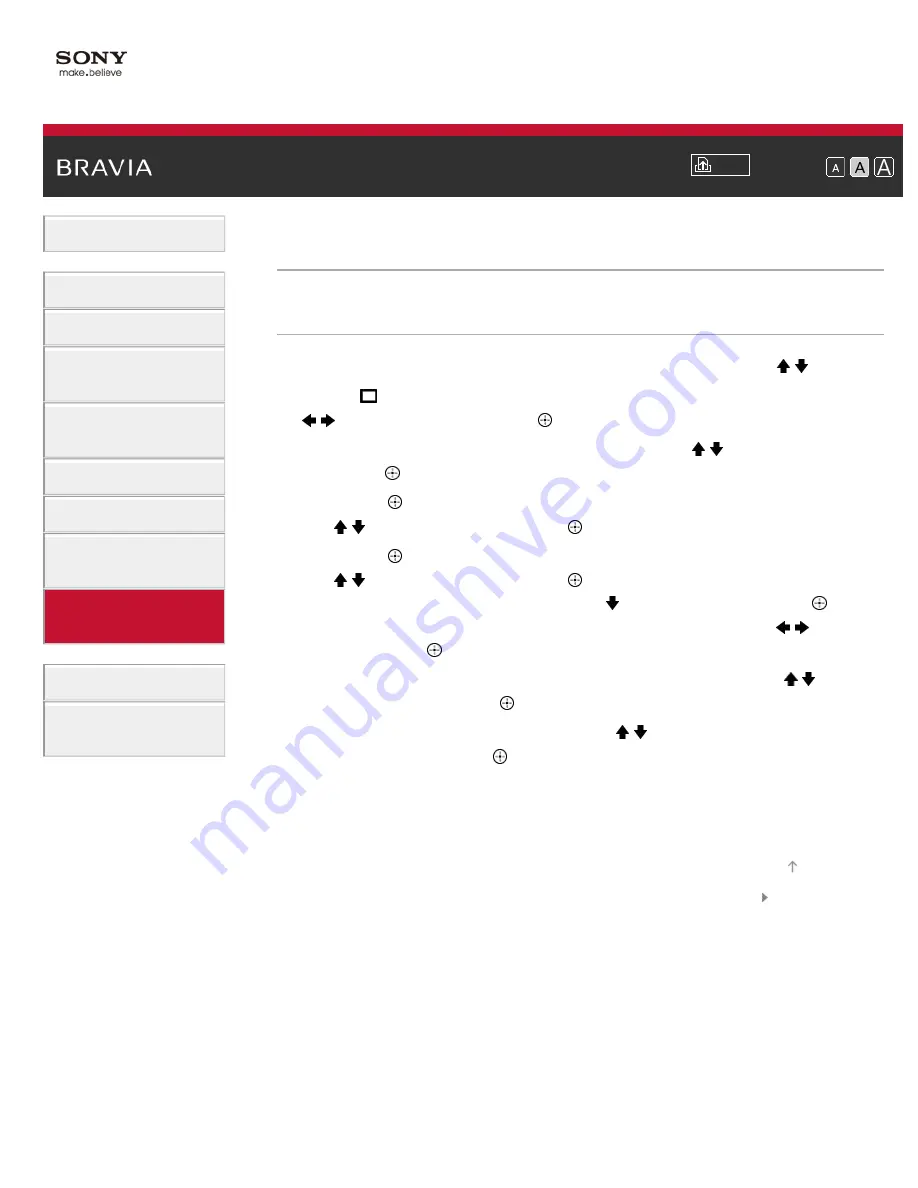
i-Manual
Font Size
Basic Operations
Parts Description
Watching TV
Using Other
Devices
Using “BRAVIA”
Sync Devices
Useful Functions
Using Internet
Using Home
Network
Configuring
Various Settings
Troubleshooting
How to Use
Bookmarks
Top Page
>
Configuring Various Settings
> Fine adjusting analog channels
Fine adjusting analog channels
Steps
1.
Press the HOME button, then select [Settings] using the / buttons.
2.
Select [Channels & Inputs]/[Channels, Inputs & Ginga]* using the
/ buttons, then press the button.
3.
Select [Analog Channel Adjustment] using the / buttons, then
press the button.
4.
Press the button in [Channel], select the channel to adjust using
the / buttons, then press the button.
5.
Press the button in [Fine Tune], select the [Auto] or [Custom] using
the / buttons, then press the button.
When selecting [Custom], press the button, then press the button
to change the frequency. Adjust the frequency using the / buttons,
then press the button.
6.
Press the RETURN button, select [Audio Filter] using the /
buttons, then press the button.
7.
Select [High], [Low] or [Off] using the / buttons to set the audio
quality, then press the button.
* Option name differs depending on your region/country.
To return to the last viewed source, press the HOME button twice.
List of Contents
© 2013 Sony Corporation
Top of Page
192
Содержание XBR-55X850A
Страница 21: ...Related Information Home Menu screen How to use i Manual List of Contents 2013 Sony Corporation Top of Page 21 ...
Страница 43: ...List of Contents 2013 Sony Corporation 43 ...
Страница 46: ...List of Contents 2013 Sony Corporation Top of Page 46 ...
Страница 58: ...List of Contents 2013 Sony Corporation Top of Page 58 ...
Страница 74: ...signal is unstable List of Contents 2013 Sony Corporation Top of Page 74 ...
Страница 79: ...List of Contents 2013 Sony Corporation Top of Page 79 ...
Страница 92: ...List of Contents 2013 Sony Corporation Top of Page 92 ...
Страница 94: ...List of Contents 2013 Sony Corporation Top of Page 94 ...
Страница 104: ...List of Contents 2013 Sony Corporation 104 ...
Страница 108: ...To return to the last viewed source press the HOME button twice List of Contents 2013 Sony Corporation Top of Page 108 ...
Страница 114: ...To return to the last viewed source press the HOME button twice List of Contents 2013 Sony Corporation Top of Page 114 ...
Страница 116: ...To return to the last viewed source press the HOME button twice List of Contents 2013 Sony Corporation Top of Page 116 ...
Страница 119: ...To return to the last viewed source press the HOME button twice List of Contents 2013 Sony Corporation Top of Page 119 ...
Страница 135: ...List of Contents 2013 Sony Corporation 135 ...
Страница 160: ...List of Contents 2013 Sony Corporation Top of Page 160 ...
Страница 175: ... Animation Optimizes picture quality for viewing animations List of Contents 2013 Sony Corporation Top of Page 175 ...
Страница 182: ...Resets the selected input settings to the initial value List of Contents 2013 Sony Corporation Top of Page 182 ...
Страница 198: ...List of Contents 2013 Sony Corporation Top of Page 198 ...
Страница 245: ...List of Contents 2013 Sony Corporation Top of Page 245 ...
Страница 255: ...SAMI smi USB Go to Page Top 转到顶层页面 Ir para o início da página 255 ...






























