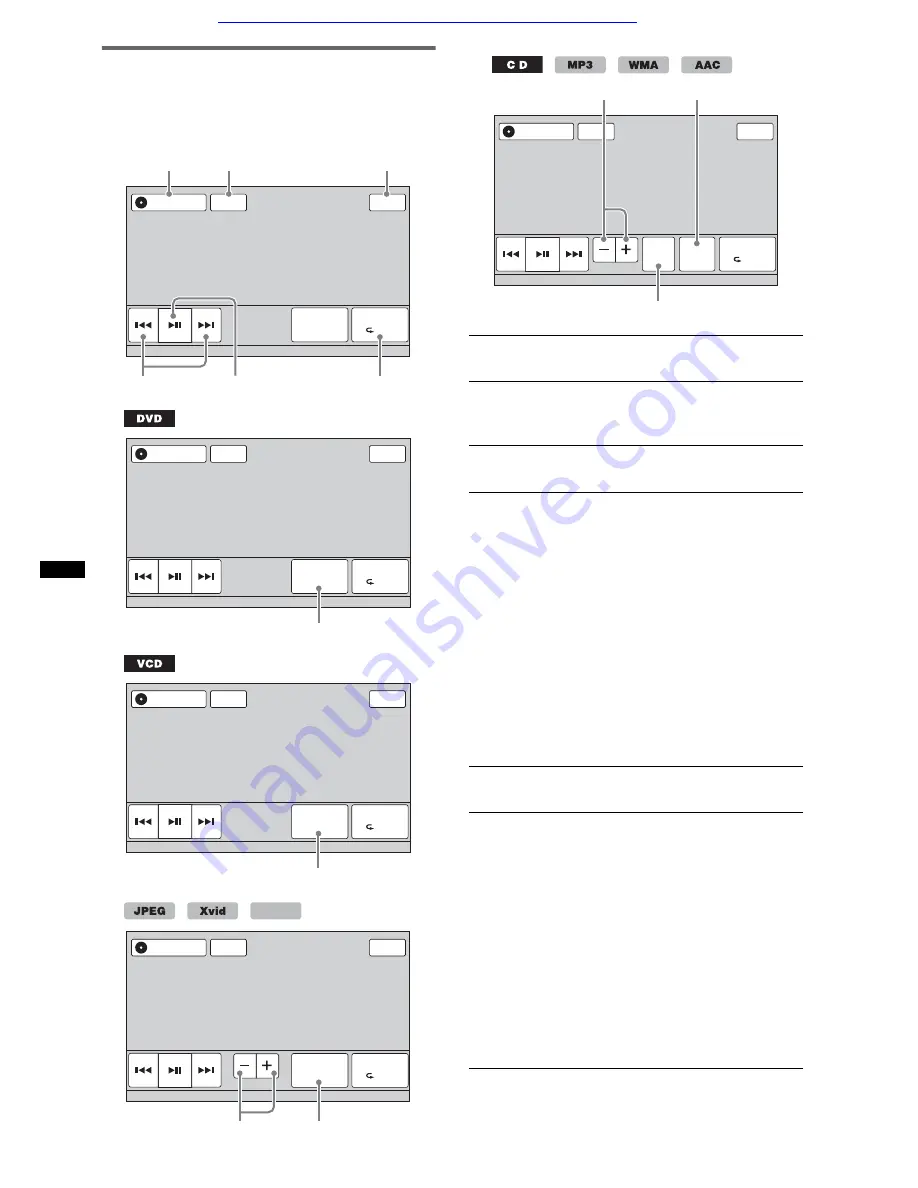
18
Playback controls
Touch the display if the playback controls are not
displayed.
ATT
Top
Play Menu
SHUF
DVD
Control
Source List
1
4
5
2
3
6
Common to all discs/formats
ATT
Top
Play Menu
SHUF
DVD
Control
Source List
7
ATT
Top
Play Menu
SHUF
PBC Panel
Source List
8
ATT
Album
Top
Play Menu
SHUF
List
Source List
q;
9
MPEG-4
1
“Source List”
Touch to open the source list. (page 11)
2
“ATT”
Touch to attenuate the sound. To cancel,
touch again.
3
“Top”
Touch to open the source list. (page 11)
4
.
/
>
Touch to skip a chapter/track/scene/
image/file.
Touch and hold momentarily to reverse/
fast-forward the video; and then
repeatedly to switch the speed (× 2
t
× 12
t
× 120
t
× 2 …)*
1
. To cancel,
touch
u
.
Touch and hold to reverse/fast-forward
the audio track.
During pause, touch and hold down
>
to play the video in slow motion. To
cancel, release the key.
5
u
Touch to pause/resume play after pause.
6
“Play Menu”
Touch to open the play menu, which
contains the following items.
•
“Repeat”/“Shuffle”
(page 22)
•
“Dolby D Level”
(DVD VIDEO
playback only) (page 21)
•
“Stereo”
(VCD/CD/MP3/WMA/AAC
playback only) (page 21)
•
“Image Turn”
(JPEG playback only):
Touch to rotate an image left/right.
•
“Audio”
(Xvid/MPEG-4 playback
only) (page 21)
ATT
Album
Top
Play Menu
SHUF
List
Source List
ZAP
qa
q;
9
Car audio and car goods internet store Winauto
winauto.ua






























