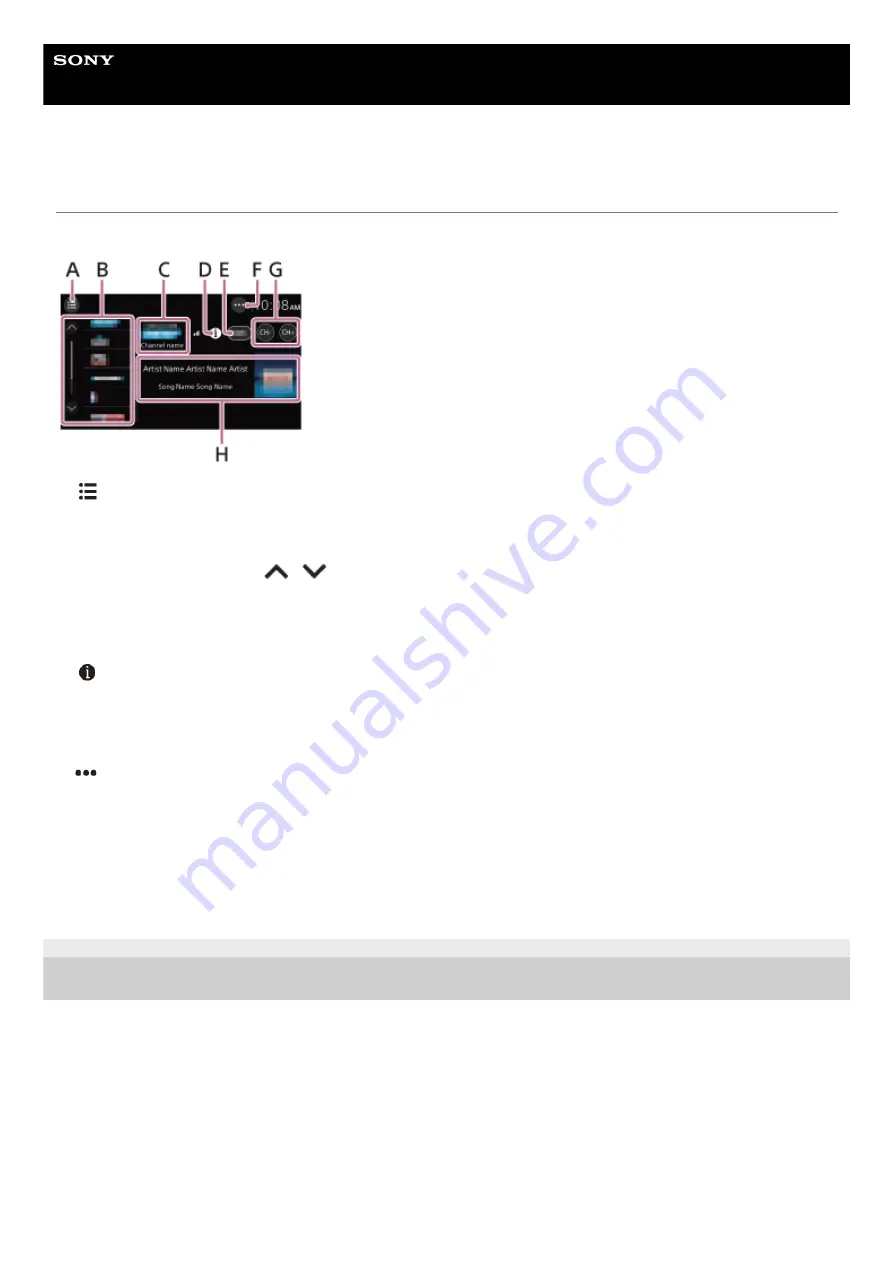
In-Car Receiver
XAV-AX4000
Tuning Channels for SiriusXM
Reception controls/indications
A.
(list)
Open the channel list or category list.
B. Preset numbers
Select a preset channel. Touch
/
(up/down) to show the other preset channels.
Touch and hold to store the current channel in that preset.
C. Channel logo, channel name
D.
(information)
Switch the channel information in
H
.
E. Channel number
F.
(SXM option)
Open the SXM option menu.
G. CH– (previous channel) /CH+ (next channel)
Select a channel.
H. Album art, channel name, artist name (category name), song title (content information)
5-035-405-11(1) Copyright 2022 Sony Corporation
31
Содержание XAV-AX4000
Страница 16: ...Related Topic Android Auto Device Connection 5 035 405 11 1 Copyright 2022 Sony Corporation 16 ...
Страница 30: ...5 035 405 11 1 Copyright 2022 Sony Corporation 30 ...
Страница 44: ...Related Topic Preparing a Mobile Phone 5 035 405 11 1 Copyright 2022 Sony Corporation 44 ...
Страница 48: ...5 035 405 11 1 Copyright 2022 Sony Corporation 48 ...
Страница 65: ...5 035 405 11 1 Copyright 2022 Sony Corporation 65 ...
















































