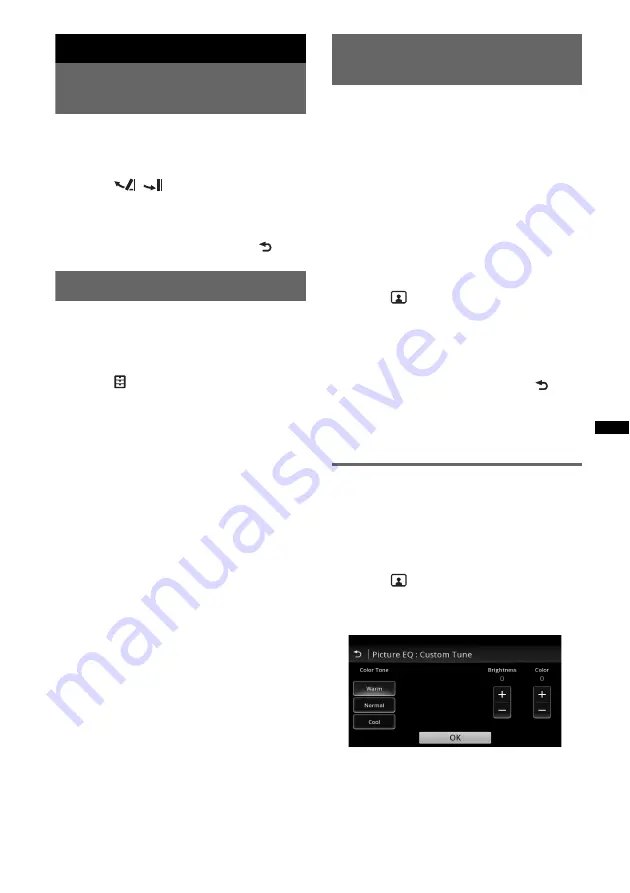
45
Monitor Adjustment
Adjusting the monitor angle
(XAV-741/701BT only)
You can adjust the monitor angle for best
viewing.
1
Press and hold
Z
on the main unit.
2
Touch
/
to adjust the angle.
The adjustment is stored.
The monitor retains the angle even after the
front panel is opened and closed.
To return to the previous display, touch
.
Touch panel calibration
Touch panel calibration is required if the
touching position does not correspond with the
proper item.
1
Press
(HOME)
, then touch “Settings.”
2
Touch .
The general setting menu appears.
3
Move the scrollbar up and down, then
touch “Touch Panel Adjust.”
The setting display appears.
4
Touch the targets in sequence.
The calibration is complete.
To cancel calibration, touch “Cancel.”
Adjusting the picture
— Picture EQ
You can adjust the picture to suit the interior
brightness of the car.
The options are indicated below.
“Dynamic”
: Vivid picture with bright, clear
colors.
“Standard”
: Standard picture.
“Theater”
: Brightens the monitor; suitable for
darkly-lit movies.
“Sepia”
: Applies a sepia tone to the picture.
“Custom 1,” “Custom 2”
: User-adjustable
settings (page 45).
1
During video playback, press
(HOME)
,
then touch “Settings.”
2
Touch .
The Visual Settings menu appears.
3
Touch “Picture EQ.”
The options appear.
4
Touch the desired option.
To return to the previous display, touch
.
Notes
•
This setting is available only when the parking brake
is set.
•
This setting is not available for USB Video.
Customizing the picture
The options “Custom 1” and “Custom 2” of
Picture EQ allow you to make your own picture
setting by adjusting the picture tones.
1
During video playback, press
(HOME)
,
then touch “Settings.”
2
Touch
, then “Picture EQ.”
3
Touch “Custom 1 >” or “Custom 2 >.”
The setting display appears.
4
Touch “Warm,” “Normal,” or “Cool” to
select “Color Tone.”
5
Touch +/– of “Brightness” and “Color”
to adjust their levels.
6
Touch “OK.”
















































